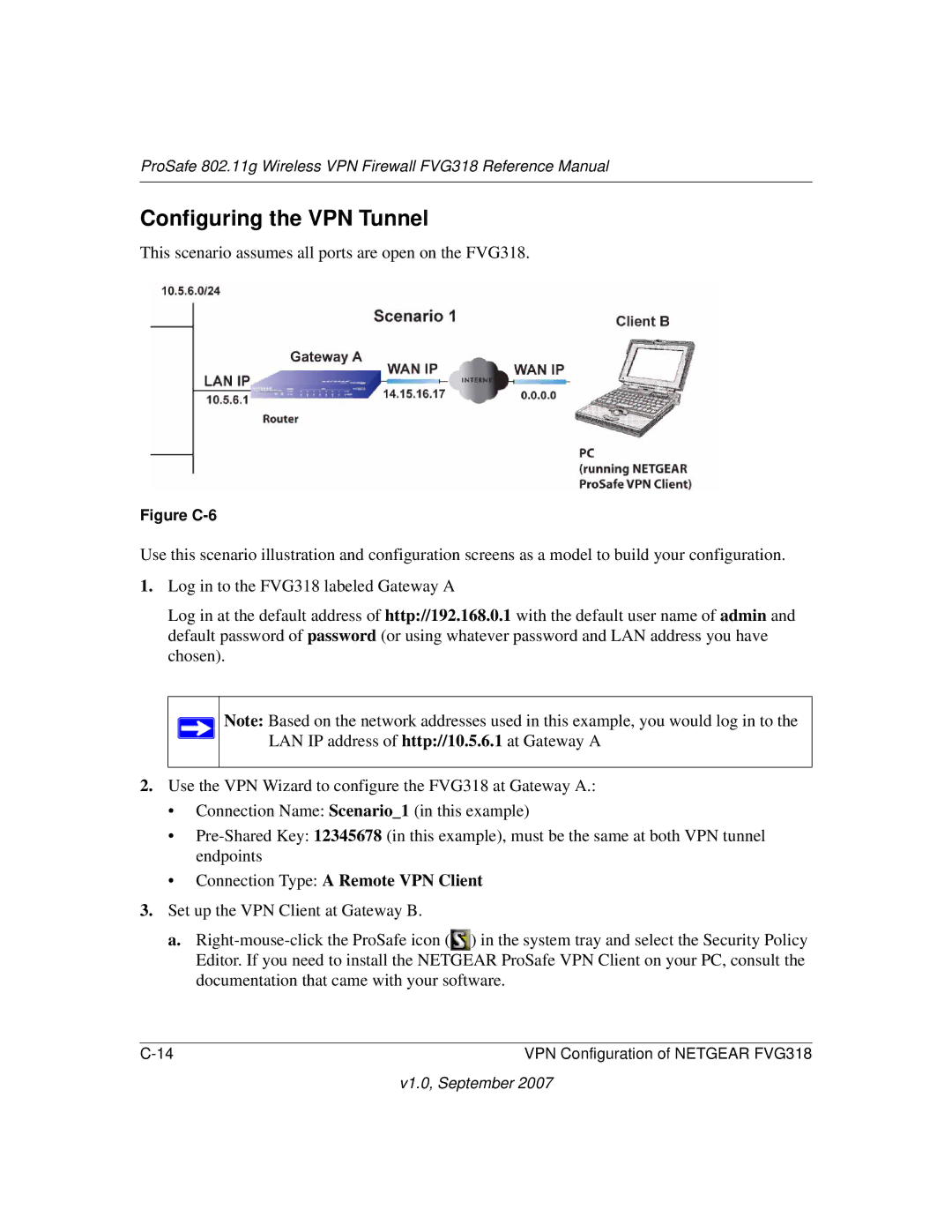ProSafe 802.11g Wireless VPN Firewall FVG318 Reference Manual
Configuring the VPN Tunnel
This scenario assumes all ports are open on the FVG318.
Figure C-6
Use this scenario illustration and configuration screens as a model to build your configuration.
1.Log in to the FVG318 labeled Gateway A
Log in at the default address of http://192.168.0.1 with the default user name of admin and default password of password (or using whatever password and LAN address you have chosen).
Note: Based on the network addresses used in this example, you would log in to the LAN IP address of http://10.5.6.1 at Gateway A
2.Use the VPN Wizard to configure the FVG318 at Gateway A.:
•Connection Name: Scenario_1 (in this example)
•
•Connection Type: A Remote VPN Client
3.Set up the VPN Client at Gateway B.
a.![]() ) in the system tray and select the Security Policy Editor. If you need to install the NETGEAR ProSafe VPN Client on your PC, consult the documentation that came with your software.
) in the system tray and select the Security Policy Editor. If you need to install the NETGEAR ProSafe VPN Client on your PC, consult the documentation that came with your software.
VPN Configuration of NETGEAR FVG318 |