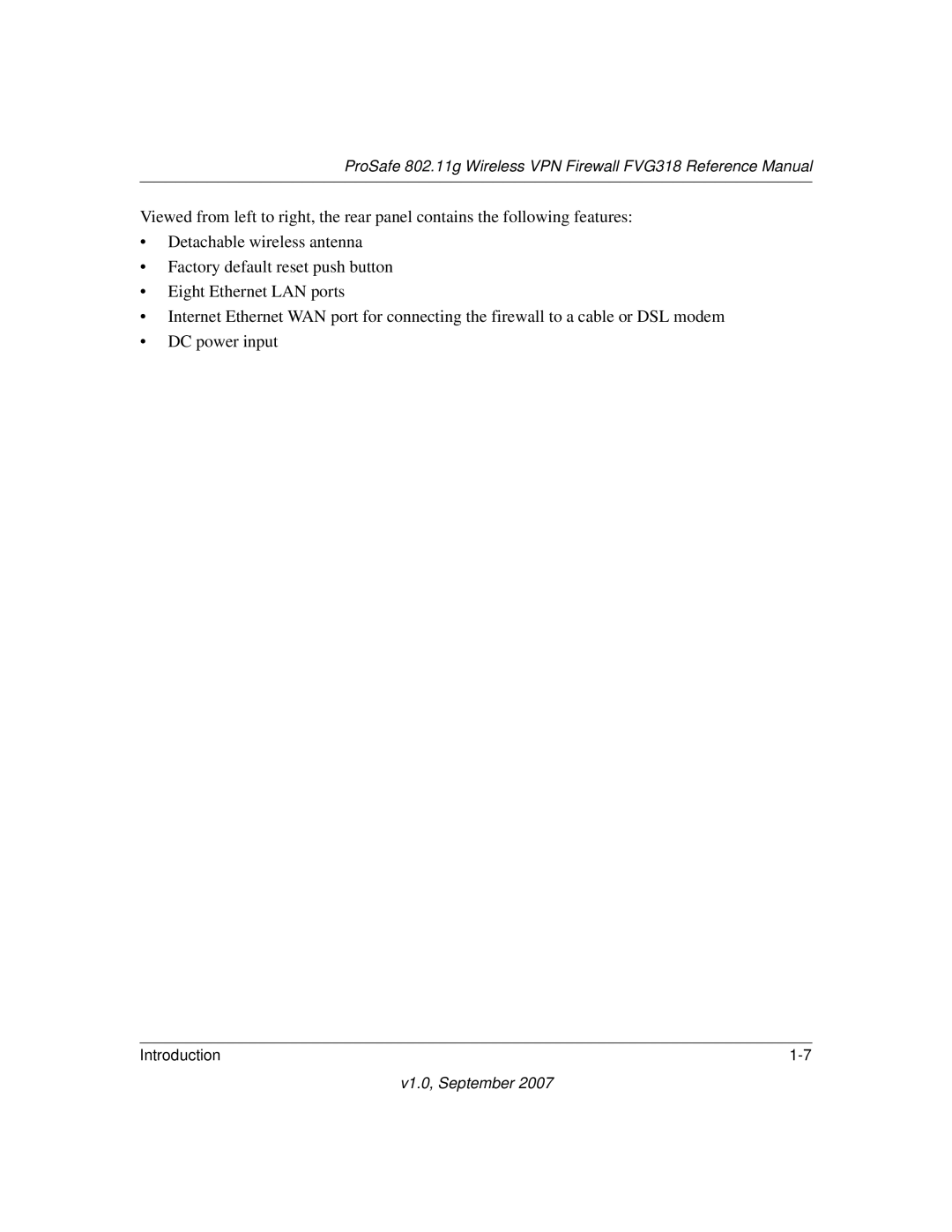NETGEAR, Inc
Certificate of the Manufacturer/Importer
Trademarks
Statement of Conditions
Bestätigung des Herstellers/Importeurs
Iii
FCC Radio Frequency Interference Warnings & Instructions
FCC Information to User
FCC Guidelines for Human Exposure
FCC Declaration Of Conformity
Voluntary Control Council for Interference Vcci Statement
ProSafe 802.11g Wireless VPN Firewall
Product and Publication Details
Contents
Chapter Configuring Wireless Connectivity
Chapter Advanced Virtual Private Networking
Appendix a Default Settings and Technical Specifications
Contents
Xii Contents
Conventions, Formats, and Scope
About This Manual
How to Print this Manual
How to Use This Manual
Revision History
Xvi About This Manual
Chapter Introduction
Key Features of the VPN Firewall Router
Powerful, True Firewall with Content Filtering
802.11g and 802.11b Wireless Networking
Wireless Multimedia WMM Support
Extensive Protocol Support
Security
Autosensing Ethernet Connections with Auto Uplink
Easy Installation and Management
Package Contents
LED Descriptions
FVG318 Rear Panel
V1.0, September
V1.0, September
Installing Your FVG318
Connecting the Firewall to the Internet
V1.0, September
Power Test Internet Port Local Ports Wireless
Connecting the Firewall to the Internet
Http//192.168.0.1
Configuring the FVG318 for Internet Access with Auto Detect
V1.0, September
V1.0, September
Connection Method Data Required
Manually Configuring your Internet Connection
Internet Service Connections
Enter your Internet IP Address
On the Internet
Configuring Dynamic DNS If Needed
V1.0, September
Configuring Your Time Zone
Be sure to restart your network in the correct sequence
Troubleshooting Tips
Http//192.168.0.1/basicsetting.htm
Accessing the firewall router
Firewall State Access Options Description Factory Default
Enter
Firewall State Access Options Description
Observing Performance, Placement, and Range Guidelines
Chapter Configuring Wireless Connectivity
FVG318
Implementing Appropriate Wireless Security
Understanding Wireless Settings
V1.0, September
Wireless Access Point
V1.0, September
WEP Encryption Keys
Security Check List for Ssid and WEP Settings
Setting Up and Testing Basic Wireless Connectivity
Restricting Wireless Access by MAC Address
Configuring WEP Security Settings
V1.0, September
Configuring WPA with Radius
V1.0, September
Configuring WPA2 with Radius
Configuring WPA and WPA2 with Radius
V1.0, September
Configuring WPA-PSK
Configuring WPA2-PSK
V1.0, September
Configuring WPA-PSK and WPA2-PSK
V1.0, September
V1.0, September
Block Sites
Firewall Protection and Content Filtering
Firewall Protection and Content Filtering Overview
V1.0, September
V1.0, September
Using Rules to Block or Allow Specific Kinds of Traffic
V1.0, September
Inbound Rules Port Forwarding
Inbound Rule Example a Local Public Web Server
Considerations for Inbound Rules
Outbound Rules Service Blocking
Order of Precedence for Rules
Default DMZ Server
Attack Check Type Description
Attack Checks
Services
Using a Schedule to Block or Allow Specific Traffic
Getting E-Mail Notifications of Firewall Logs
V1.0, September
V1.0, September
V1.0, September
Button Description
Log entry descriptions
Log action buttons
Field Description
Chapter Basic Virtual Private Networking
Gateway-to-Gateway VPN Tunnels
Overview of VPN Configuration
Client-to-Gateway VPN Tunnels
Planning a VPN
Parameter Factory Default
AES
VPN Tunnel Configuration
Setting Up a Client-to-Gateway VPN Configuration
Remote VPN client single
Configuring the Netgear ProSafe VPN Client on the Remote PC
V1.0, September
V1.0, September
V1.0, September
V1.0, September
V1.0, September
V1.0, September
V1.0, September
V1.0, September
V1.0, September
Transferring a Security Policy to Another Client
V1.0, September
Setting Up a Gateway-to-Gateway VPN Configuration
Remote VPN Gateway
Subnet Mask
V1.0, September
V1.0, September
Activating a VPN Tunnel
Type ping -t 192.168.3.1 and then click OK
Verifying the Status of a VPN Tunnel
Deactivating a VPN Tunnel
Deleting a VPN Tunnel
Using the VPN Status Page to Deactivate a VPN Tunnel
V1.0, September
Chapter Advanced Virtual Private Networking
Using IKE and VPN Policies to Manage VPN Traffic
IKE Policy Automatic Key and Authentication Management
Using Automatic Key Management
VPN Policy Configuration for Auto Key and Manual Negotiation
Field General Description
VPN Manual and Auto Policy Configuration Fields
Traffic Selection
Auto Policy Parameters
Field Description Manual Policy Parameters
PFS Key Group
Certificate Revocation List CRL
VPN Configuration Scenarios on the FVG318
V1.0, September
FVG318 Gateway a to FVG318 Gateway B IKE and VPN Policies
WAN IP addresses
V1.0, September
Checking Your VPN Connections
V1.0, September
Your Time
V1.0, September
Highlight, copy, and paste this data into a text file
V1.0, September
Viewing VPN Firewall Router Status Information
Chapter Maintenance
FVG318 Status fields
This screen shows the following parameters
Connection Status fields
Upgrading the Firewall Software
Backing Up and Restoring Settings
Changing the Administrator Password
Configuring Dynamic DNS
Chapter Advanced Configuration
Configuring LAN TCP/IP Setup Parameters
Using the LAN IP Setup Options
Using the Firewall as a Dhcp server
Using Address Reservation
Configuring Static Routes
Configuring RIP
Static Route Example
Enabling Remote Management Access
V1.0, September
Snmp Administration
V1.0, September
Enabling Universal Plug and Play UPnP
Basic Functioning
Chapter Troubleshooting
Power LED Not On
LAN or Internet Port LEDs Not On
Troubleshooting the Web Configuration Interface
LEDs Never Turn Off
Troubleshooting the ISP Connection
V1.0, September
Testing the LAN Path to Your Firewall
Troubleshooting a TCP/IP Network Using a Ping Utility
Testing the Path from Your PC to a Remote Device
Restoring the Default Configuration and Password
Problems with Date and Time
V1.0, September
Internet Connection
Appendix a Default Settings and Technical Specifications
Default Settings
Feature Default Behavior Router Login
Firewall
Feature Default Behavior
Technical Specifications
V1.0, September
Document Link
Appendix B Related Documents
V1.0, September
Gathering the Network Information
Appendix C VPN Configuration of Netgear FVG318
Case Study Overview
Figure C-1
Configuring the Gateways
Table C-1. Policy Summary
FVG318-to-FVG318 Case
Activating the VPN Tunnel
Figure C-3
Configuring the VPN Tunnel
Viewing and Editing the VPN Parameters
Initiating and Checking the VPN Connections
Table C-2. Policy Summary
FVG318-to-FVS318v2 Case
Viewing and Editing the VPN Parameters
Initiating and Checking the VPN Connections
Table C-3. Policy Summary
FVG318-to-FVL328 Case
Viewing and Editing the VPN Parameters
Initiating and Checking the VPN Connections
Table C-5. Differences between VPN tunnel types
FVG318-to-VPN Client Case
Client-to-Gateway VPN Tunnel Overview
Table C-4. Policy Summary
Connection Type a Remote VPN Client
Figure C-7
Figure C-8
Figure C-10
Choose Scenario1
Select Connection Monitor
V1.0, September