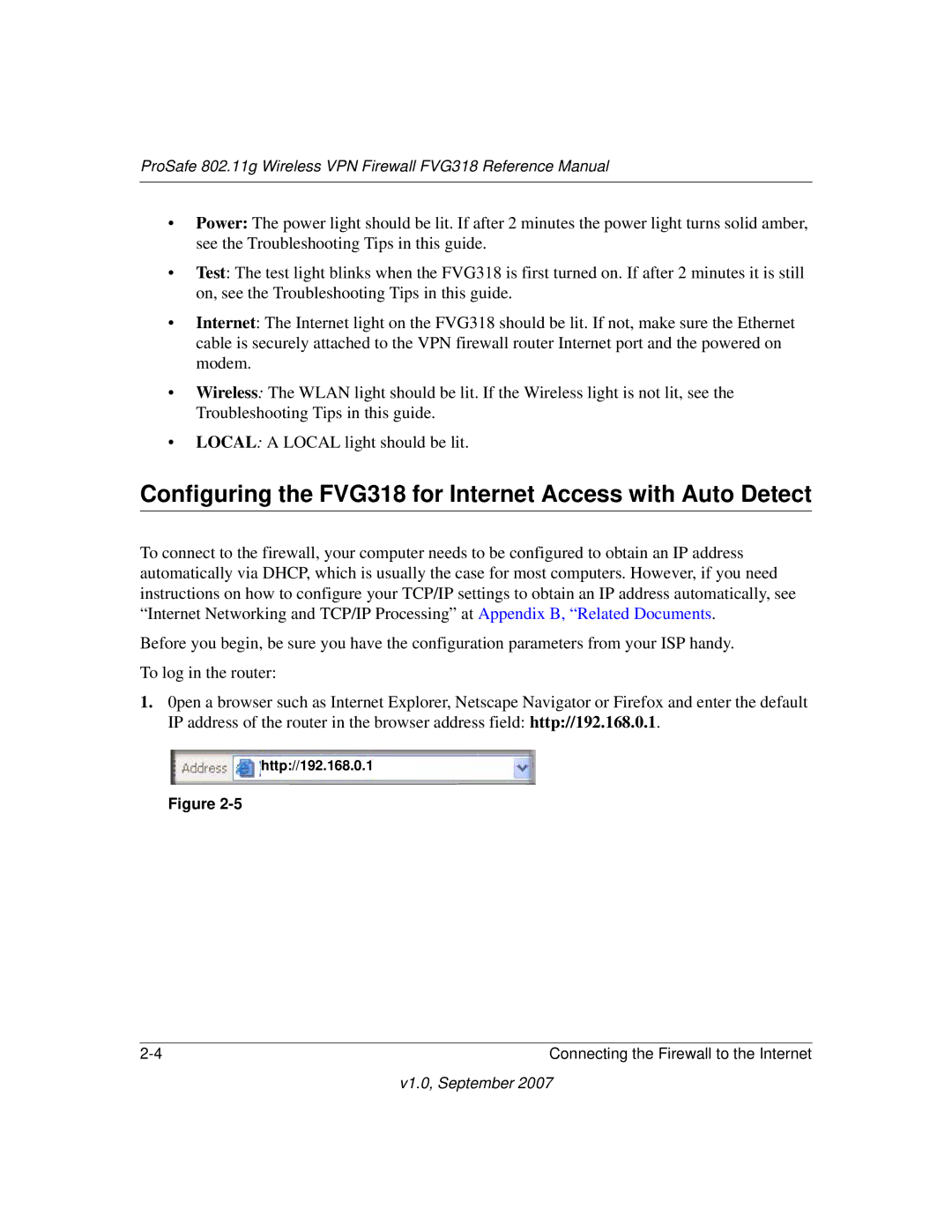ProSafe 802.11g Wireless VPN Firewall FVG318 Reference Manual
•Power: The power light should be lit. If after 2 minutes the power light turns solid amber, see the Troubleshooting Tips in this guide.
•Test: The test light blinks when the FVG318 is first turned on. If after 2 minutes it is still on, see the Troubleshooting Tips in this guide.
•Internet: The Internet light on the FVG318 should be lit. If not, make sure the Ethernet cable is securely attached to the VPN firewall router Internet port and the powered on modem.
•Wireless: The WLAN light should be lit. If the Wireless light is not lit, see the Troubleshooting Tips in this guide.
•LOCAL: A LOCAL light should be lit.
Configuring the FVG318 for Internet Access with Auto Detect
To connect to the firewall, your computer needs to be configured to obtain an IP address automatically via DHCP, which is usually the case for most computers. However, if you need instructions on how to configure your TCP/IP settings to obtain an IP address automatically, see “Internet Networking and TCP/IP Processing” at Appendix B, “Related Documents.
Before you begin, be sure you have the configuration parameters from your ISP handy. To log in the router:
1.0pen a browser such as Internet Explorer, Netscape Navigator or Firefox and enter the default IP address of the router in the browser address field: http://192.168.0.1.
http://192.168.0.1
Figure
Connecting the Firewall to the Internet |