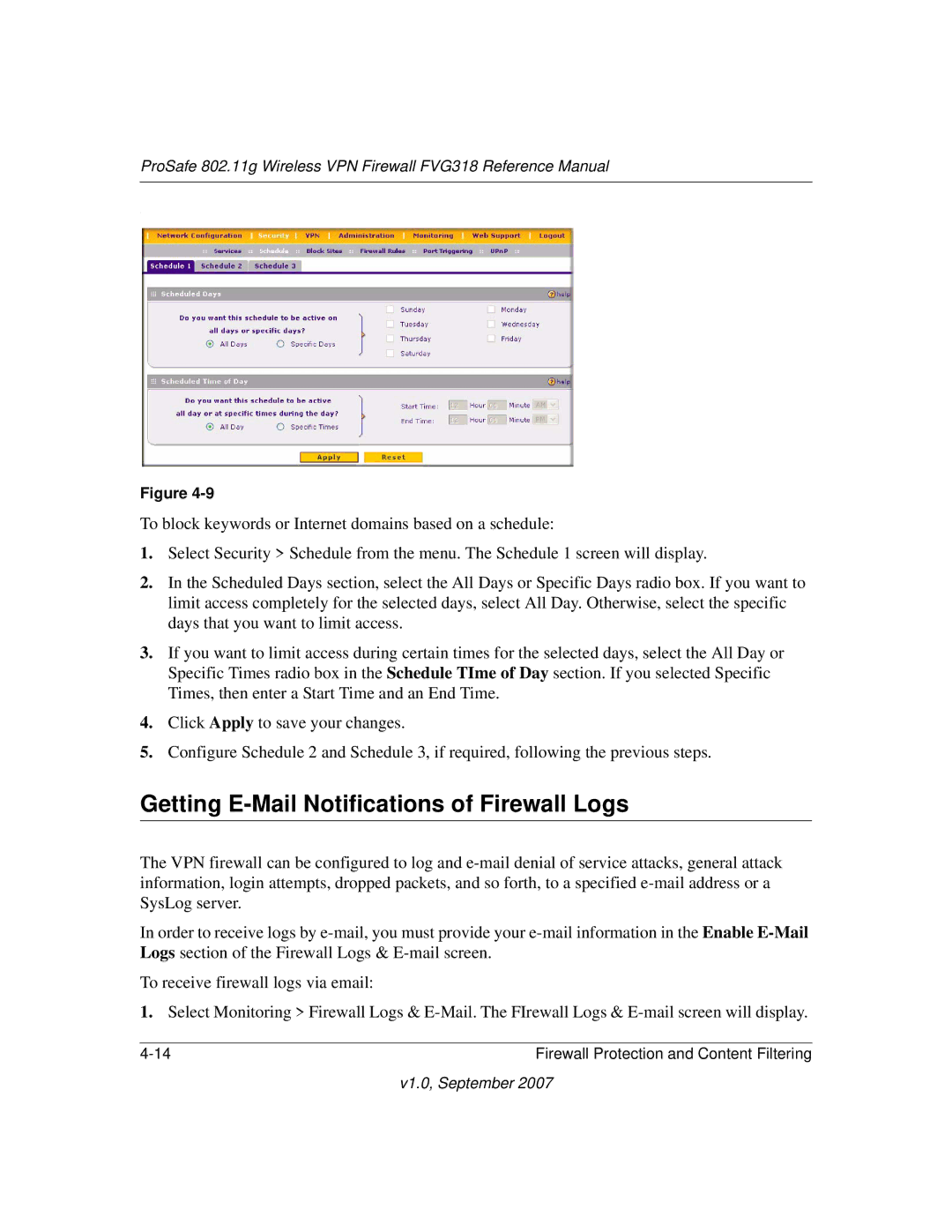ProSafe 802.11g Wireless VPN Firewall FVG318 Reference Manual
.
Figure
To block keywords or Internet domains based on a schedule:
1.Select Security > Schedule from the menu. The Schedule 1 screen will display.
2.In the Scheduled Days section, select the All Days or Specific Days radio box. If you want to limit access completely for the selected days, select All Day. Otherwise, select the specific days that you want to limit access.
3.If you want to limit access during certain times for the selected days, select the All Day or Specific Times radio box in the Schedule TIme of Day section. If you selected Specific Times, then enter a Start Time and an End Time.
4.Click Apply to save your changes.
5.Configure Schedule 2 and Schedule 3, if required, following the previous steps.
Getting E-Mail Notifications of Firewall Logs
The VPN firewall can be configured to log and
In order to receive logs by
To receive firewall logs via email:
1.Select Monitoring > Firewall Logs &
Firewall Protection and Content Filtering |