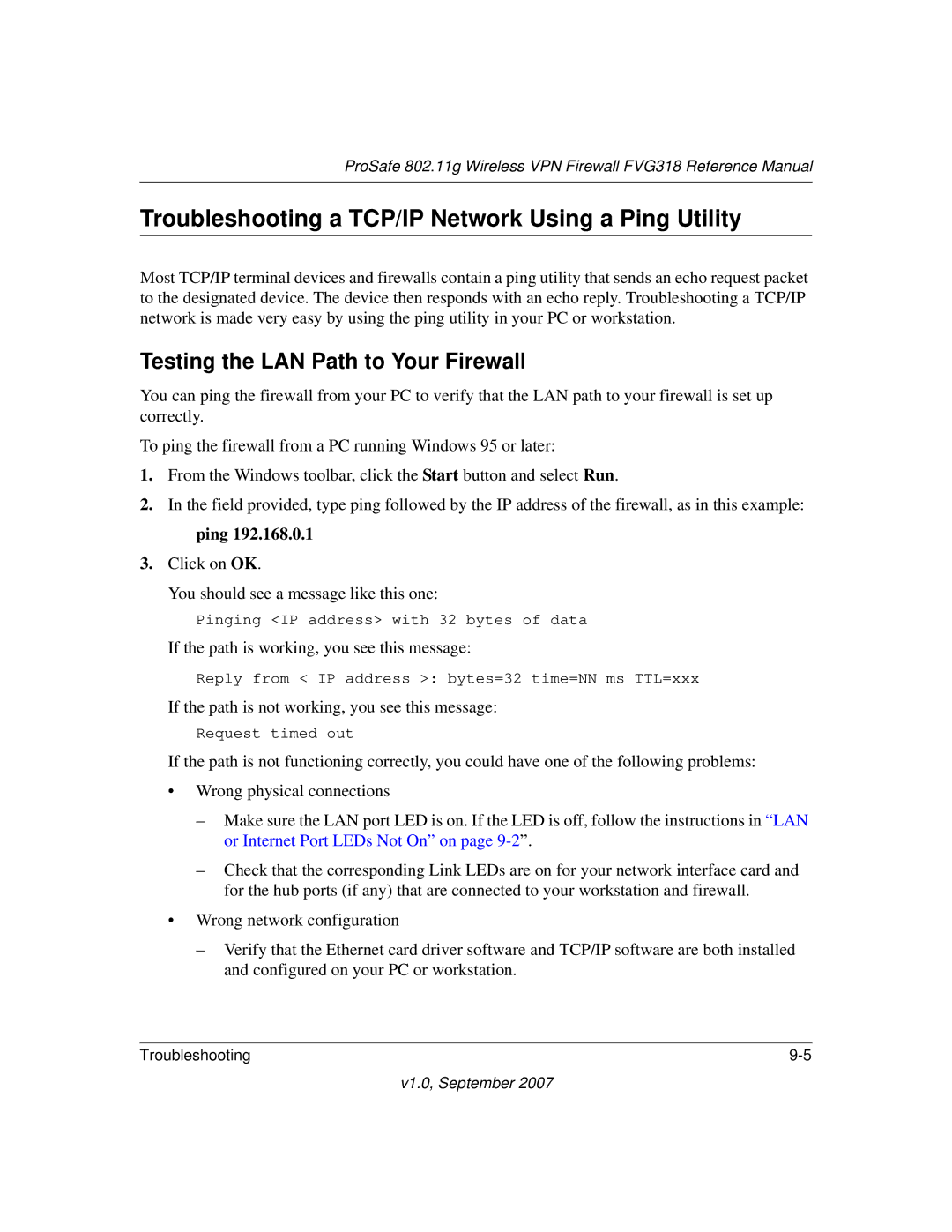ProSafe 802.11g Wireless VPN Firewall FVG318 Reference Manual
Troubleshooting a TCP/IP Network Using a Ping Utility
Most TCP/IP terminal devices and firewalls contain a ping utility that sends an echo request packet to the designated device. The device then responds with an echo reply. Troubleshooting a TCP/IP network is made very easy by using the ping utility in your PC or workstation.
Testing the LAN Path to Your Firewall
You can ping the firewall from your PC to verify that the LAN path to your firewall is set up correctly.
To ping the firewall from a PC running Windows 95 or later:
1.From the Windows toolbar, click the Start button and select Run.
2.In the field provided, type ping followed by the IP address of the firewall, as in this example: ping 192.168.0.1
3.Click on OK.
You should see a message like this one:
Pinging <IP address> with 32 bytes of data
If the path is working, you see this message:
Reply from < IP address >: bytes=32 time=NN ms TTL=xxx
If the path is not working, you see this message:
Request timed out
If the path is not functioning correctly, you could have one of the following problems:
•Wrong physical connections
–Make sure the LAN port LED is on. If the LED is off, follow the instructions in “LAN or Internet Port LEDs Not On” on page
–Check that the corresponding Link LEDs are on for your network interface card and for the hub ports (if any) that are connected to your workstation and firewall.
•Wrong network configuration
–Verify that the Ethernet card driver software and TCP/IP software are both installed and configured on your PC or workstation.
Troubleshooting |