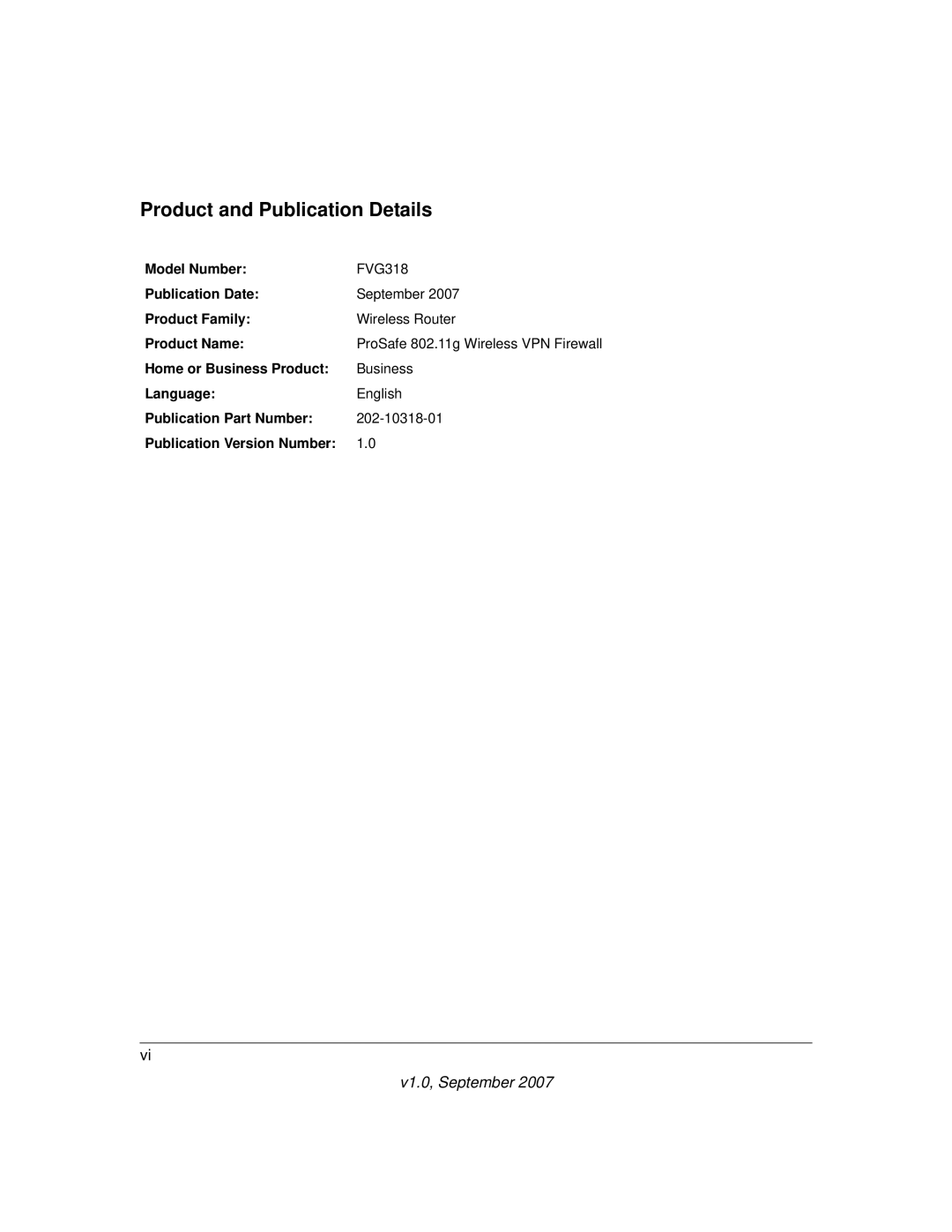Product and Publication Details
Model Number: | FVG318 |
Publication Date: | September 2007 |
Product Family: | Wireless Router |
Product Name: | ProSafe 802.11g Wireless VPN Firewall |
Home or Business Product: | Business |
Language: | English |
Publication Part Number: | |
Publication Version Number: | 1.0 |
vi
v1.0, September 2007