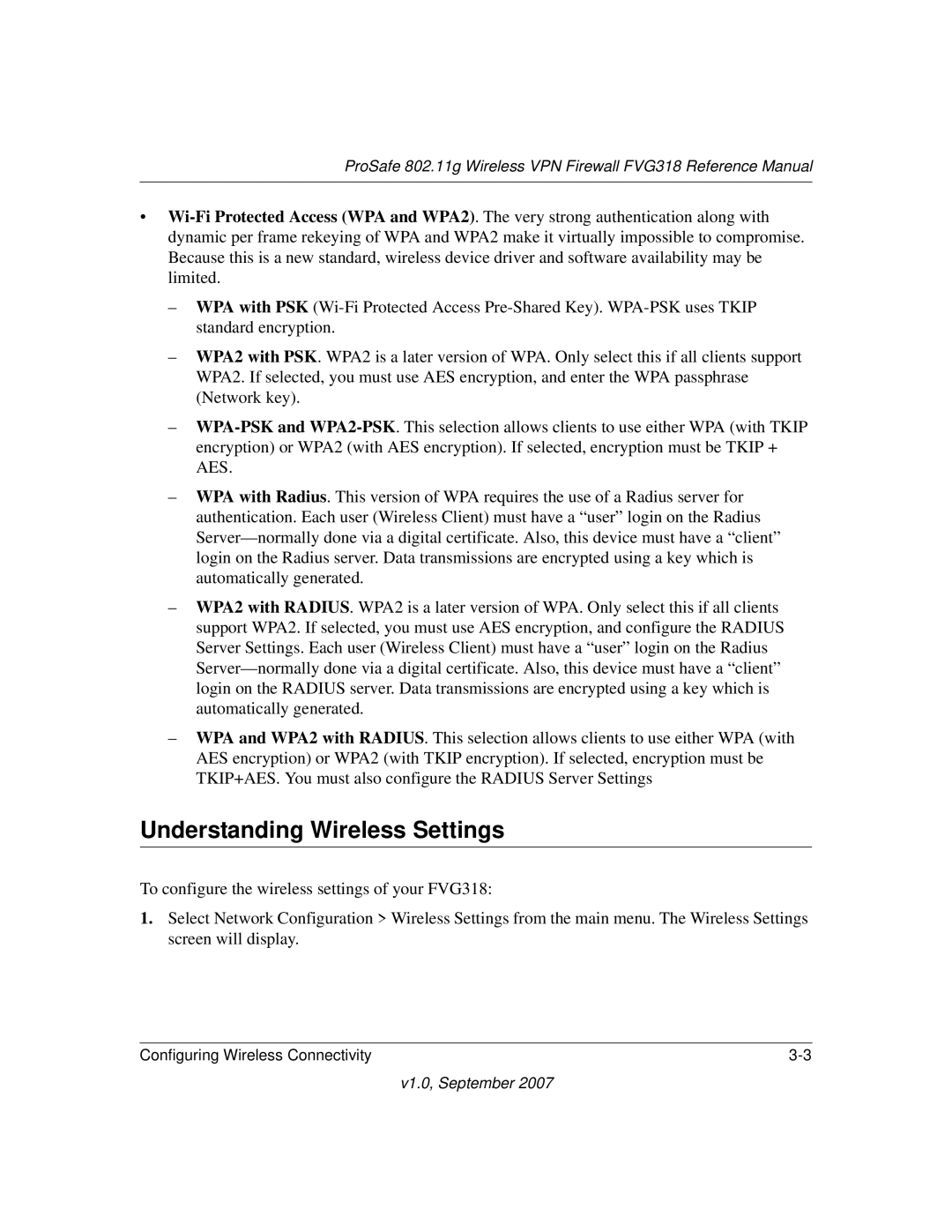ProSafe 802.11g Wireless VPN Firewall FVG318 Reference Manual
•
–WPA with PSK
–WPA2 with PSK. WPA2 is a later version of WPA. Only select this if all clients support WPA2. If selected, you must use AES encryption, and enter the WPA passphrase (Network key).
–
–WPA with Radius. This version of WPA requires the use of a Radius server for authentication. Each user (Wireless Client) must have a “user” login on the Radius
–WPA2 with RADIUS. WPA2 is a later version of WPA. Only select this if all clients support WPA2. If selected, you must use AES encryption, and configure the RADIUS Server Settings. Each user (Wireless Client) must have a “user” login on the Radius
–WPA and WPA2 with RADIUS. This selection allows clients to use either WPA (with AES encryption) or WPA2 (with TKIP encryption). If selected, encryption must be TKIP+AES. You must also configure the RADIUS Server Settings
Understanding Wireless Settings
To configure the wireless settings of your FVG318:
1.Select Network Configuration > Wireless Settings from the main menu. The Wireless Settings screen will display.
Configuring Wireless Connectivity |