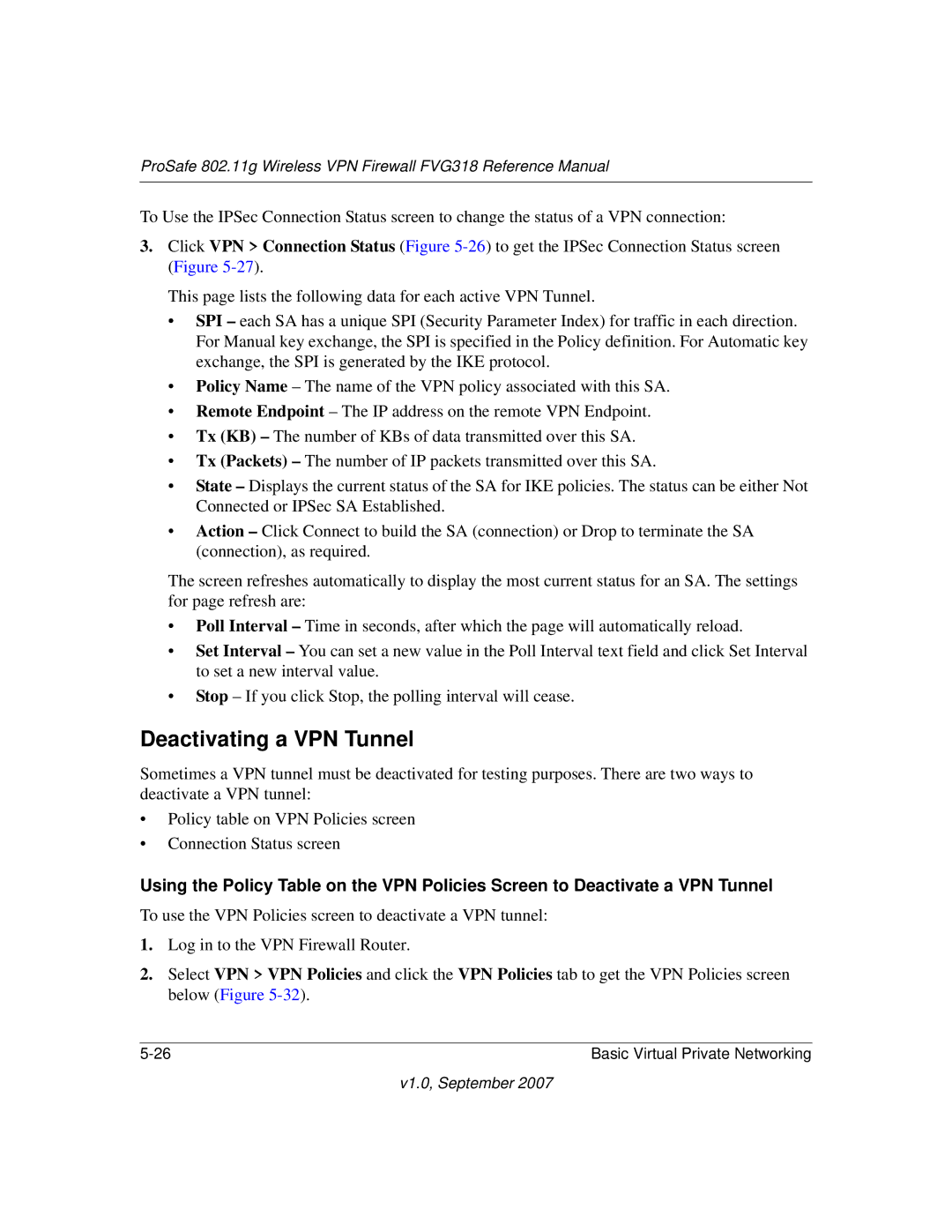ProSafe 802.11g Wireless VPN Firewall FVG318 Reference Manual
To Use the IPSec Connection Status screen to change the status of a VPN connection:
3.Click VPN > Connection Status (Figure
This page lists the following data for each active VPN Tunnel.
•SPI – each SA has a unique SPI (Security Parameter Index) for traffic in each direction. For Manual key exchange, the SPI is specified in the Policy definition. For Automatic key exchange, the SPI is generated by the IKE protocol.
•Policy Name – The name of the VPN policy associated with this SA.
•Remote Endpoint – The IP address on the remote VPN Endpoint.
•Tx (KB) – The number of KBs of data transmitted over this SA.
•Tx (Packets) – The number of IP packets transmitted over this SA.
•State – Displays the current status of the SA for IKE policies. The status can be either Not Connected or IPSec SA Established.
•Action – Click Connect to build the SA (connection) or Drop to terminate the SA (connection), as required.
The screen refreshes automatically to display the most current status for an SA. The settings for page refresh are:
•Poll Interval – Time in seconds, after which the page will automatically reload.
•Set Interval – You can set a new value in the Poll Interval text field and click Set Interval to set a new interval value.
•Stop – If you click Stop, the polling interval will cease.
Deactivating a VPN Tunnel
Sometimes a VPN tunnel must be deactivated for testing purposes. There are two ways to deactivate a VPN tunnel:
•Policy table on VPN Policies screen
•Connection Status screen
Using the Policy Table on the VPN Policies Screen to Deactivate a VPN Tunnel
To use the VPN Policies screen to deactivate a VPN tunnel:
1.Log in to the VPN Firewall Router.
2.Select VPN > VPN Policies and click the VPN Policies tab to get the VPN Policies screen below (Figure
Basic Virtual Private Networking |