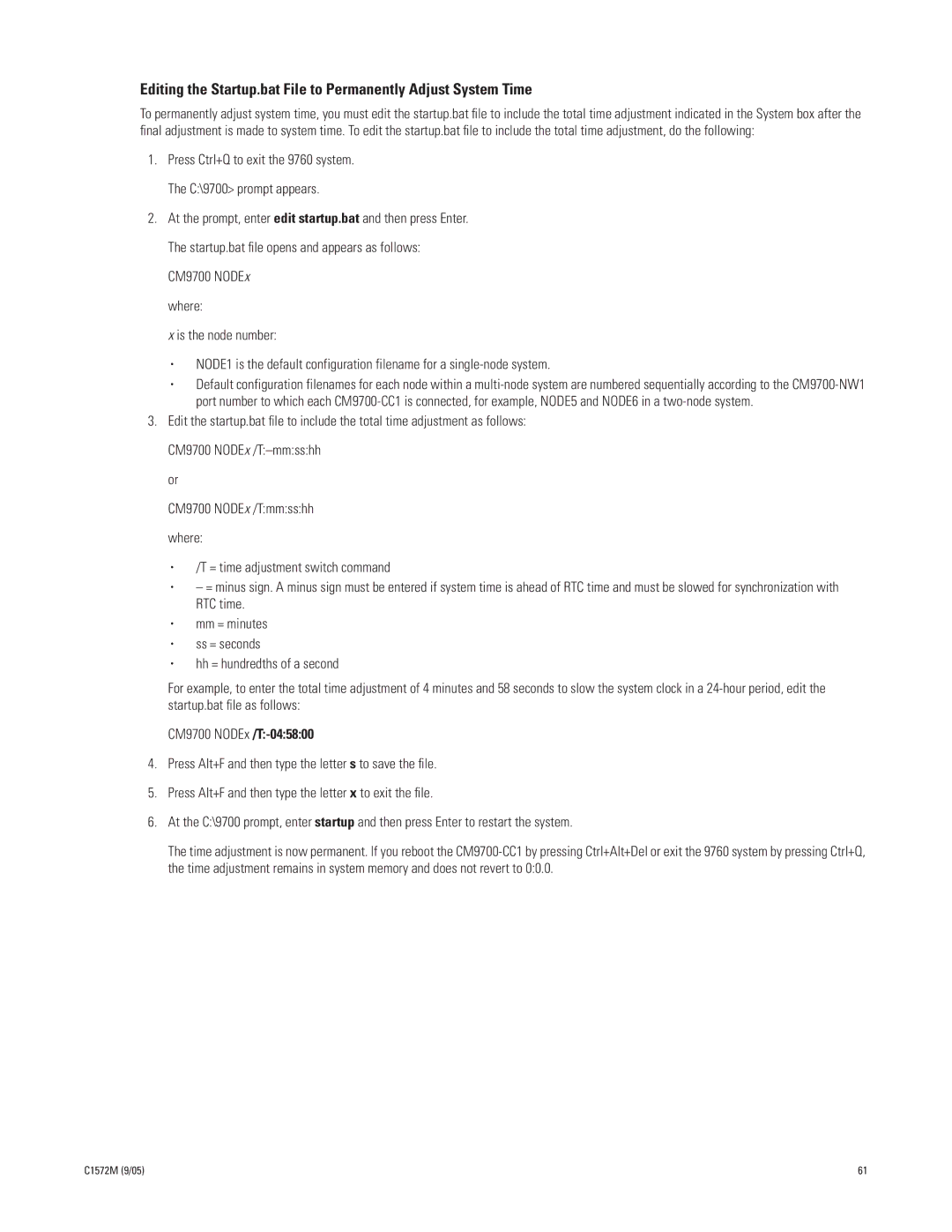Editing the Startup.bat File to Permanently Adjust System Time
To permanently adjust system time, you must edit the startup.bat file to include the total time adjustment indicated in the System box after the final adjustment is made to system time. To edit the startup.bat file to include the total time adjustment, do the following:
1.Press Ctrl+Q to exit the 9760 system. The C:\9700> prompt appears.
2.At the prompt, enter edit startup.bat and then press Enter.
The startup.bat file opens and appears as follows:
CM9700 NODEx
where:
x is the node number:
•NODE1 is the default configuration filename for a
•Default configuration filenames for each node within a
3.Edit the startup.bat file to include the total time adjustment as follows: CM9700
or
CM9700 NODEx /T:mm:ss:hh where:
•/T = time adjustment switch command
•– = minus sign. A minus sign must be entered if system time is ahead of RTC time and must be slowed for synchronization with RTC time.
•mm = minutes
•ss = seconds
•hh = hundredths of a second
For example, to enter the total time adjustment of 4 minutes and 58 seconds to slow the system clock in a
CM9700
4.Press Alt+F and then type the letter s to save the file.
5.Press Alt+F and then type the letter x to exit the file.
6.At the C:\9700 prompt, enter startup and then press Enter to restart the system.
The time adjustment is now permanent. If you reboot the
C1572M (9/05) | 61 |