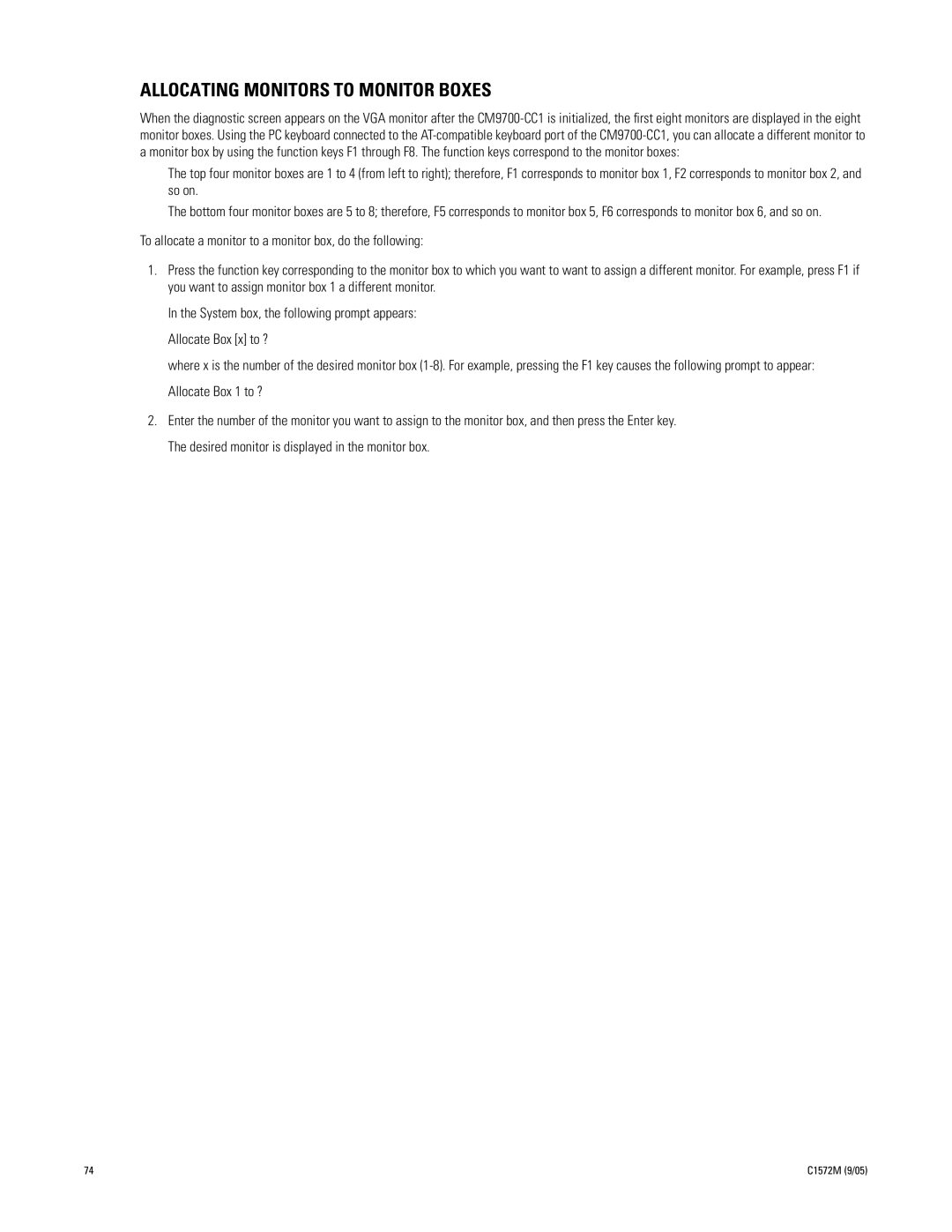ALLOCATING MONITORS TO MONITOR BOXES
When the diagnostic screen appears on the VGA monitor after the
•The top four monitor boxes are 1 to 4 (from left to right); therefore, F1 corresponds to monitor box 1, F2 corresponds to monitor box 2, and so on.
•The bottom four monitor boxes are 5 to 8; therefore, F5 corresponds to monitor box 5, F6 corresponds to monitor box 6, and so on.
To allocate a monitor to a monitor box, do the following:
1.Press the function key corresponding to the monitor box to which you want to want to assign a different monitor. For example, press F1 if you want to assign monitor box 1 a different monitor.
In the System box, the following prompt appears: Allocate Box [x] to ?
where x is the number of the desired monitor box
2.Enter the number of the monitor you want to assign to the monitor box, and then press the Enter key. The desired monitor is displayed in the monitor box.
74 | C1572M (9/05) |