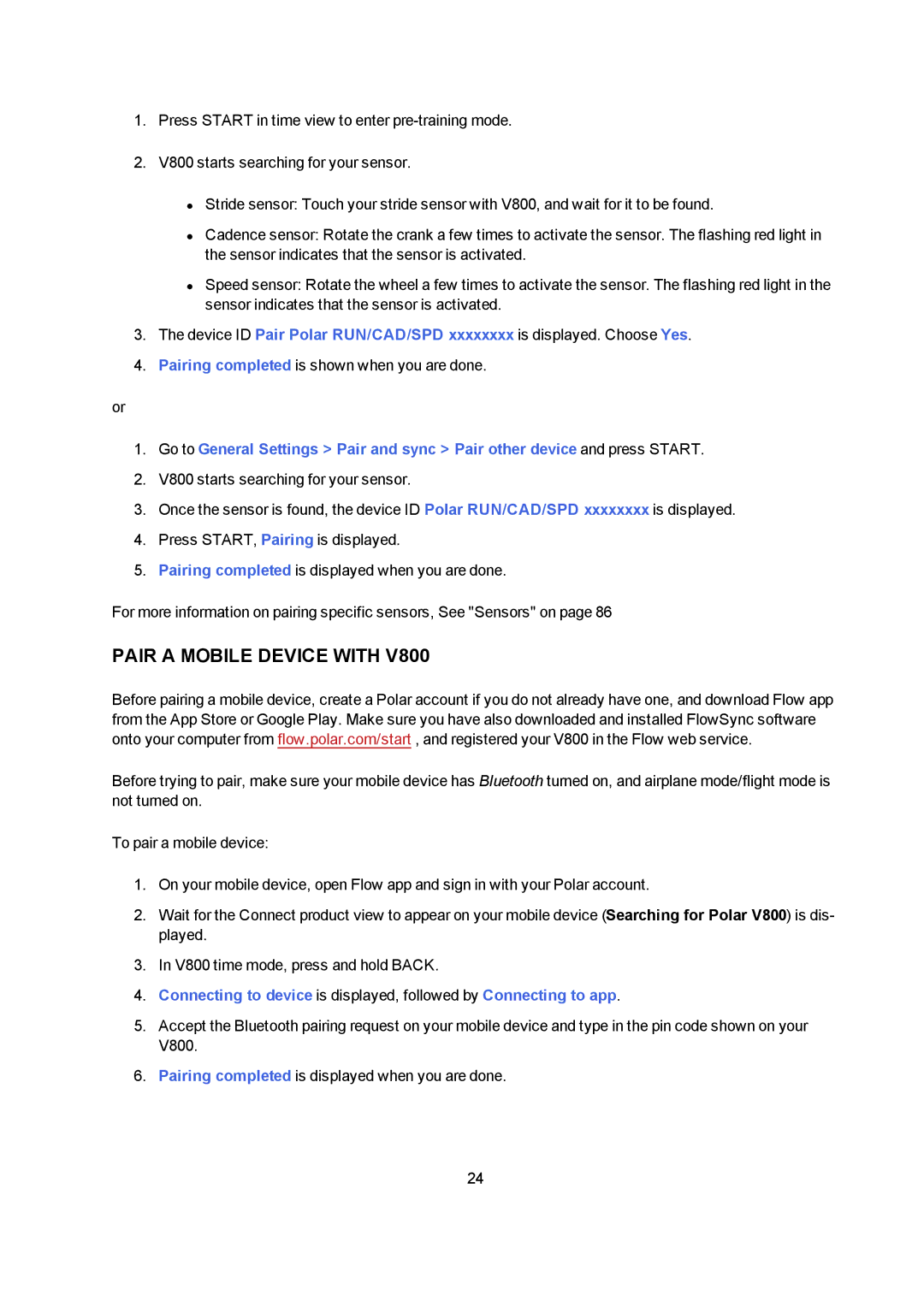1.Press START in time view to enter
2.V800 starts searching for your sensor.
•Stride sensor: Touch your stride sensor with V800, and wait for it to be found.
•Cadence sensor: Rotate the crank a few times to activate the sensor. The flashing red light in the sensor indicates that the sensor is activated.
•Speed sensor: Rotate the wheel a few times to activate the sensor. The flashing red light in the sensor indicates that the sensor is activated.
3.The device ID Pair Polar RUN/CAD/SPD xxxxxxxx is displayed. Choose Yes.
4.Pairing completed is shown when you are done.
or
1.Go to General Settings > Pair and sync > Pair other device and press START.
2.V800 starts searching for your sensor.
3.Once the sensor is found, the device ID Polar RUN/CAD/SPD xxxxxxxx is displayed.
4.Press START, Pairing is displayed.
5.Pairing completed is displayed when you are done.
For more information on pairing specific sensors, See "Sensors" on page 86
PAIR A MOBILE DEVICE WITH V800
Before pairing a mobile device, create a Polar account if you do not already have one, and download Flow app from the App Store or Google Play. Make sure you have also downloaded and installed FlowSync software onto your computer from flow.polar.com/start , and registered your V800 in the Flow web service.
Before trying to pair, make sure your mobile device has Bluetooth turned on, and airplane mode/flight mode is not turned on.
To pair a mobile device:
1.On your mobile device, open Flow app and sign in with your Polar account.
2.Wait for the Connect product view to appear on your mobile device (Searching for Polar V800) is dis- played.
3.In V800 time mode, press and hold BACK.
4.Connecting to device is displayed, followed by Connecting to app.
5.Accept the Bluetooth pairing request on your mobile device and type in the pin code shown on your V800.
6.Pairing completed is displayed when you are done.
24