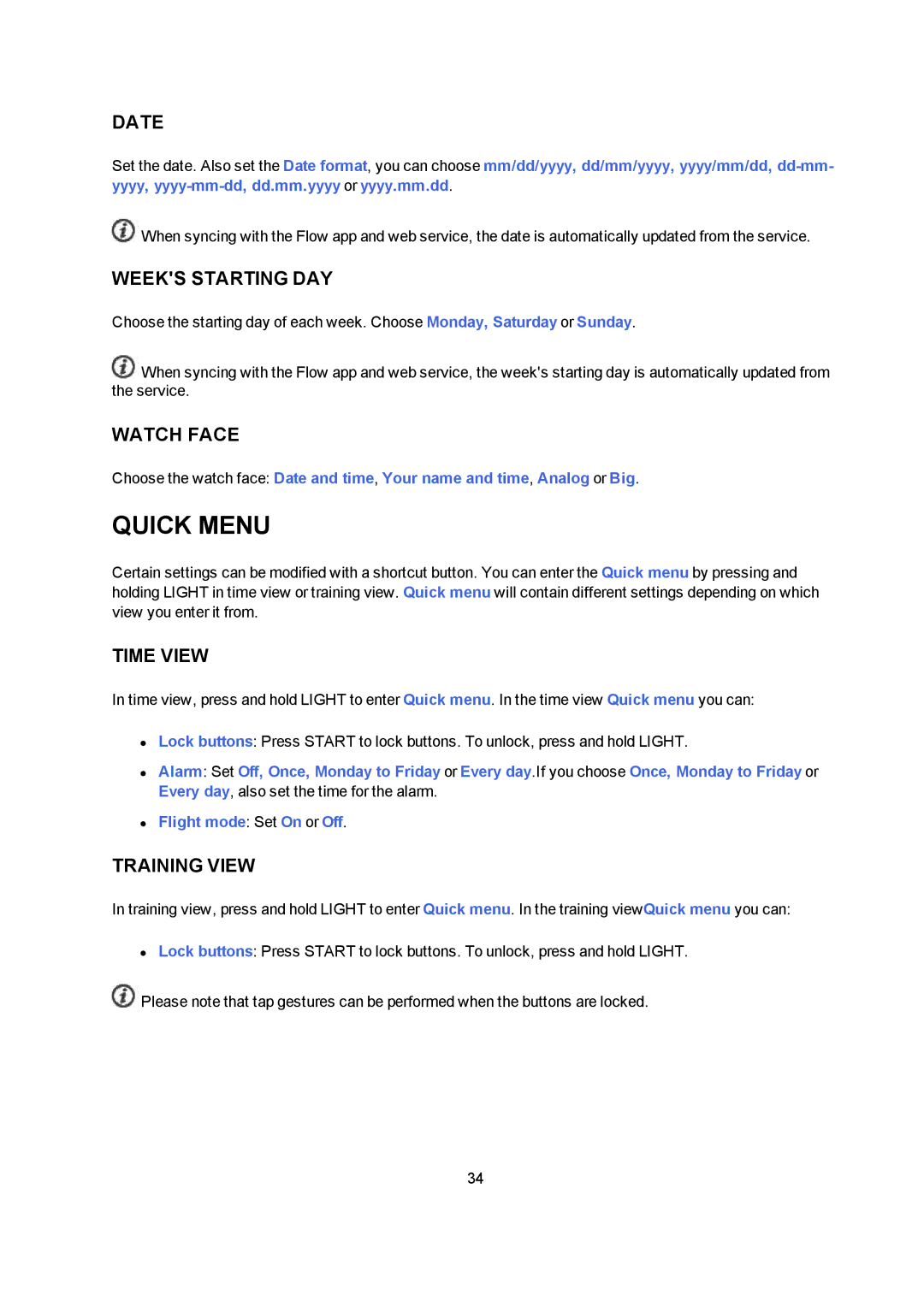DATE
Set the date. Also set the Date format, you can choose mm/dd/yyyy, dd/mm/yyyy, yyyy/mm/dd,
![]() When syncing with the Flow app and web service, the date is automatically updated from the service.
When syncing with the Flow app and web service, the date is automatically updated from the service.
WEEK'S STARTING DAY
Choose the starting day of each week. Choose Monday, Saturday or Sunday.
![]() When syncing with the Flow app and web service, the week's starting day is automatically updated from the service.
When syncing with the Flow app and web service, the week's starting day is automatically updated from the service.
WATCH FACE
Choose the watch face: Date and time, Your name and time, Analog or Big.
QUICK MENU
Certain settings can be modified with a shortcut button. You can enter the Quick menu by pressing and holding LIGHT in time view or training view. Quick menu will contain different settings depending on which view you enter it from.
TIME VIEW
In time view, press and hold LIGHT to enter Quick menu. In the time view Quick menu you can:
•Lock buttons: Press START to lock buttons. To unlock, press and hold LIGHT.
•Alarm: Set Off, Once, Monday to Friday or Every day.If you choose Once, Monday to Friday or Every day, also set the time for the alarm.
•Flight mode: Set On or Off.
TRAINING VIEW
In training view, press and hold LIGHT to enter Quick menu. In the training viewQuick menu you can:
•Lock buttons: Press START to lock buttons. To unlock, press and hold LIGHT. ![]() Please note that tap gestures can be performed when the buttons are locked.
Please note that tap gestures can be performed when the buttons are locked.
34