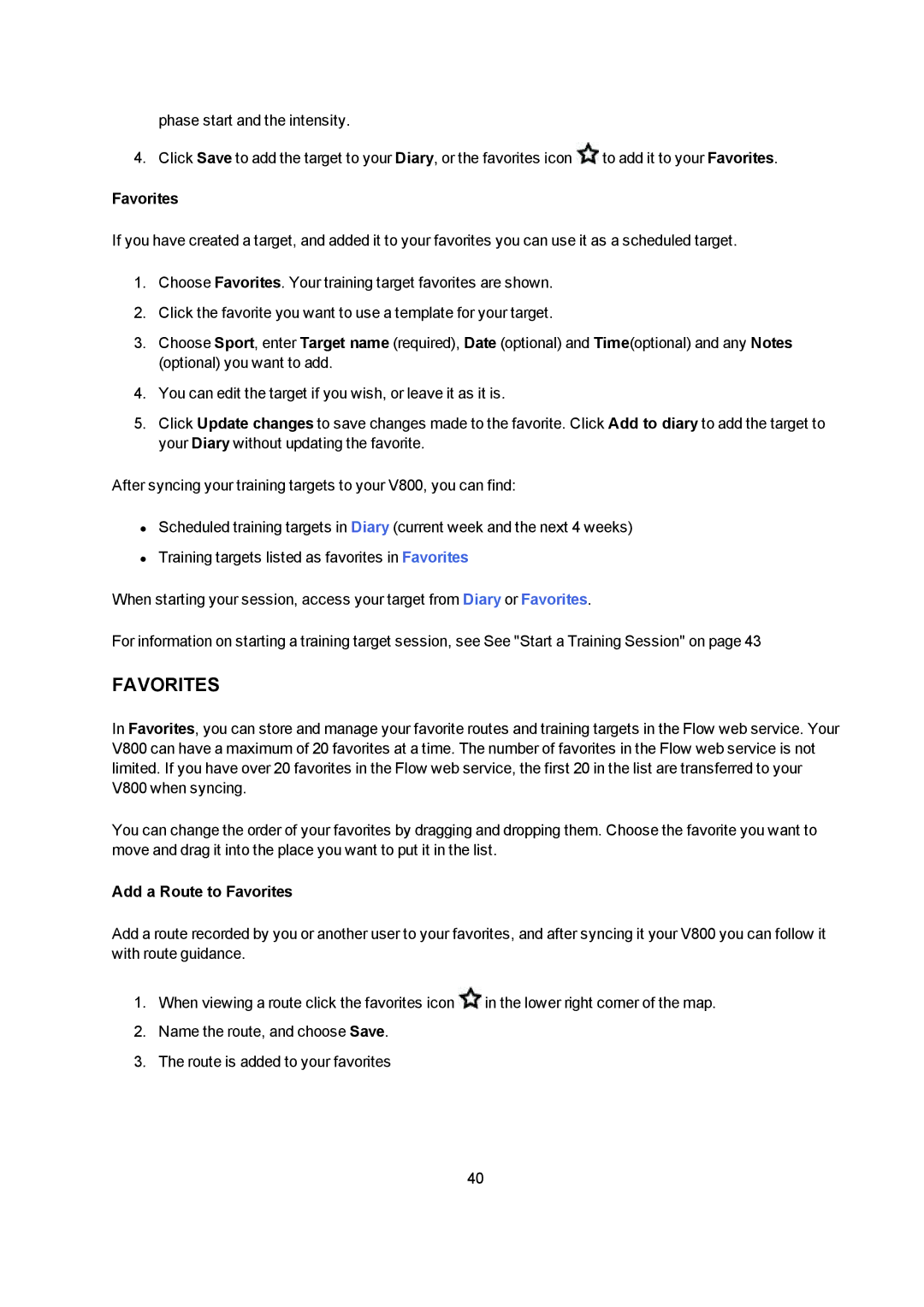phase start and the intensity.
4. Click Save to add the target to your Diary, or the favorites icon ![]() to add it to your Favorites.
to add it to your Favorites.
Favorites
If you have created a target, and added it to your favorites you can use it as a scheduled target.
1.Choose Favorites. Your training target favorites are shown.
2.Click the favorite you want to use a template for your target.
3.Choose Sport, enter Target name (required), Date (optional) and Time(optional) and any Notes (optional) you want to add.
4.You can edit the target if you wish, or leave it as it is.
5.Click Update changes to save changes made to the favorite. Click Add to diary to add the target to your Diary without updating the favorite.
After syncing your training targets to your V800, you can find:
•Scheduled training targets in Diary (current week and the next 4 weeks)
•Training targets listed as favorites in Favorites
When starting your session, access your target from Diary or Favorites.
For information on starting a training target session, see See "Start a Training Session" on page 43
FAVORITES
In Favorites, you can store and manage your favorite routes and training targets in the Flow web service. Your V800 can have a maximum of 20 favorites at a time. The number of favorites in the Flow web service is not limited. If you have over 20 favorites in the Flow web service, the first 20 in the list are transferred to your V800 when syncing.
You can change the order of your favorites by dragging and dropping them. Choose the favorite you want to move and drag it into the place you want to put it in the list.
Add a Route to Favorites
Add a route recorded by you or another user to your favorites, and after syncing it your V800 you can follow it with route guidance.
1.When viewing a route click the favorites icon ![]() in the lower right corner of the map.
in the lower right corner of the map.
2.Name the route, and choose Save.
3.The route is added to your favorites
40