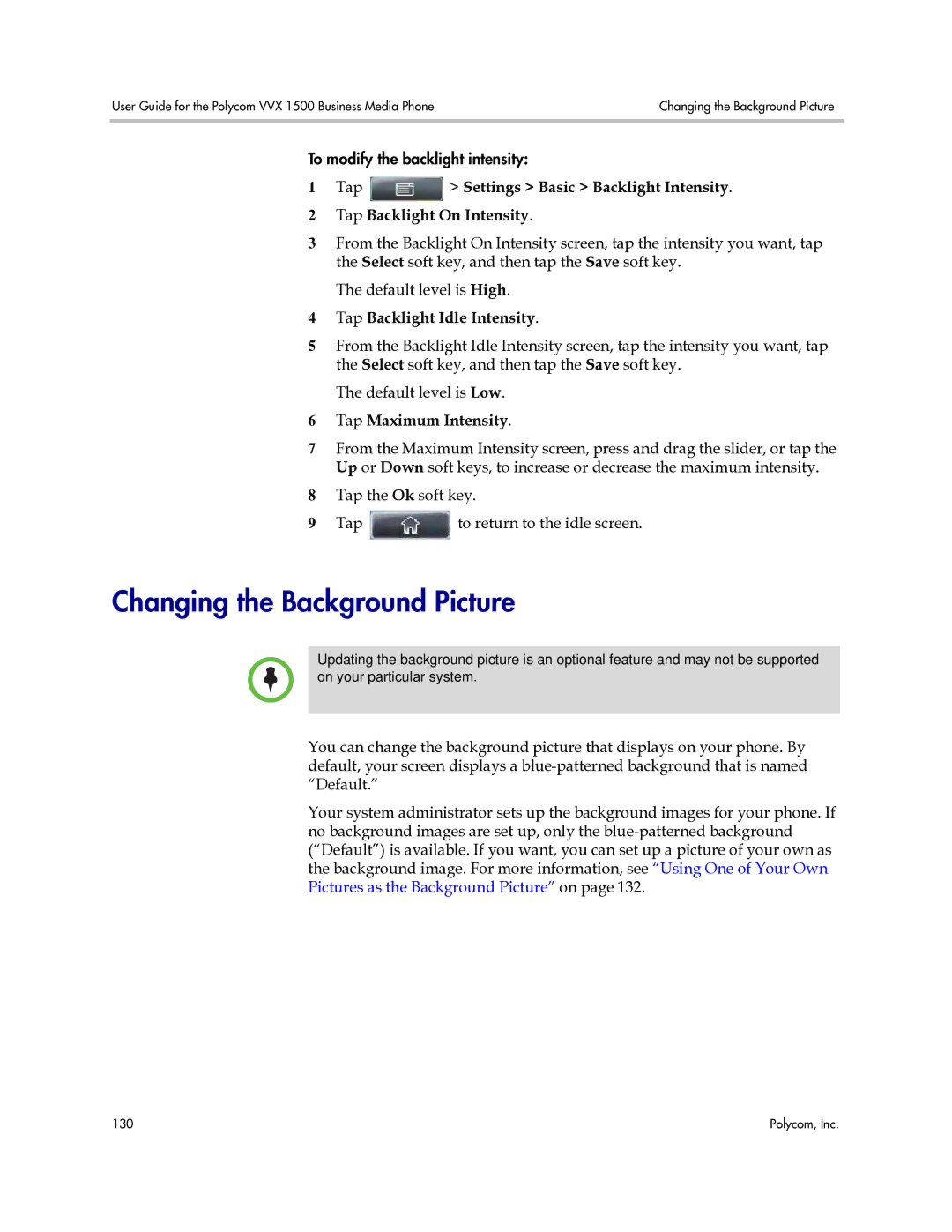User Guide for the Polycom VVX 1500 Business Media Phone | Changing the Background Picture |
|
|
To modify the backlight intensity:
1Tap ![]() > Settings > Basic > Backlight Intensity.
> Settings > Basic > Backlight Intensity.
2Tap Backlight On Intensity.
3From the Backlight On Intensity screen, tap the intensity you want, tap the Select soft key, and then tap the Save soft key.
The default level is High.
4Tap Backlight Idle Intensity.
5From the Backlight Idle Intensity screen, tap the intensity you want, tap the Select soft key, and then tap the Save soft key.
The default level is Low.
6Tap Maximum Intensity.
7From the Maximum Intensity screen, press and drag the slider, or tap the Up or Down soft keys, to increase or decrease the maximum intensity.
8Tap the Ok soft key.
9Tap ![]() to return to the idle screen.
to return to the idle screen.
Changing the Background Picture
Updating the background picture is an optional feature and may not be supported on your particular system.
You can change the background picture that displays on your phone. By default, your screen displays a
Your system administrator sets up the background images for your phone. If no background images are set up, only the
130 | Polycom, Inc. |