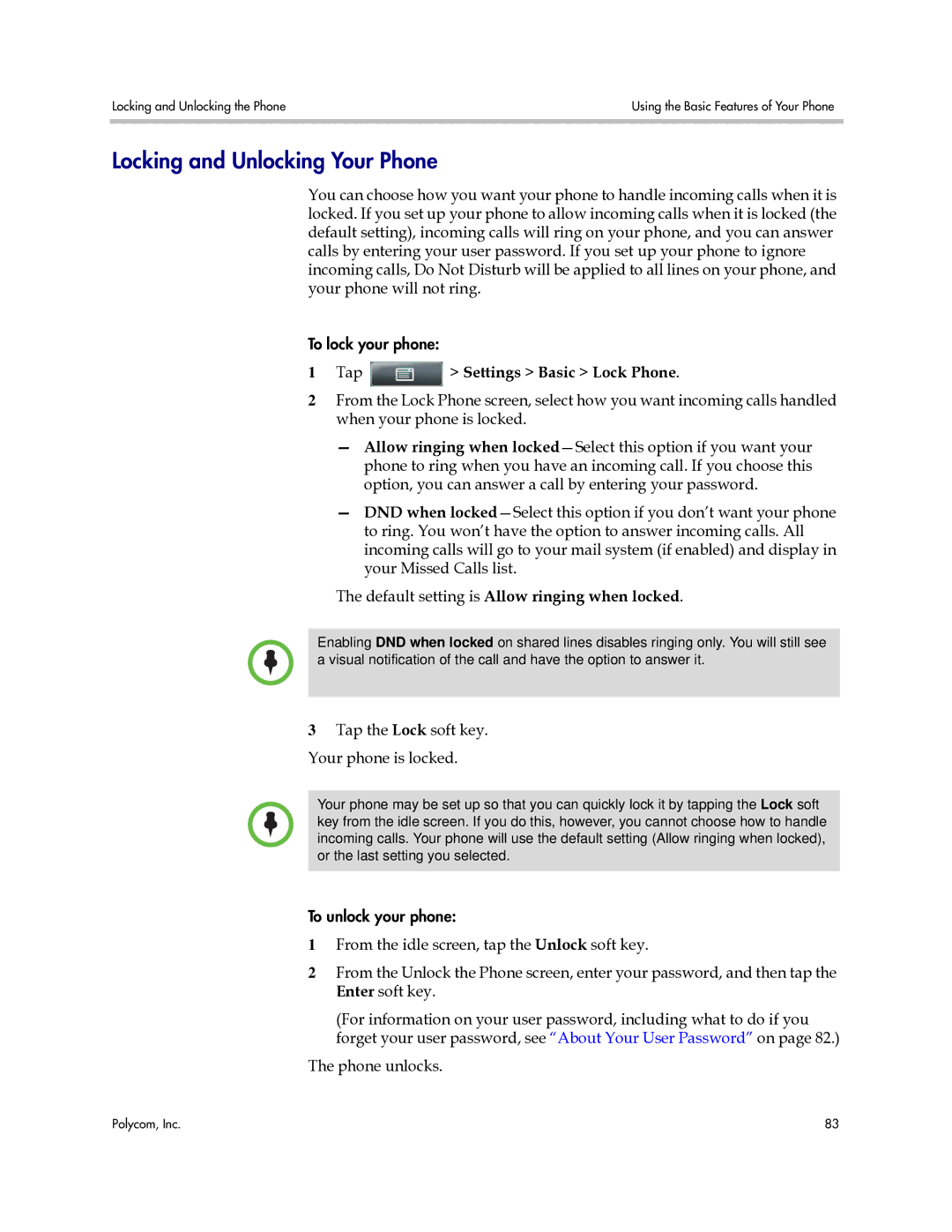Locking and Unlocking the Phone | Using the Basic Features of Your Phone |
|
|
Locking and Unlocking Your Phone
You can choose how you want your phone to handle incoming calls when it is locked. If you set up your phone to allow incoming calls when it is locked (the default setting), incoming calls will ring on your phone, and you can answer calls by entering your user password. If you set up your phone to ignore incoming calls, Do Not Disturb will be applied to all lines on your phone, and your phone will not ring.
To lock your phone:
1Tap  > Settings > Basic > Lock Phone.
> Settings > Basic > Lock Phone.
2From the Lock Phone screen, select how you want incoming calls handled when your phone is locked.
—Allow ringing when
—DND when
The default setting is Allow ringing when locked.
Enabling DND when locked on shared lines disables ringing only. You will still see a visual notification of the call and have the option to answer it.
3Tap the Lock soft key. Your phone is locked.
Your phone may be set up so that you can quickly lock it by tapping the Lock soft key from the idle screen. If you do this, however, you cannot choose how to handle incoming calls. Your phone will use the default setting (Allow ringing when locked), or the last setting you selected.
To unlock your phone:
1From the idle screen, tap the Unlock soft key.
2From the Unlock the Phone screen, enter your password, and then tap the Enter soft key.
(For information on your user password, including what to do if you forget your user password, see “About Your User Password” on page 82.)
The phone unlocks.
Polycom, Inc. | 83 |