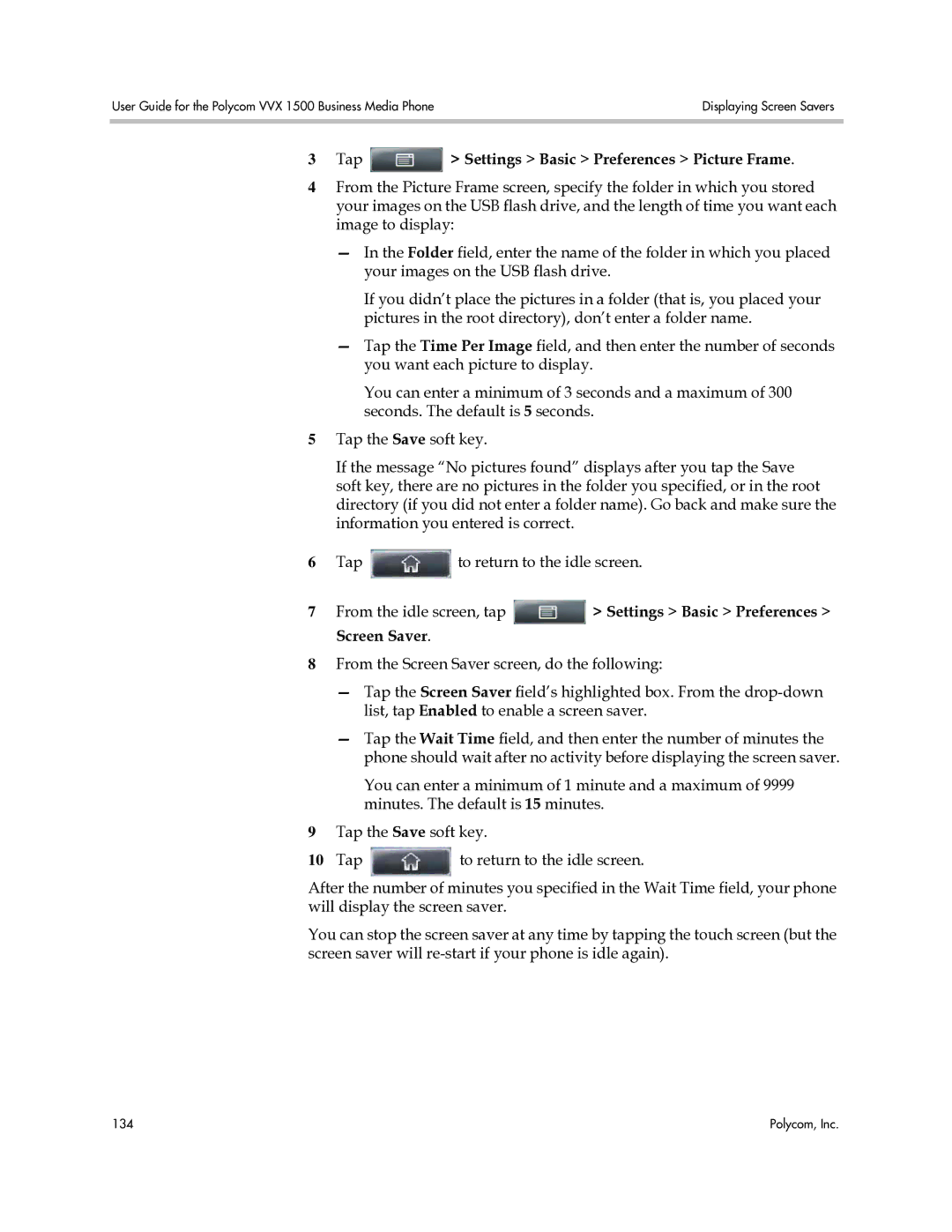User Guide for the Polycom VVX 1500 Business Media Phone | Displaying Screen Savers |
|
|
3Tap  > Settings > Basic > Preferences > Picture Frame.
> Settings > Basic > Preferences > Picture Frame.
4From the Picture Frame screen, specify the folder in which you stored your images on the USB flash drive, and the length of time you want each image to display:
—In the Folder field, enter the name of the folder in which you placed your images on the USB flash drive.
If you didn’t place the pictures in a folder (that is, you placed your pictures in the root directory), don’t enter a folder name.
—Tap the Time Per Image field, and then enter the number of seconds you want each picture to display.
You can enter a minimum of 3 seconds and a maximum of 300 seconds. The default is 5 seconds.
5Tap the Save soft key.
If the message “No pictures found” displays after you tap the Save soft key, there are no pictures in the folder you specified, or in the root directory (if you did not enter a folder name). Go back and make sure the information you entered is correct.
6Tap ![]() to return to the idle screen.
to return to the idle screen.
7From the idle screen, tap ![]() > Settings > Basic > Preferences > Screen Saver.
> Settings > Basic > Preferences > Screen Saver.
8From the Screen Saver screen, do the following:
—Tap the Screen Saver field’s highlighted box. From the
—Tap the Wait Time field, and then enter the number of minutes the phone should wait after no activity before displaying the screen saver.
You can enter a minimum of 1 minute and a maximum of 9999 minutes. The default is 15 minutes.
9Tap the Save soft key.
10Tap ![]() to return to the idle screen.
to return to the idle screen.
After the number of minutes you specified in the Wait Time field, your phone will display the screen saver.
You can stop the screen saver at any time by tapping the touch screen (but the screen saver will
134 | Polycom, Inc. |