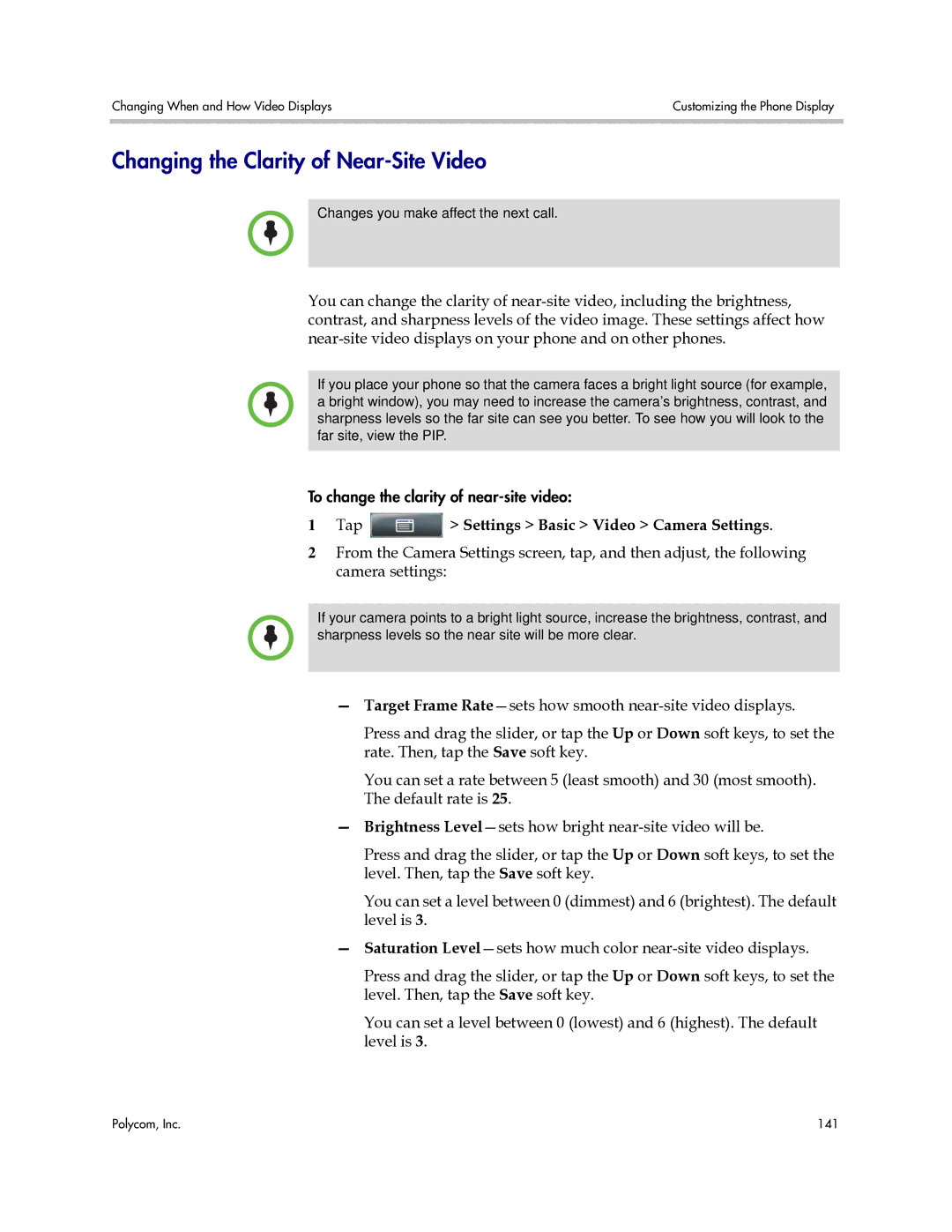Changing When and How Video Displays | Customizing the Phone Display |
|
|
Changing the Clarity of Near-Site Video
Changes you make affect the next call.
You can change the clarity of
If you place your phone so that the camera faces a bright light source (for example, a bright window), you may need to increase the camera’s brightness, contrast, and sharpness levels so the far site can see you better. To see how you will look to the far site, view the PIP.
To change the clarity of
1Tap  > Settings > Basic > Video > Camera Settings.
> Settings > Basic > Video > Camera Settings.
2From the Camera Settings screen, tap, and then adjust, the following camera settings:
If your camera points to a bright light source, increase the brightness, contrast, and sharpness levels so the near site will be more clear.
—Target Frame
Press and drag the slider, or tap the Up or Down soft keys, to set the rate. Then, tap the Save soft key.
You can set a rate between 5 (least smooth) and 30 (most smooth). The default rate is 25.
—Brightness
Press and drag the slider, or tap the Up or Down soft keys, to set the level. Then, tap the Save soft key.
You can set a level between 0 (dimmest) and 6 (brightest). The default level is 3.
—Saturation
Press and drag the slider, or tap the Up or Down soft keys, to set the level. Then, tap the Save soft key.
You can set a level between 0 (lowest) and 6 (highest). The default level is 3.
Polycom, Inc. | 141 |