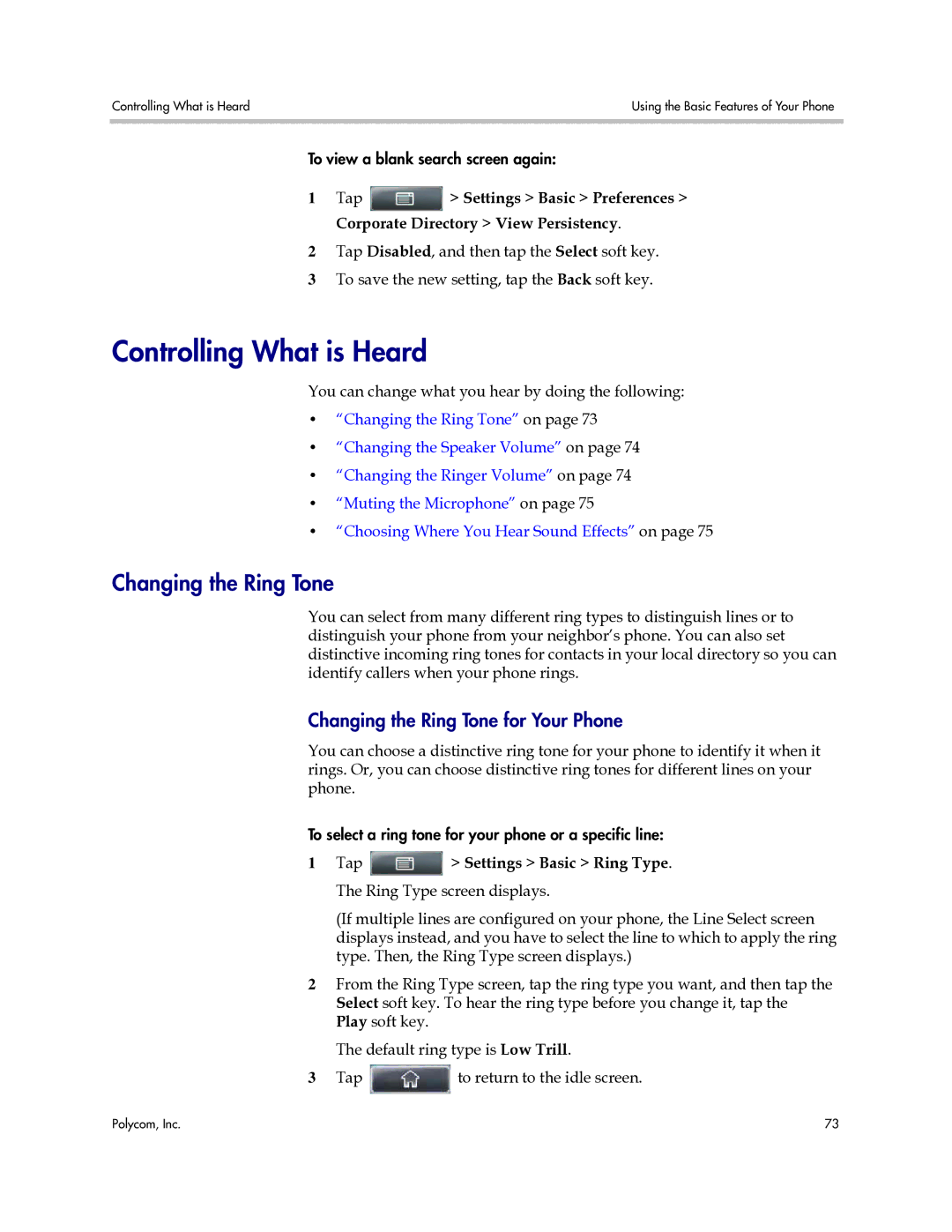Controlling What is Heard | Using the Basic Features of Your Phone |
|
|
To view a blank search screen again:
1Tap ![]() > Settings > Basic > Preferences > Corporate Directory > View Persistency.
> Settings > Basic > Preferences > Corporate Directory > View Persistency.
2Tap Disabled, and then tap the Select soft key.
3To save the new setting, tap the Back soft key.
Controlling What is Heard
You can change what you hear by doing the following:
•“Changing the Ring Tone” on page 73
•“Changing the Speaker Volume” on page 74
•“Changing the Ringer Volume” on page 74
•“Muting the Microphone” on page 75
•“Choosing Where You Hear Sound Effects” on page 75
Changing the Ring Tone
You can select from many different ring types to distinguish lines or to distinguish your phone from your neighbor’s phone. You can also set distinctive incoming ring tones for contacts in your local directory so you can identify callers when your phone rings.
Changing the Ring Tone for Your Phone
You can choose a distinctive ring tone for your phone to identify it when it rings. Or, you can choose distinctive ring tones for different lines on your phone.
To select a ring tone for your phone or a specific line:
1Tap ![]() > Settings > Basic > Ring Type. The Ring Type screen displays.
> Settings > Basic > Ring Type. The Ring Type screen displays.
(If multiple lines are configured on your phone, the Line Select screen displays instead, and you have to select the line to which to apply the ring type. Then, the Ring Type screen displays.)
2From the Ring Type screen, tap the ring type you want, and then tap the Select soft key. To hear the ring type before you change it, tap the Play soft key.
The default ring type is Low Trill.
3Tap ![]() to return to the idle screen.
to return to the idle screen.
Polycom, Inc. | 73 |