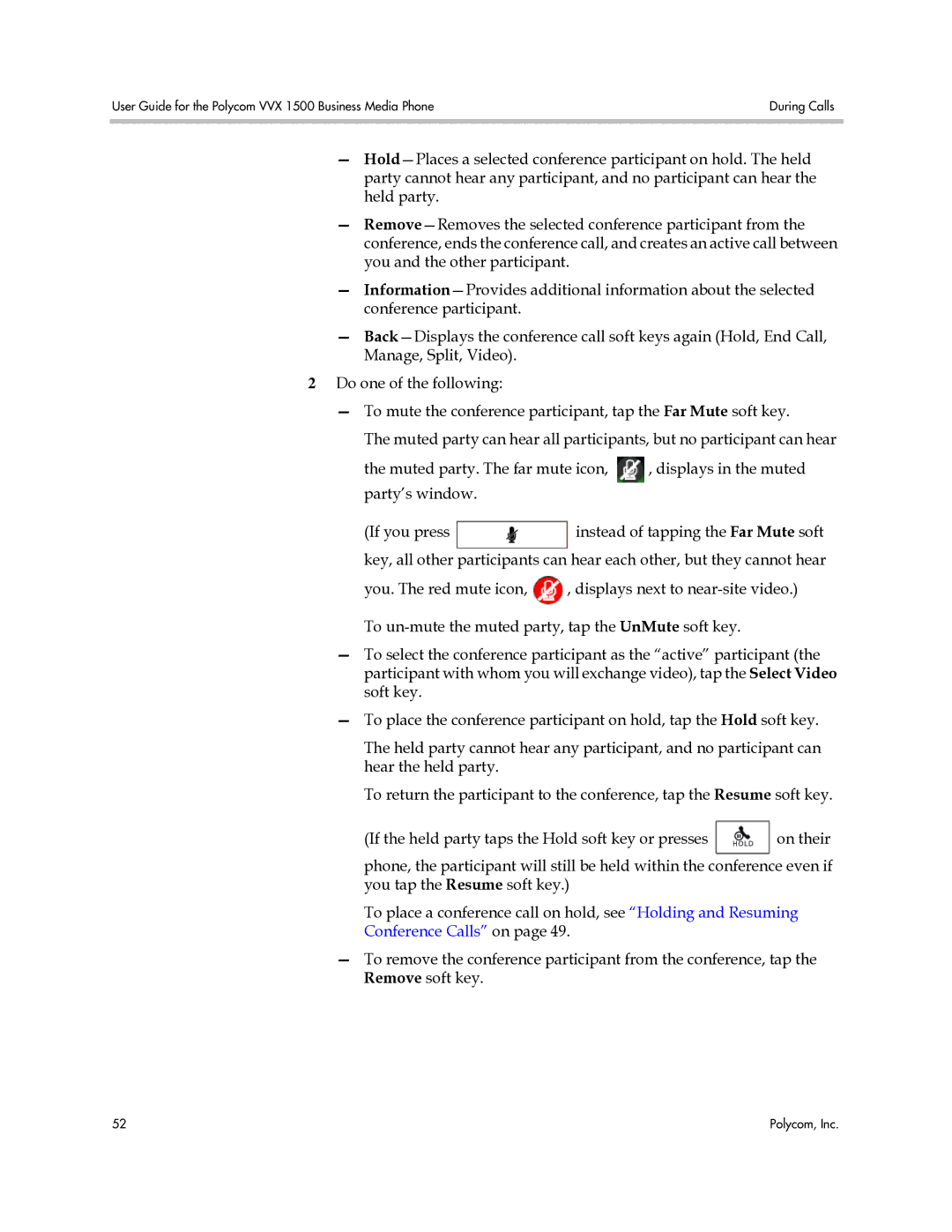User Guide for the Polycom VVX 1500 Business Media Phone | During Calls |
|
|
—
—
—
—
2Do one of the following:
—To mute the conference participant, tap the Far Mute soft key.
The muted party can hear all participants, but no participant can hear
the muted party. The far mute icon, ![]() , displays in the muted party’s window.
, displays in the muted party’s window.
(If you press ![]() instead of tapping the Far Mute soft key, all other participants can hear each other, but they cannot hear
instead of tapping the Far Mute soft key, all other participants can hear each other, but they cannot hear
you. The red mute icon, ![]() , displays next to
, displays next to
—To select the conference participant as the “active” participant (the participant with whom you will exchange video), tap the Select Video soft key.
—To place the conference participant on hold, tap the Hold soft key.
The held party cannot hear any participant, and no participant can hear the held party.
To return the participant to the conference, tap the Resume soft key.
(If the held party taps the Hold soft key or presses ![]() on their phone, the participant will still be held within the conference even if you tap the Resume soft key.)
on their phone, the participant will still be held within the conference even if you tap the Resume soft key.)
To place a conference call on hold, see “Holding and Resuming Conference Calls” on page 49.
—To remove the conference participant from the conference, tap the Remove soft key.
52 | Polycom, Inc. |