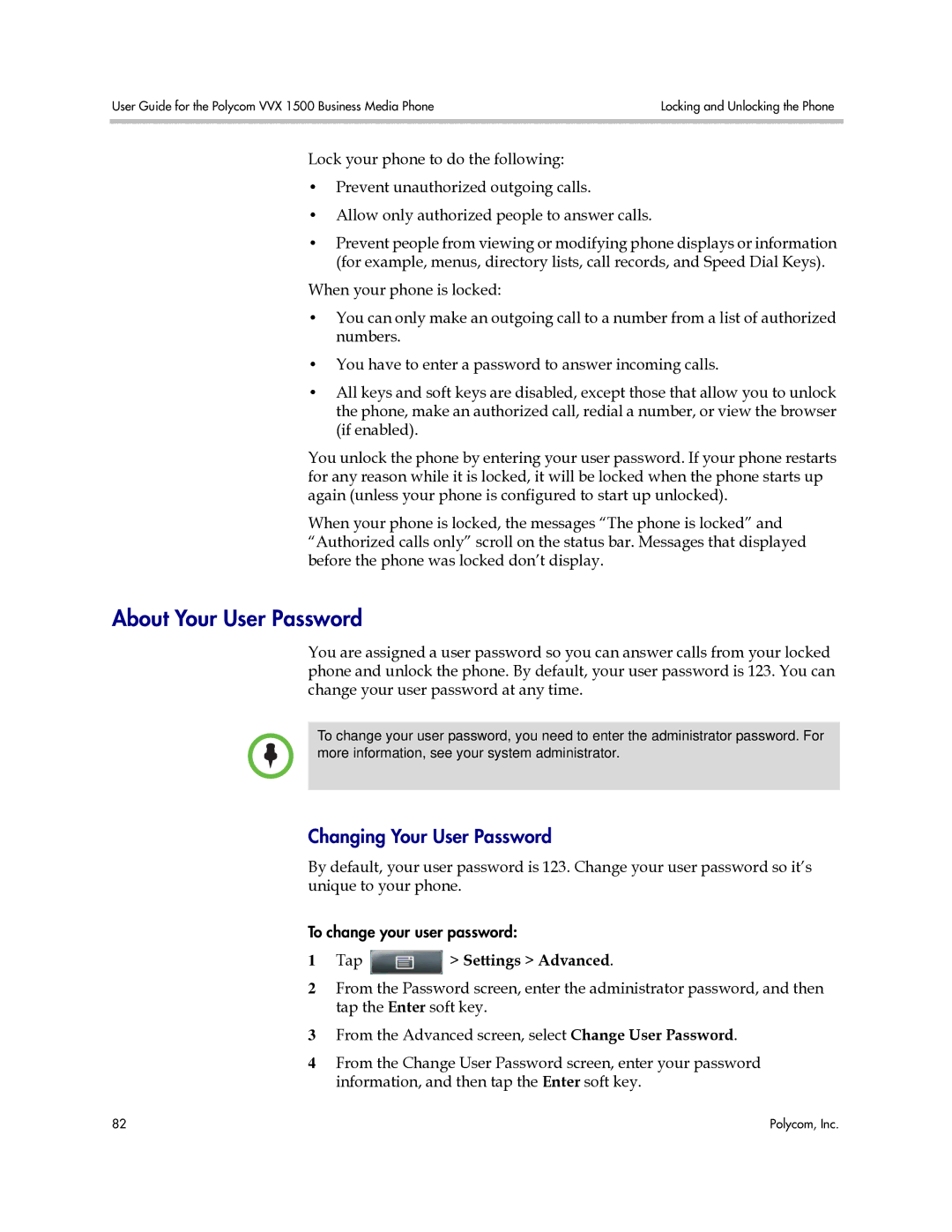User Guide for the Polycom VVX 1500 Business Media Phone | Locking and Unlocking the Phone |
|
|
Lock your phone to do the following:
•Prevent unauthorized outgoing calls.
•Allow only authorized people to answer calls.
•Prevent people from viewing or modifying phone displays or information (for example, menus, directory lists, call records, and Speed Dial Keys).
When your phone is locked:
•You can only make an outgoing call to a number from a list of authorized numbers.
•You have to enter a password to answer incoming calls.
•All keys and soft keys are disabled, except those that allow you to unlock the phone, make an authorized call, redial a number, or view the browser (if enabled).
You unlock the phone by entering your user password. If your phone restarts for any reason while it is locked, it will be locked when the phone starts up again (unless your phone is configured to start up unlocked).
When your phone is locked, the messages “The phone is locked” and “Authorized calls only” scroll on the status bar. Messages that displayed before the phone was locked don’t display.
About Your User Password
You are assigned a user password so you can answer calls from your locked phone and unlock the phone. By default, your user password is 123. You can change your user password at any time.
To change your user password, you need to enter the administrator password. For more information, see your system administrator.
Changing Your User Password
By default, your user password is 123. Change your user password so it’s unique to your phone.
To change your user password:
1Tap  > Settings > Advanced.
> Settings > Advanced.
2From the Password screen, enter the administrator password, and then tap the Enter soft key.
3From the Advanced screen, select Change User Password.
4From the Change User Password screen, enter your password information, and then tap the Enter soft key.
82 | Polycom, Inc. |