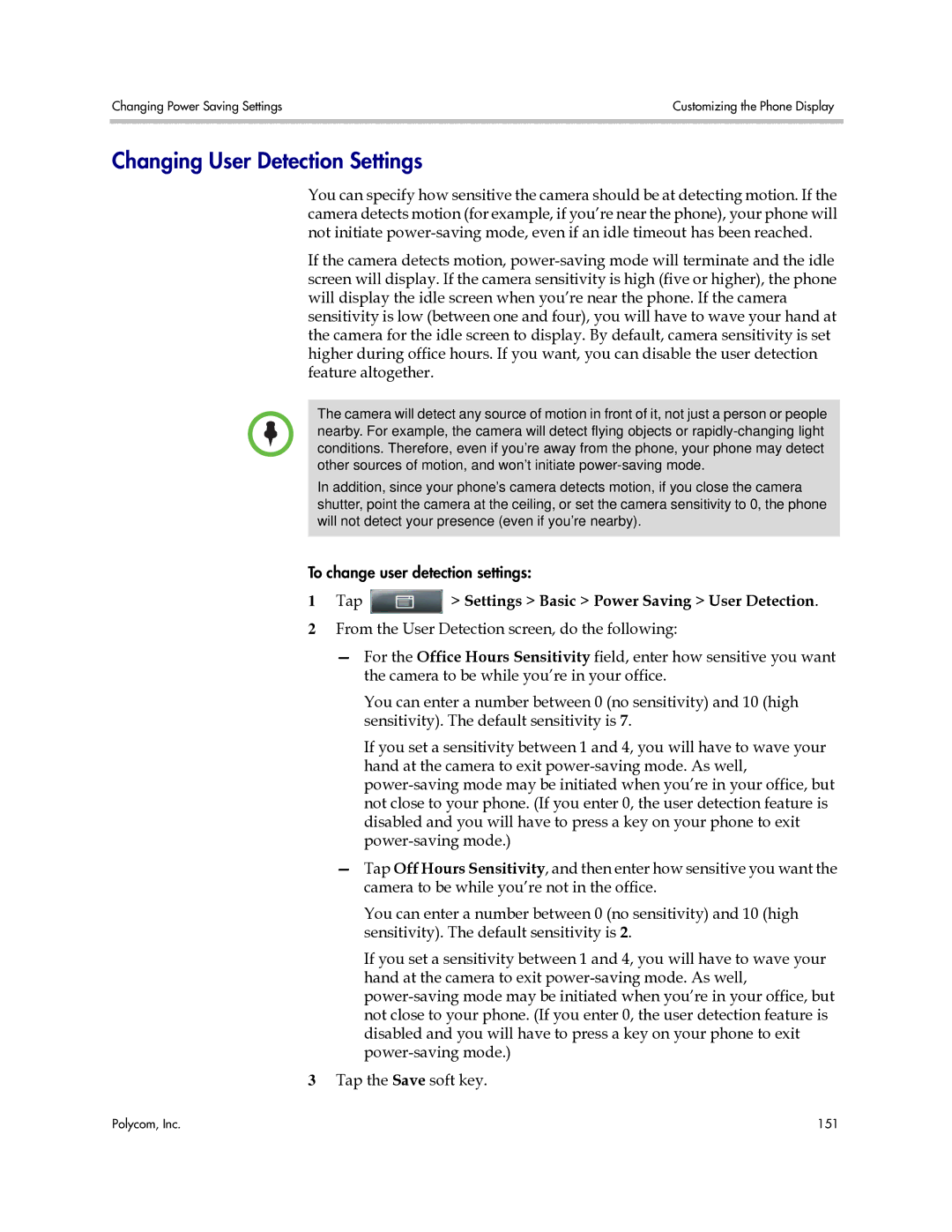Changing Power Saving Settings | Customizing the Phone Display |
|
|
Changing User Detection Settings
You can specify how sensitive the camera should be at detecting motion. If the camera detects motion (for example, if you’re near the phone), your phone will not initiate
If the camera detects motion,
The camera will detect any source of motion in front of it, not just a person or people nearby. For example, the camera will detect flying objects or
In addition, since your phone’s camera detects motion, if you close the camera shutter, point the camera at the ceiling, or set the camera sensitivity to 0, the phone will not detect your presence (even if you’re nearby).
To change user detection settings:
1Tap  > Settings > Basic > Power Saving > User Detection.
> Settings > Basic > Power Saving > User Detection.
2From the User Detection screen, do the following:
—For the Office Hours Sensitivity field, enter how sensitive you want the camera to be while you’re in your office.
You can enter a number between 0 (no sensitivity) and 10 (high sensitivity). The default sensitivity is 7.
If you set a sensitivity between 1 and 4, you will have to wave your hand at the camera to exit
—Tap Off Hours Sensitivity, and then enter how sensitive you want the camera to be while you’re not in the office.
You can enter a number between 0 (no sensitivity) and 10 (high sensitivity). The default sensitivity is 2.
If you set a sensitivity between 1 and 4, you will have to wave your hand at the camera to exit
3Tap the Save soft key.
Polycom, Inc. | 151 |