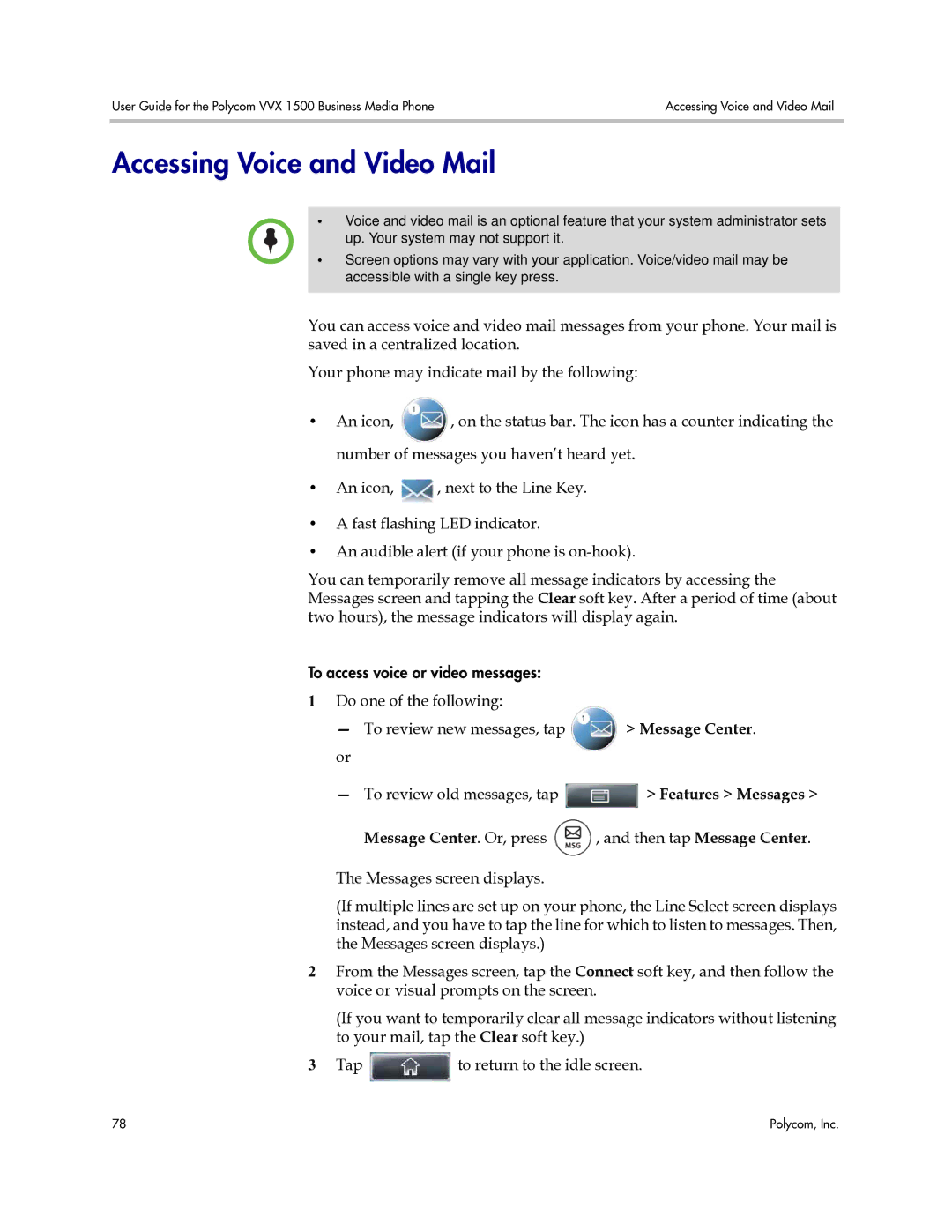User Guide for the Polycom VVX 1500 Business Media Phone | Accessing Voice and Video Mail |
|
|
Accessing Voice and Video Mail
•Voice and video mail is an optional feature that your system administrator sets up. Your system may not support it.
•Screen options may vary with your application. Voice/video mail may be accessible with a single key press.
You can access voice and video mail messages from your phone. Your mail is saved in a centralized location.
Your phone may indicate mail by the following:
•An icon, ![]() , on the status bar. The icon has a counter indicating the number of messages you haven’t heard yet.
, on the status bar. The icon has a counter indicating the number of messages you haven’t heard yet.
•An icon, ![]() , next to the Line Key.
, next to the Line Key.
•A fast flashing LED indicator.
•An audible alert (if your phone is
You can temporarily remove all message indicators by accessing the Messages screen and tapping the Clear soft key. After a period of time (about two hours), the message indicators will display again.
To access voice or video messages:
1Do one of the following:
— To review new messages, tap | > Message Center. |
or |
|
—To review old messages, tap ![]() > Features > Messages >
> Features > Messages >
Message Center. Or, press ![]() , and then tap Message Center.
, and then tap Message Center.
The Messages screen displays.
(If multiple lines are set up on your phone, the Line Select screen displays instead, and you have to tap the line for which to listen to messages. Then, the Messages screen displays.)
2From the Messages screen, tap the Connect soft key, and then follow the voice or visual prompts on the screen.
(If you want to temporarily clear all message indicators without listening to your mail, tap the Clear soft key.)
3Tap ![]() to return to the idle screen.
to return to the idle screen.
78 | Polycom, Inc. |