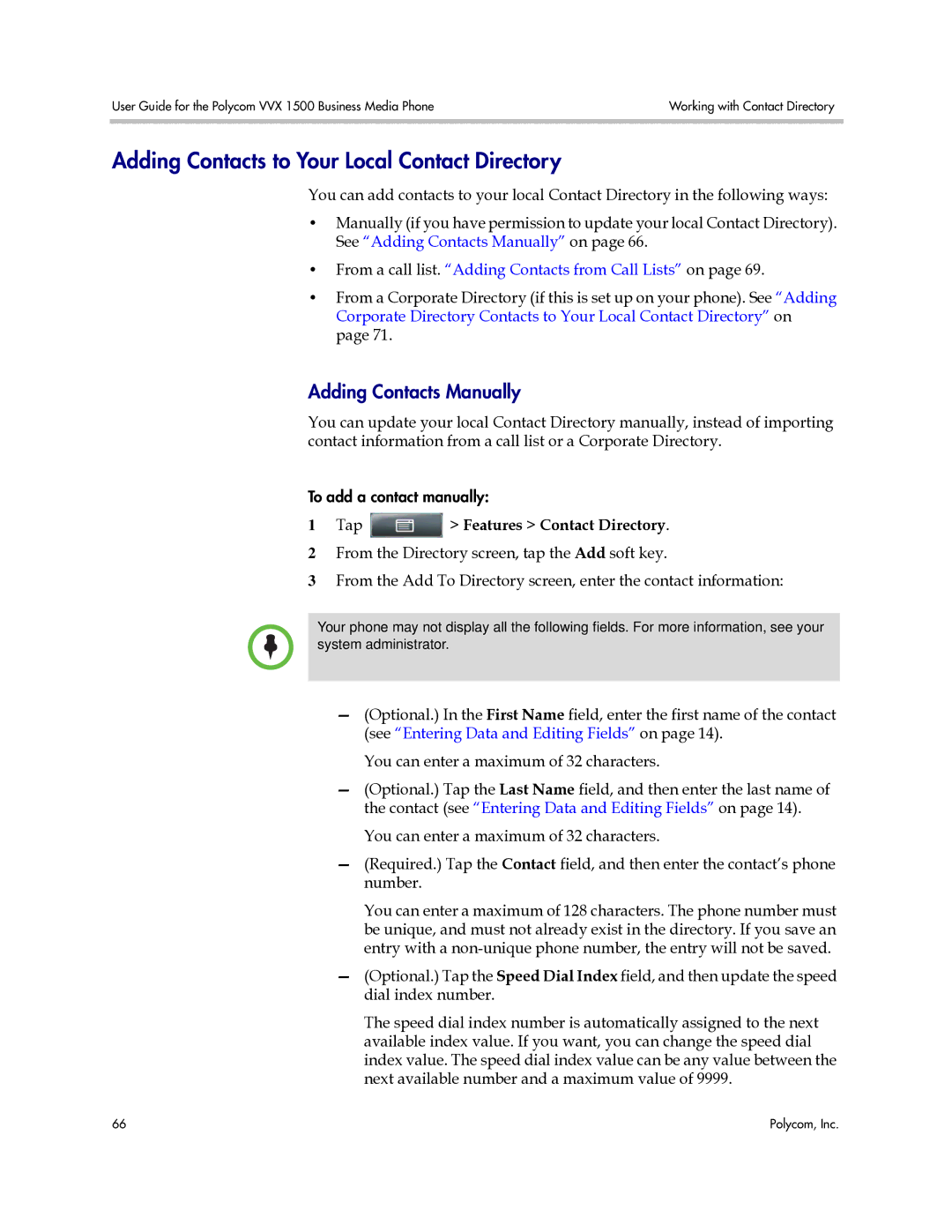User Guide for the Polycom VVX 1500 Business Media Phone | Working with Contact Directory |
|
|
Adding Contacts to Your Local Contact Directory
You can add contacts to your local Contact Directory in the following ways:
•Manually (if you have permission to update your local Contact Directory). See “Adding Contacts Manually” on page 66.
•From a call list. “Adding Contacts from Call Lists” on page 69.
•From a Corporate Directory (if this is set up on your phone). See “Adding Corporate Directory Contacts to Your Local Contact Directory” on page 71.
Adding Contacts Manually
You can update your local Contact Directory manually, instead of importing contact information from a call list or a Corporate Directory.
To add a contact manually:
1Tap  > Features > Contact Directory.
> Features > Contact Directory.
2From the Directory screen, tap the Add soft key.
3From the Add To Directory screen, enter the contact information:
Your phone may not display all the following fields. For more information, see your system administrator.
—(Optional.) In the First Name field, enter the first name of the contact (see “Entering Data and Editing Fields” on page 14).
You can enter a maximum of 32 characters.
—(Optional.) Tap the Last Name field, and then enter the last name of the contact (see “Entering Data and Editing Fields” on page 14).
You can enter a maximum of 32 characters.
—(Required.) Tap the Contact field, and then enter the contact’s phone number.
You can enter a maximum of 128 characters. The phone number must be unique, and must not already exist in the directory. If you save an entry with a
—(Optional.) Tap the Speed Dial Index field, and then update the speed dial index number.
The speed dial index number is automatically assigned to the next available index value. If you want, you can change the speed dial index value. The speed dial index value can be any value between the next available number and a maximum value of 9999.
66 | Polycom, Inc. |