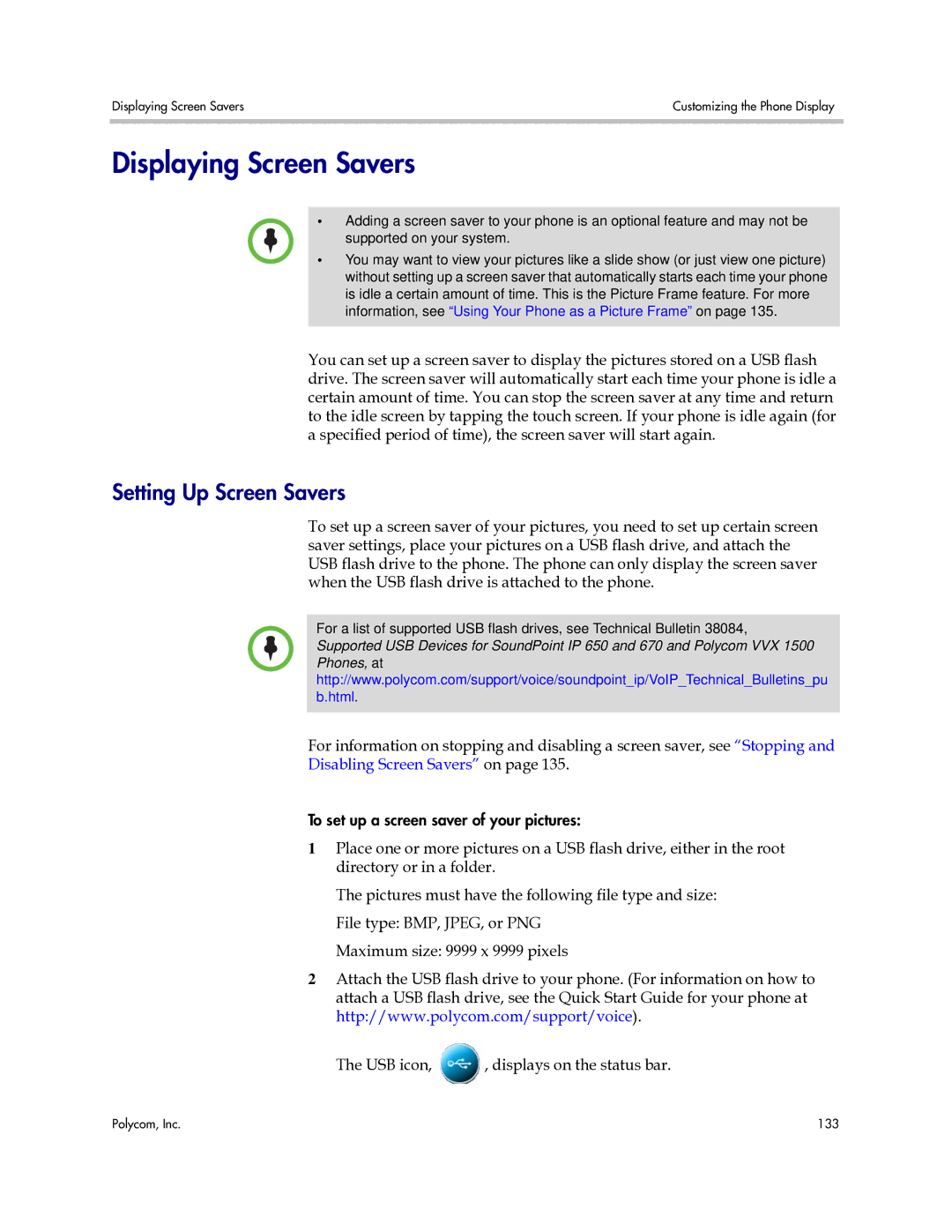Displaying Screen Savers | Customizing the Phone Display |
|
|
Displaying Screen Savers
•Adding a screen saver to your phone is an optional feature and may not be supported on your system.
•You may want to view your pictures like a slide show (or just view one picture) without setting up a screen saver that automatically starts each time your phone is idle a certain amount of time. This is the Picture Frame feature. For more information, see “Using Your Phone as a Picture Frame” on page 135.
You can set up a screen saver to display the pictures stored on a USB flash drive. The screen saver will automatically start each time your phone is idle a certain amount of time. You can stop the screen saver at any time and return to the idle screen by tapping the touch screen. If your phone is idle again (for a specified period of time), the screen saver will start again.
Setting Up Screen Savers
To set up a screen saver of your pictures, you need to set up certain screen saver settings, place your pictures on a USB flash drive, and attach the USB flash drive to the phone. The phone can only display the screen saver when the USB flash drive is attached to the phone.
For a list of supported USB flash drives, see Technical Bulletin 38084, Supported USB Devices for SoundPoint IP 650 and 670 and Polycom VVX 1500 Phones, at http://www.polycom.com/support/voice/soundpoint_ip/VoIP_Technical_Bulletins_pu b.html.
For information on stopping and disabling a screen saver, see “Stopping and
Disabling Screen Savers” on page 135.
To set up a screen saver of your pictures:
1Place one or more pictures on a USB flash drive, either in the root directory or in a folder.
The pictures must have the following file type and size: File type: BMP, JPEG, or PNG
Maximum size: 9999 x 9999 pixels
2Attach the USB flash drive to your phone. (For information on how to attach a USB flash drive, see the Quick Start Guide for your phone at http://www.polycom.com/support/voice).
The USB icon, ![]() , displays on the status bar.
, displays on the status bar.
Polycom, Inc. | 133 |