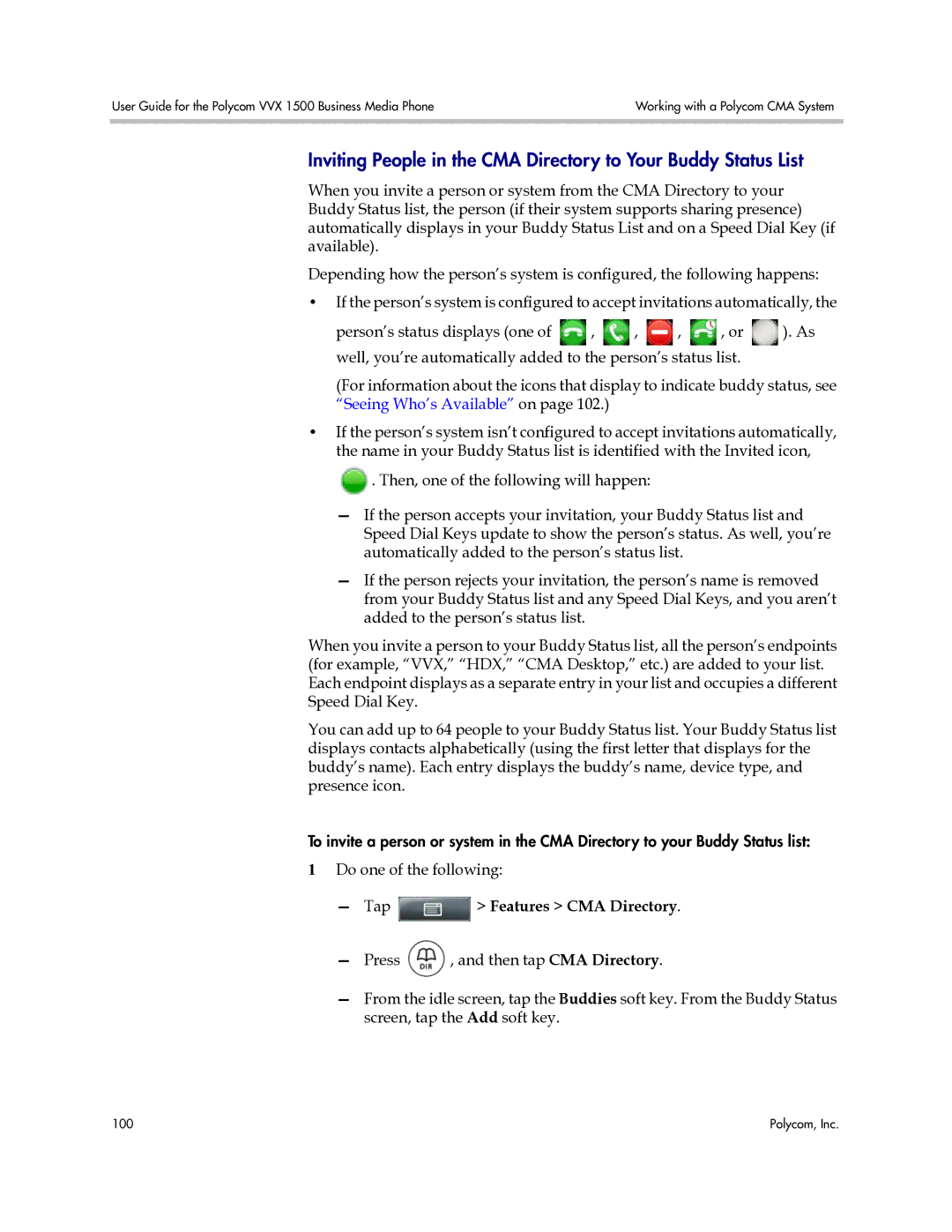User Guide for the Polycom VVX 1500 Business Media Phone | Working with a Polycom CMA System |
|
|
Inviting People in the CMA Directory to Your Buddy Status List
When you invite a person or system from the CMA Directory to your Buddy Status list, the person (if their system supports sharing presence) automatically displays in your Buddy Status List and on a Speed Dial Key (if available).
Depending how the person’s system is configured, the following happens:
•If the person’s system is configured to accept invitations automatically, the
person’s status displays (one of ![]() ,
, ![]() ,
, ![]() ,
, ![]() , or
, or ![]() ). As well, you’re automatically added to the person’s status list.
). As well, you’re automatically added to the person’s status list.
(For information about the icons that display to indicate buddy status, see “Seeing Who’s Available” on page 102.)
•If the person’s system isn’t configured to accept invitations automatically, the name in your Buddy Status list is identified with the Invited icon,
![]() . Then, one of the following will happen:
. Then, one of the following will happen:
—If the person accepts your invitation, your Buddy Status list and Speed Dial Keys update to show the person’s status. As well, you’re automatically added to the person’s status list.
—If the person rejects your invitation, the person’s name is removed from your Buddy Status list and any Speed Dial Keys, and you aren’t added to the person’s status list.
When you invite a person to your Buddy Status list, all the person’s endpoints (for example, “VVX,” “HDX,” “CMA Desktop,” etc.) are added to your list. Each endpoint displays as a separate entry in your list and occupies a different Speed Dial Key.
You can add up to 64 people to your Buddy Status list. Your Buddy Status list displays contacts alphabetically (using the first letter that displays for the buddy’s name). Each entry displays the buddy’s name, device type, and presence icon.
To invite a person or system in the CMA Directory to your Buddy Status list:
1Do one of the following:
—Tap  > Features > CMA Directory.
> Features > CMA Directory.
—Press ![]() , and then tap CMA Directory.
, and then tap CMA Directory.
—From the idle screen, tap the Buddies soft key. From the Buddy Status screen, tap the Add soft key.
100 | Polycom, Inc. |