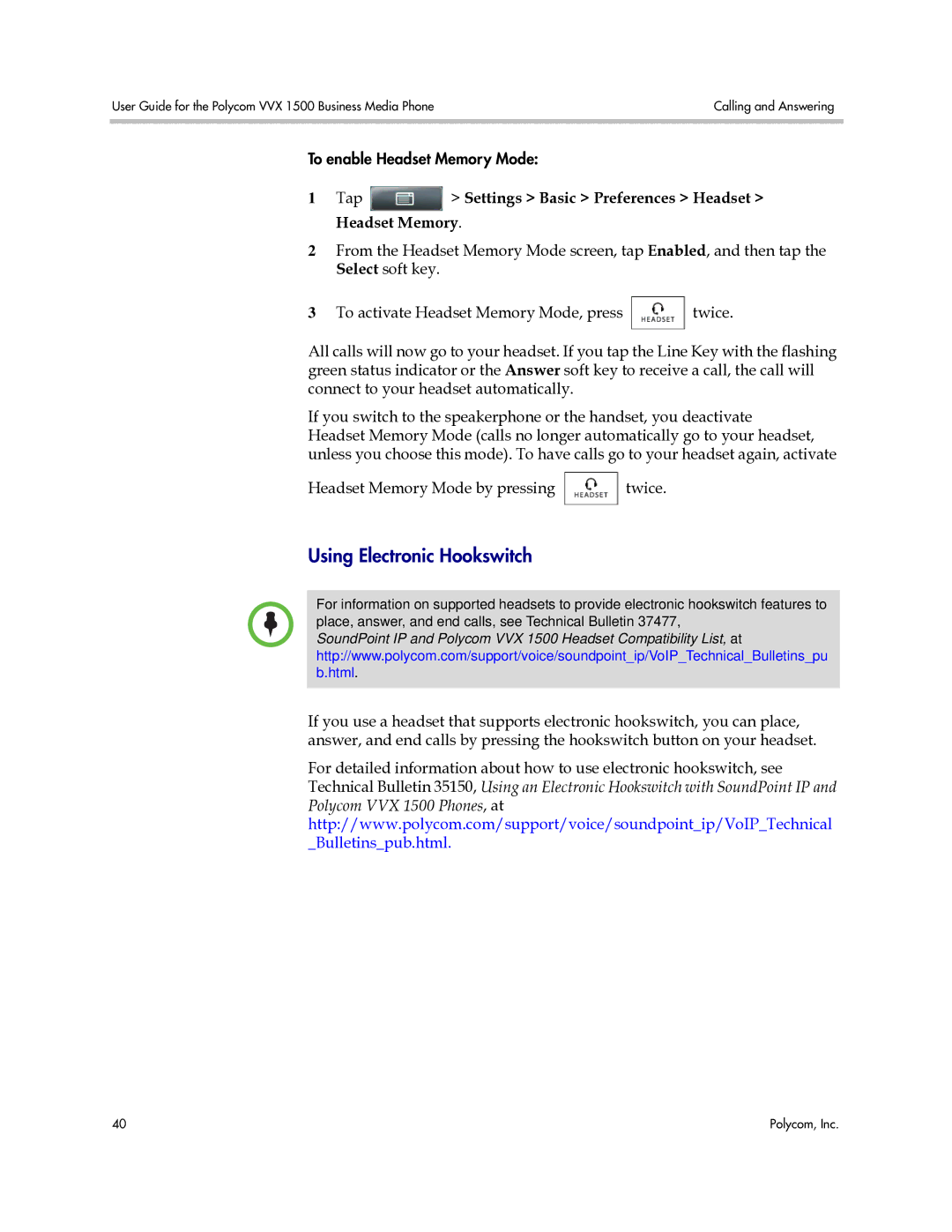User Guide for the Polycom VVX 1500 Business Media Phone | Calling and Answering |
|
|
To enable Headset Memory Mode:
1Tap  > Settings > Basic > Preferences > Headset > Headset Memory.
> Settings > Basic > Preferences > Headset > Headset Memory.
2From the Headset Memory Mode screen, tap Enabled, and then tap the Select soft key.
3To activate Headset Memory Mode, press ![]() twice.
twice.
All calls will now go to your headset. If you tap the Line Key with the flashing green status indicator or the Answer soft key to receive a call, the call will connect to your headset automatically.
If you switch to the speakerphone or the handset, you deactivate Headset Memory Mode (calls no longer automatically go to your headset, unless you choose this mode). To have calls go to your headset again, activate
Headset Memory Mode by pressing ![]() twice.
twice.
Using Electronic Hookswitch
For information on supported headsets to provide electronic hookswitch features to place, answer, and end calls, see Technical Bulletin 37477,
SoundPoint IP and Polycom VVX 1500 Headset Compatibility List, at http://www.polycom.com/support/voice/soundpoint_ip/VoIP_Technical_Bulletins_pu b.html.
If you use a headset that supports electronic hookswitch, you can place, answer, and end calls by pressing the hookswitch button on your headset.
For detailed information about how to use electronic hookswitch, see Technical Bulletin 35150, Using an Electronic Hookswitch with SoundPoint IP and Polycom VVX 1500 Phones, at http://www.polycom.com/support/voice/soundpoint_ip/VoIP_Technical _Bulletins_pub.html.
40 | Polycom, Inc. |