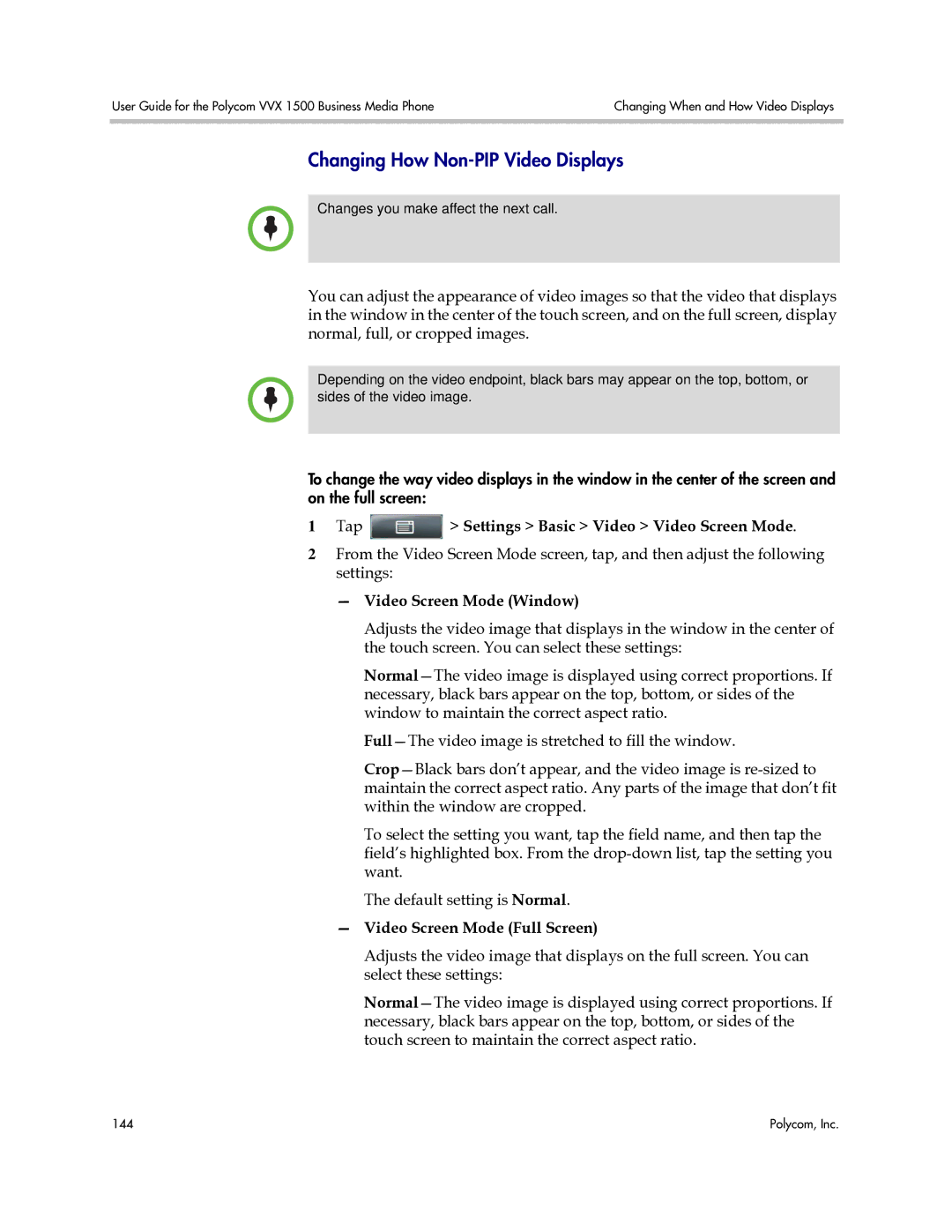User Guide for the Polycom VVX 1500 Business Media Phone | Changing When and How Video Displays |
|
|
Changing How Non-PIP Video Displays
Changes you make affect the next call.
You can adjust the appearance of video images so that the video that displays in the window in the center of the touch screen, and on the full screen, display normal, full, or cropped images.
Depending on the video endpoint, black bars may appear on the top, bottom, or sides of the video image.
To change the way video displays in the window in the center of the screen and on the full screen:
1Tap  > Settings > Basic > Video > Video Screen Mode.
> Settings > Basic > Video > Video Screen Mode.
2From the Video Screen Mode screen, tap, and then adjust the following settings:
—Video Screen Mode (Window)
Adjusts the video image that displays in the window in the center of the touch screen. You can select these settings:
To select the setting you want, tap the field name, and then tap the field’s highlighted box. From the
The default setting is Normal.
—Video Screen Mode (Full Screen)
Adjusts the video image that displays on the full screen. You can select these settings:
144 | Polycom, Inc. |