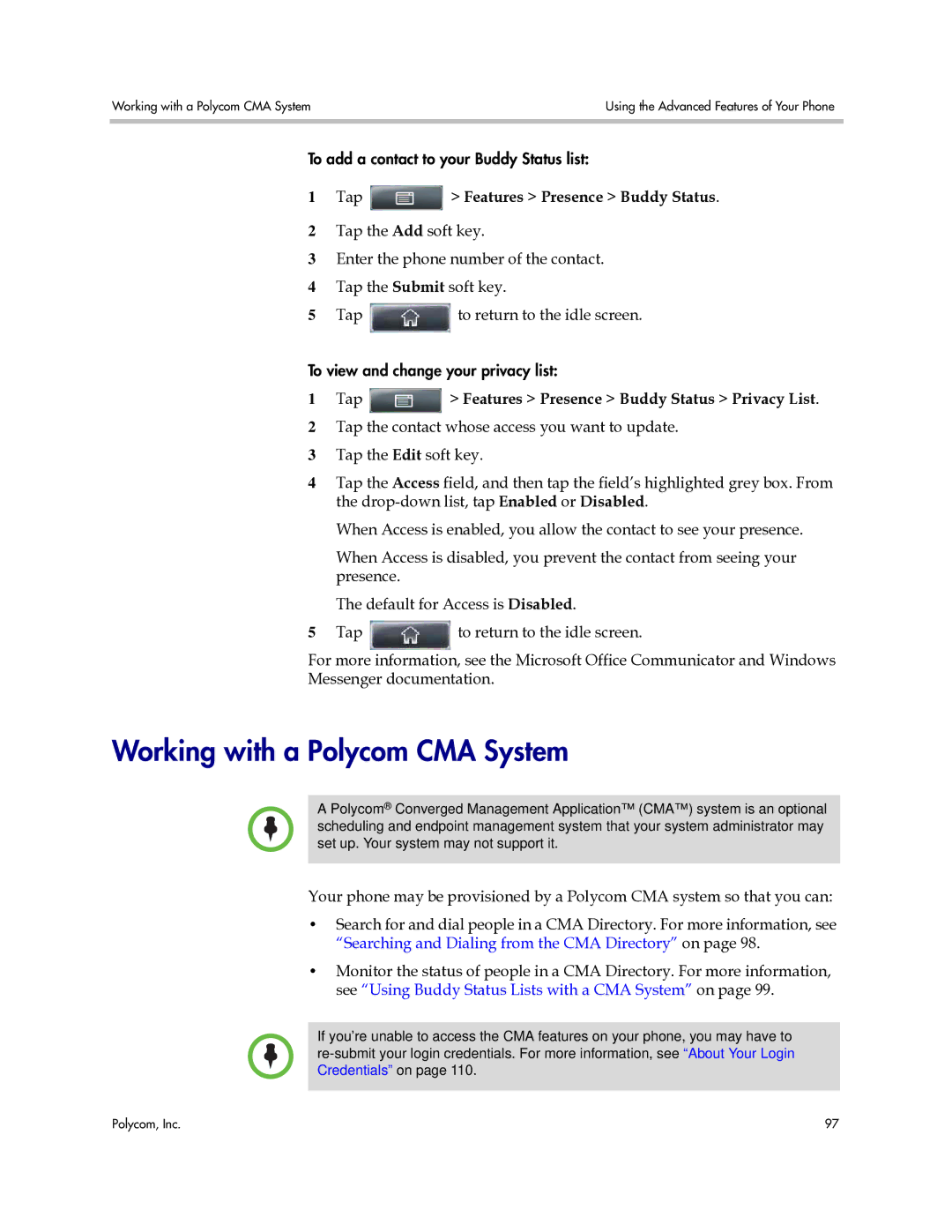Working with a Polycom CMA System | Using the Advanced Features of Your Phone |
|
|
To add a contact to your Buddy Status list:
1Tap  > Features > Presence > Buddy Status.
> Features > Presence > Buddy Status.
2Tap the Add soft key.
3Enter the phone number of the contact.
4Tap the Submit soft key.
5Tap ![]() to return to the idle screen.
to return to the idle screen.
To view and change your privacy list:
1Tap  > Features > Presence > Buddy Status > Privacy List.
> Features > Presence > Buddy Status > Privacy List.
2Tap the contact whose access you want to update.
3Tap the Edit soft key.
4Tap the Access field, and then tap the field’s highlighted grey box. From the
When Access is enabled, you allow the contact to see your presence.
When Access is disabled, you prevent the contact from seeing your presence.
The default for Access is Disabled.
5Tapto return to the idle screen.
For more information, see the Microsoft Office Communicator and Windows
Messenger documentation.
Working with a Polycom CMA System
A Polycom® Converged Management Application™ (CMA™) system is an optional scheduling and endpoint management system that your system administrator may set up. Your system may not support it.
Your phone may be provisioned by a Polycom CMA system so that you can:
•Search for and dial people in a CMA Directory. For more information, see “Searching and Dialing from the CMA Directory” on page 98.
•Monitor the status of people in a CMA Directory. For more information, see “Using Buddy Status Lists with a CMA System” on page 99.
If you’re unable to access the CMA features on your phone, you may have to
Polycom, Inc. | 97 |