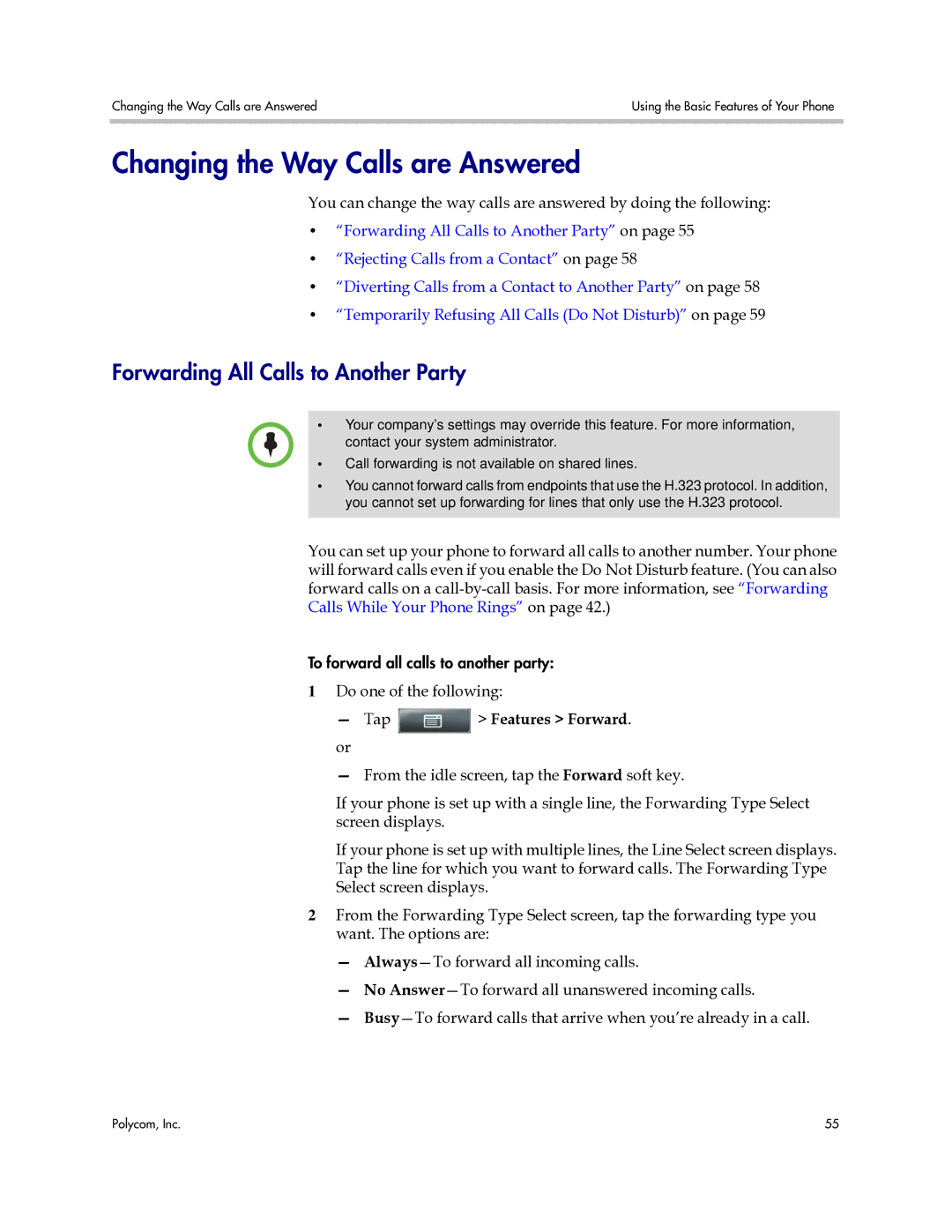Changing the Way Calls are Answered | Using the Basic Features of Your Phone |
|
|
Changing the Way Calls are Answered
You can change the way calls are answered by doing the following:
•“Forwarding All Calls to Another Party” on page 55
•“Rejecting Calls from a Contact” on page 58
•“Diverting Calls from a Contact to Another Party” on page 58
•“Temporarily Refusing All Calls (Do Not Disturb)” on page 59
Forwarding All Calls to Another Party
•Your company’s settings may override this feature. For more information, contact your system administrator.
•Call forwarding is not available on shared lines.
•You cannot forward calls from endpoints that use the H.323 protocol. In addition, you cannot set up forwarding for lines that only use the H.323 protocol.
You can set up your phone to forward all calls to another number. Your phone will forward calls even if you enable the Do Not Disturb feature. (You can also forward calls on a
To forward all calls to another party:
1Do one of the following:
—Tap  > Features > Forward.
> Features > Forward.
or
—From the idle screen, tap the Forward soft key.
If your phone is set up with a single line, the Forwarding Type Select screen displays.
If your phone is set up with multiple lines, the Line Select screen displays. Tap the line for which you want to forward calls. The Forwarding Type Select screen displays.
2From the Forwarding Type Select screen, tap the forwarding type you want. The options are:
—
—No
—
Polycom, Inc. | 55 |