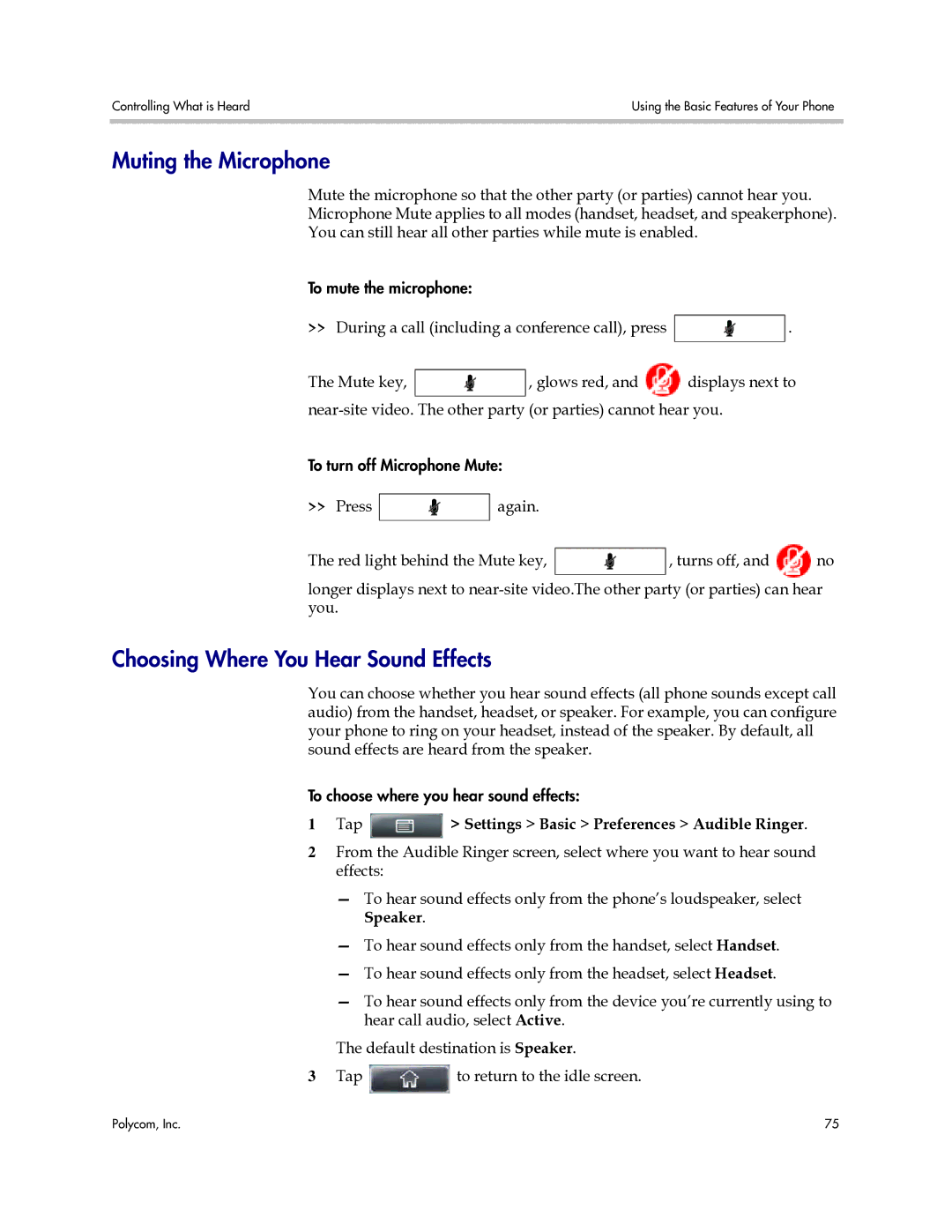Controlling What is Heard | Using the Basic Features of Your Phone |
|
|
Muting the Microphone
Mute the microphone so that the other party (or parties) cannot hear you.
Microphone Mute applies to all modes (handset, headset, and speakerphone).
You can still hear all other parties while mute is enabled.
To mute the microphone:
>>During a call (including a conference call), press ![]() .
.
The Mute key, ![]() , glows red, and
, glows red, and ![]() displays next to
displays next to
To turn off Microphone Mute:
>>Press ![]() again.
again.
The red light behind the Mute key, ![]() , turns off, and
, turns off, and ![]() no
no
longer displays next to
Choosing Where You Hear Sound Effects
You can choose whether you hear sound effects (all phone sounds except call audio) from the handset, headset, or speaker. For example, you can configure your phone to ring on your headset, instead of the speaker. By default, all sound effects are heard from the speaker.
To choose where you hear sound effects:
1Tap  > Settings > Basic > Preferences > Audible Ringer.
> Settings > Basic > Preferences > Audible Ringer.
2From the Audible Ringer screen, select where you want to hear sound effects:
—To hear sound effects only from the phone’s loudspeaker, select Speaker.
—To hear sound effects only from the handset, select Handset.
—To hear sound effects only from the headset, select Headset.
—To hear sound effects only from the device you’re currently using to hear call audio, select Active.
The default destination is Speaker.
3Tap ![]() to return to the idle screen.
to return to the idle screen.
Polycom, Inc. | 75 |