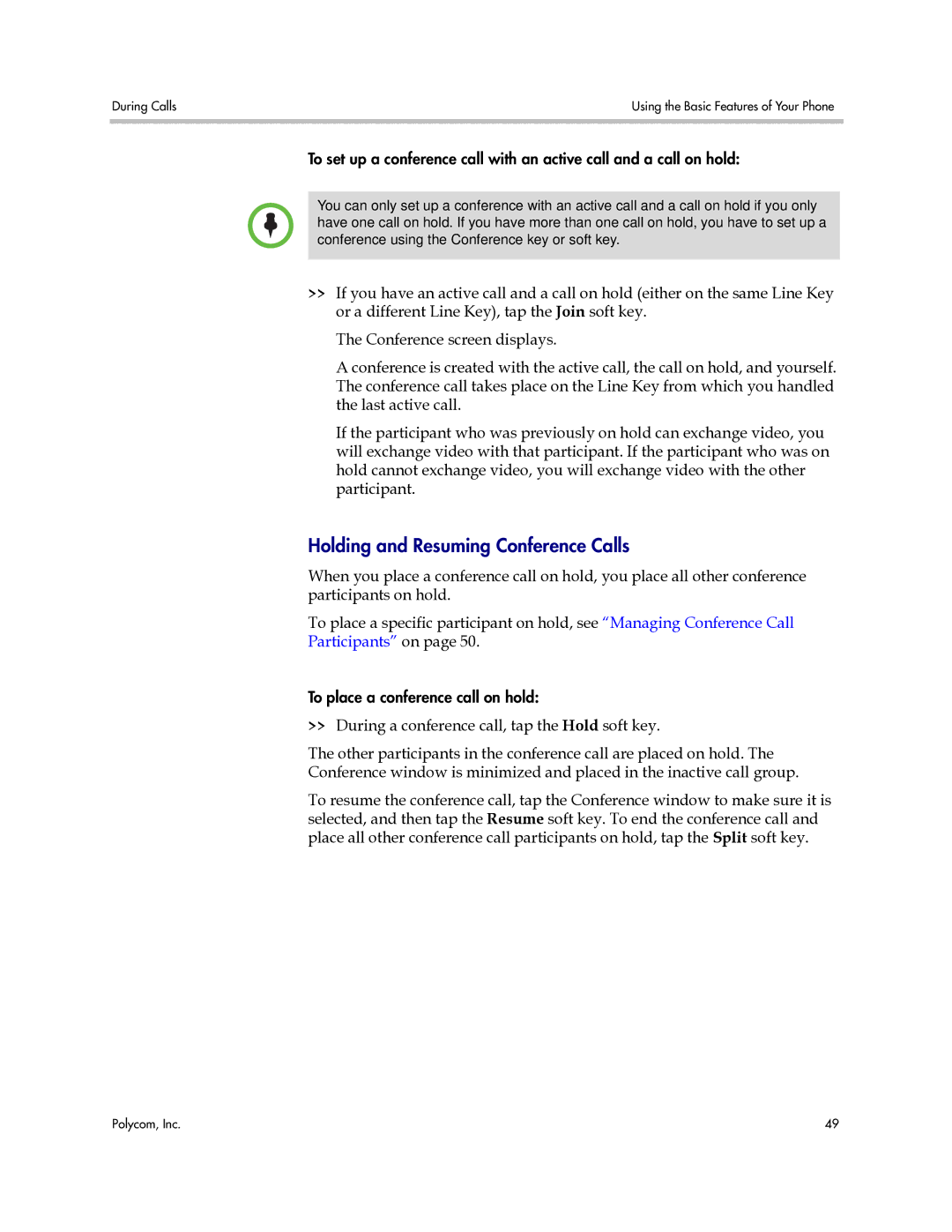During Calls | Using the Basic Features of Your Phone |
|
|
To set up a conference call with an active call and a call on hold:
You can only set up a conference with an active call and a call on hold if you only have one call on hold. If you have more than one call on hold, you have to set up a conference using the Conference key or soft key.
>>If you have an active call and a call on hold (either on the same Line Key or a different Line Key), tap the Join soft key.
The Conference screen displays.
A conference is created with the active call, the call on hold, and yourself. The conference call takes place on the Line Key from which you handled the last active call.
If the participant who was previously on hold can exchange video, you will exchange video with that participant. If the participant who was on hold cannot exchange video, you will exchange video with the other participant.
Holding and Resuming Conference Calls
When you place a conference call on hold, you place all other conference participants on hold.
To place a specific participant on hold, see “Managing Conference Call Participants” on page 50.
To place a conference call on hold:
>>During a conference call, tap the Hold soft key.
The other participants in the conference call are placed on hold. The Conference window is minimized and placed in the inactive call group.
To resume the conference call, tap the Conference window to make sure it is selected, and then tap the Resume soft key. To end the conference call and place all other conference call participants on hold, tap the Split soft key.
Polycom, Inc. | 49 |