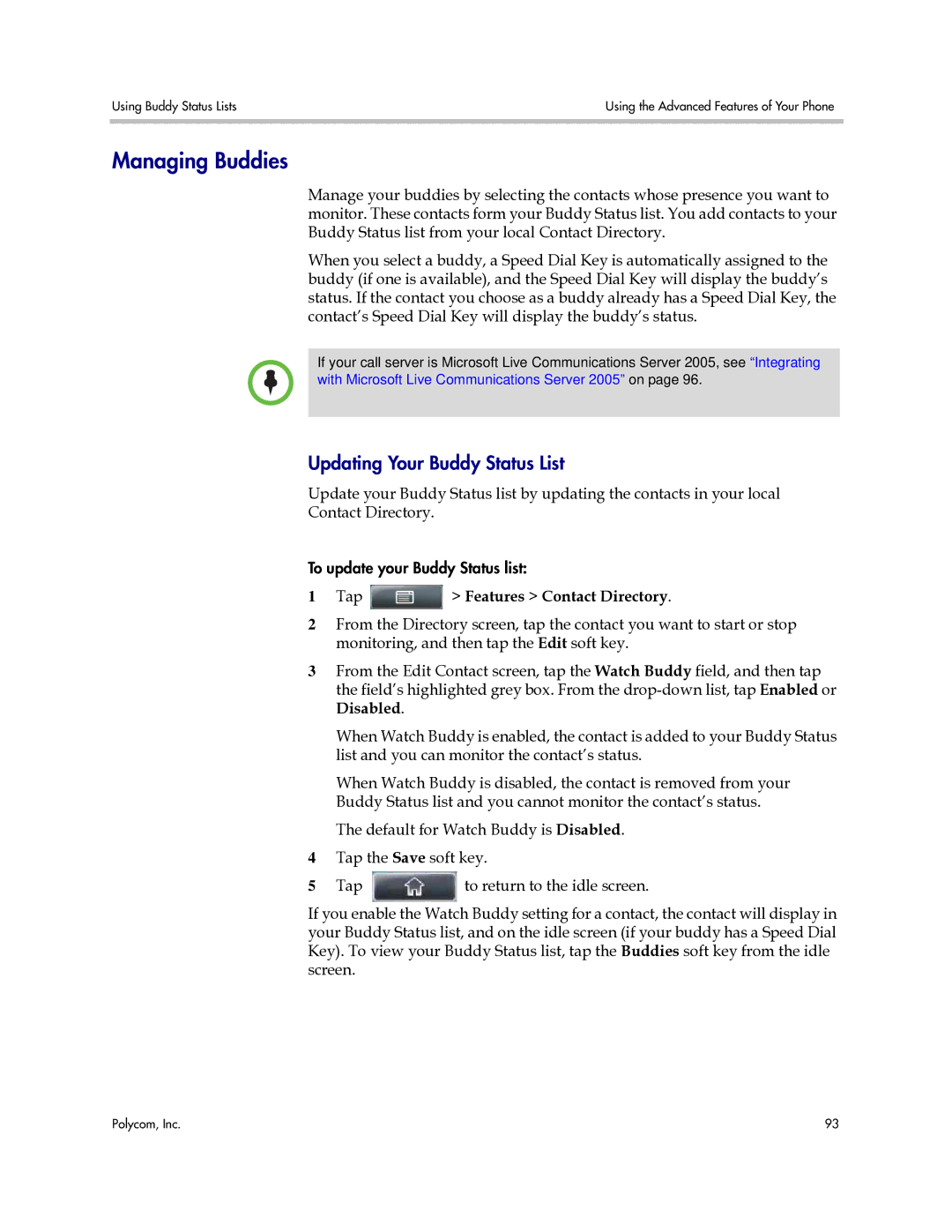Using Buddy Status Lists | Using the Advanced Features of Your Phone |
|
|
Managing Buddies
Manage your buddies by selecting the contacts whose presence you want to monitor. These contacts form your Buddy Status list. You add contacts to your Buddy Status list from your local Contact Directory.
When you select a buddy, a Speed Dial Key is automatically assigned to the buddy (if one is available), and the Speed Dial Key will display the buddy’s status. If the contact you choose as a buddy already has a Speed Dial Key, the contact’s Speed Dial Key will display the buddy’s status.
If your call server is Microsoft Live Communications Server 2005, see “Integrating with Microsoft Live Communications Server 2005” on page 96.
Updating Your Buddy Status List
Update your Buddy Status list by updating the contacts in your local
Contact Directory.
To update your Buddy Status list:
1Tap  > Features > Contact Directory.
> Features > Contact Directory.
2From the Directory screen, tap the contact you want to start or stop monitoring, and then tap the Edit soft key.
3From the Edit Contact screen, tap the Watch Buddy field, and then tap the field’s highlighted grey box. From the
When Watch Buddy is enabled, the contact is added to your Buddy Status list and you can monitor the contact’s status.
When Watch Buddy is disabled, the contact is removed from your Buddy Status list and you cannot monitor the contact’s status.
The default for Watch Buddy is Disabled.
4Tap the Save soft key.
5Tap ![]() to return to the idle screen.
to return to the idle screen.
If you enable the Watch Buddy setting for a contact, the contact will display in your Buddy Status list, and on the idle screen (if your buddy has a Speed Dial Key). To view your Buddy Status list, tap the Buddies soft key from the idle screen.
Polycom, Inc. | 93 |