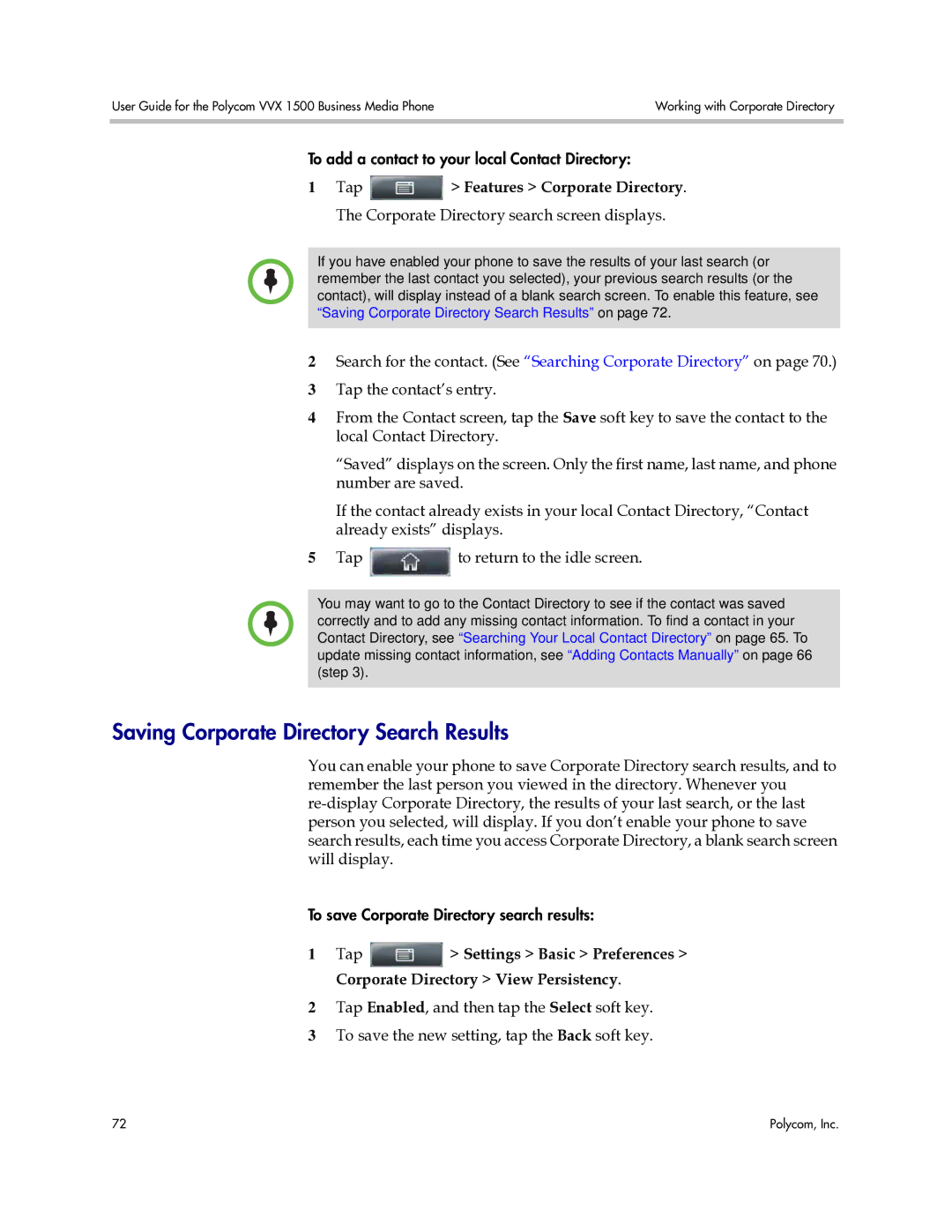User Guide for the Polycom VVX 1500 Business Media Phone | Working with Corporate Directory |
|
|
To add a contact to your local Contact Directory:
1Tap ![]() > Features > Corporate Directory. The Corporate Directory search screen displays.
> Features > Corporate Directory. The Corporate Directory search screen displays.
If you have enabled your phone to save the results of your last search (or remember the last contact you selected), your previous search results (or the contact), will display instead of a blank search screen. To enable this feature, see “Saving Corporate Directory Search Results” on page 72.
2Search for the contact. (See “Searching Corporate Directory” on page 70.)
3Tap the contact’s entry.
4From the Contact screen, tap the Save soft key to save the contact to the local Contact Directory.
“Saved” displays on the screen. Only the first name, last name, and phone number are saved.
If the contact already exists in your local Contact Directory, “Contact already exists” displays.
5Tap ![]() to return to the idle screen.
to return to the idle screen.
You may want to go to the Contact Directory to see if the contact was saved correctly and to add any missing contact information. To find a contact in your Contact Directory, see “Searching Your Local Contact Directory” on page 65. To update missing contact information, see “Adding Contacts Manually” on page 66 (step 3).
Saving Corporate Directory Search Results
You can enable your phone to save Corporate Directory search results, and to remember the last person you viewed in the directory. Whenever you
To save Corporate Directory search results:
1Tap ![]() > Settings > Basic > Preferences > Corporate Directory > View Persistency.
> Settings > Basic > Preferences > Corporate Directory > View Persistency.
2Tap Enabled, and then tap the Select soft key.
3To save the new setting, tap the Back soft key.
72 | Polycom, Inc. |