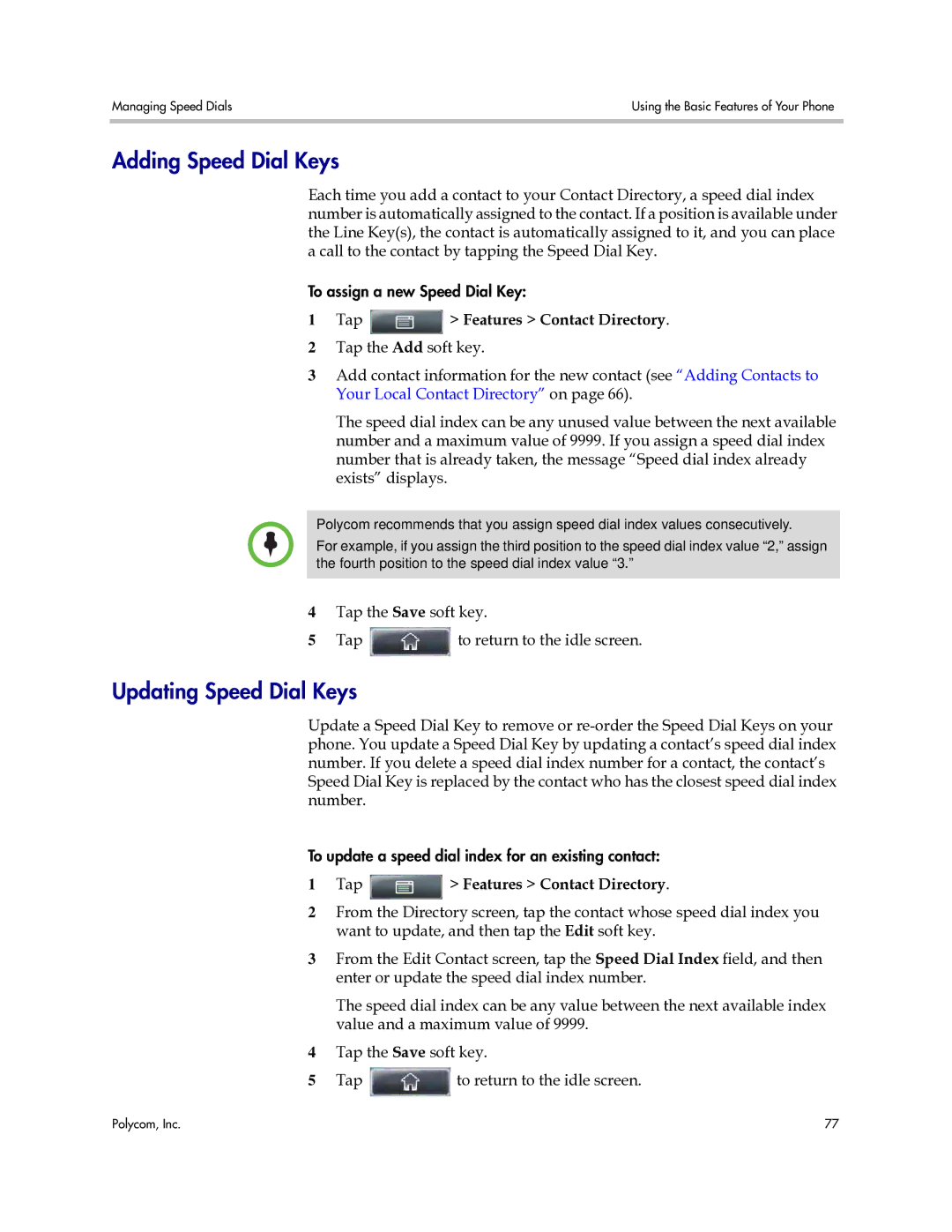Managing Speed Dials | Using the Basic Features of Your Phone |
|
|
Adding Speed Dial Keys
Each time you add a contact to your Contact Directory, a speed dial index number is automatically assigned to the contact. If a position is available under the Line Key(s), the contact is automatically assigned to it, and you can place a call to the contact by tapping the Speed Dial Key.
To assign a new Speed Dial Key:
1Tap  > Features > Contact Directory.
> Features > Contact Directory.
2Tap the Add soft key.
3Add contact information for the new contact (see “Adding Contacts to Your Local Contact Directory” on page 66).
The speed dial index can be any unused value between the next available number and a maximum value of 9999. If you assign a speed dial index number that is already taken, the message “Speed dial index already exists” displays.
Polycom recommends that you assign speed dial index values consecutively.
For example, if you assign the third position to the speed dial index value “2,” assign the fourth position to the speed dial index value “3.”
4Tap the Save soft key.
5Tap ![]() to return to the idle screen.
to return to the idle screen.
Updating Speed Dial Keys
Update a Speed Dial Key to remove or
To update a speed dial index for an existing contact:
1Tap  > Features > Contact Directory.
> Features > Contact Directory.
2From the Directory screen, tap the contact whose speed dial index you want to update, and then tap the Edit soft key.
3From the Edit Contact screen, tap the Speed Dial Index field, and then enter or update the speed dial index number.
The speed dial index can be any value between the next available index value and a maximum value of 9999.
4Tap the Save soft key.
5Tap ![]() to return to the idle screen.
to return to the idle screen.
Polycom, Inc. | 77 |