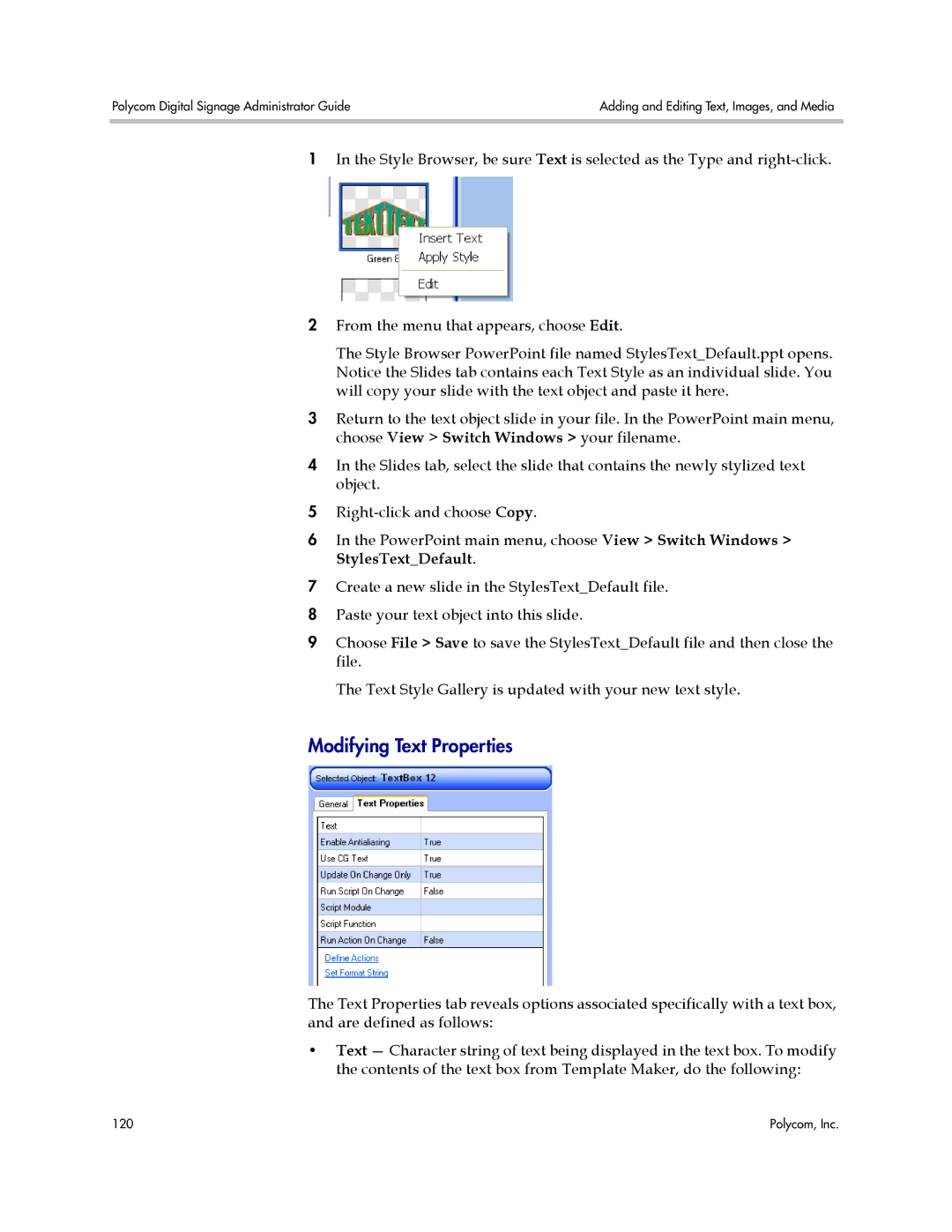Polycom Digital Signage Administrator Guide | Adding and Editing Text, Images, and Media |
|
|
1In the Style Browser, be sure Text is selected as the Type and
2From the menu that appears, choose Edit.
The Style Browser PowerPoint file named StylesText_Default.ppt opens. Notice the Slides tab contains each Text Style as an individual slide. You will copy your slide with the text object and paste it here.
3Return to the text object slide in your file. In the PowerPoint main menu, choose View > Switch Windows > your filename.
4In the Slides tab, select the slide that contains the newly stylized text object.
5
6In the PowerPoint main menu, choose View > Switch Windows > StylesText_Default.
7Create a new slide in the StylesText_Default file.
8 Paste your text object into this slide.
9Choose File > Save to save the StylesText_Default file and then close the file.
The Text Style Gallery is updated with your new text style.
Modifying Text Properties
The Text Properties tab reveals options associated specifically with a text box, and are defined as follows:
•Text — Character string of text being displayed in the text box. To modify the contents of the text box from Template Maker, do the following:
120 | Polycom, Inc. |