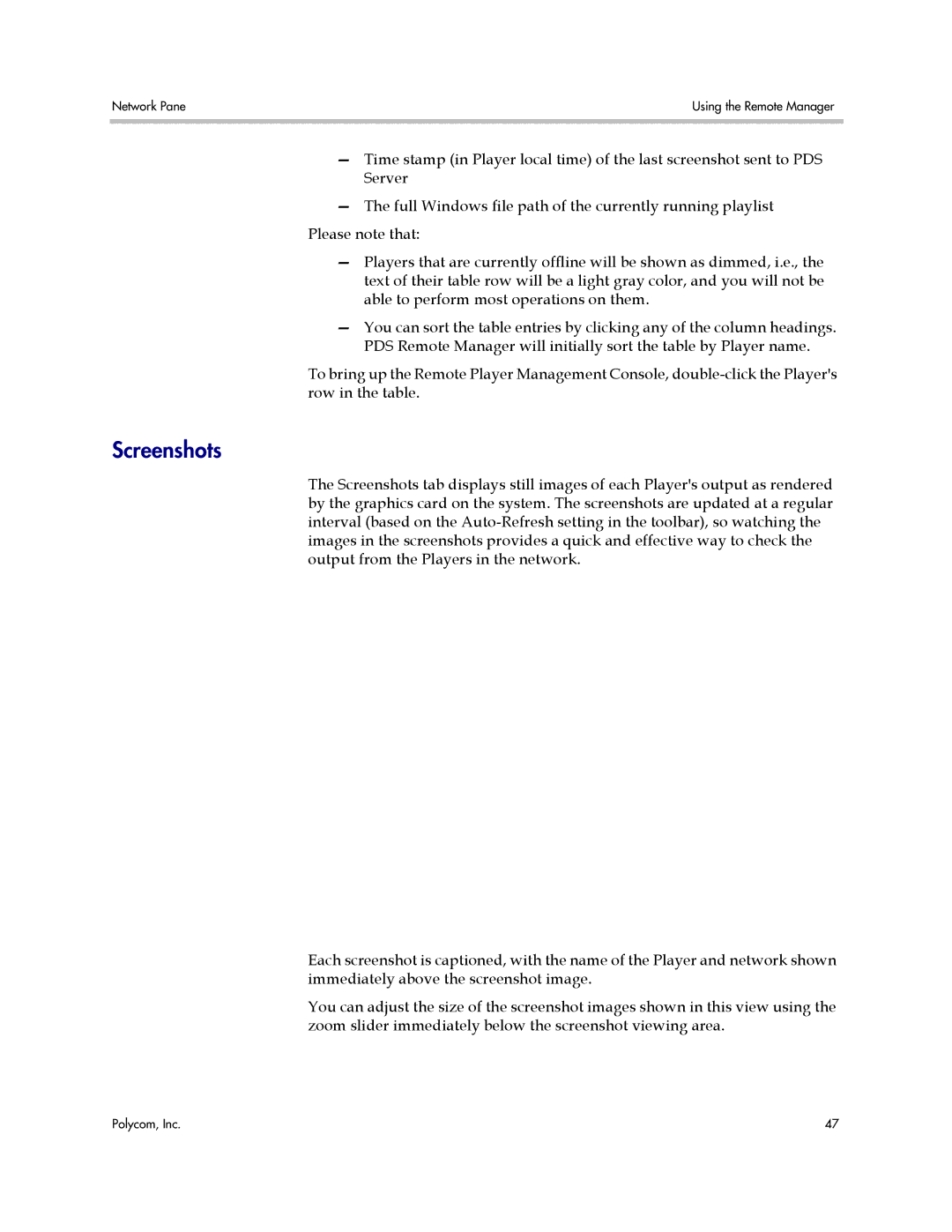Network Pane | Using the Remote Manager |
|
|
—Time stamp (in Player local time) of the last screenshot sent to PDS Server
—The full Windows file path of the currently running playlist Please note that:
—Players that are currently offline will be shown as dimmed, i.e., the text of their table row will be a light gray color, and you will not be able to perform most operations on them.
—You can sort the table entries by clicking any of the column headings. PDS Remote Manager will initially sort the table by Player name.
To bring up the Remote Player Management Console,
Screenshots
The Screenshots tab displays still images of each Player's output as rendered by the graphics card on the system. The screenshots are updated at a regular interval (based on the
Each screenshot is captioned, with the name of the Player and network shown immediately above the screenshot image.
You can adjust the size of the screenshot images shown in this view using the zoom slider immediately below the screenshot viewing area.
Polycom, Inc. | 47 |