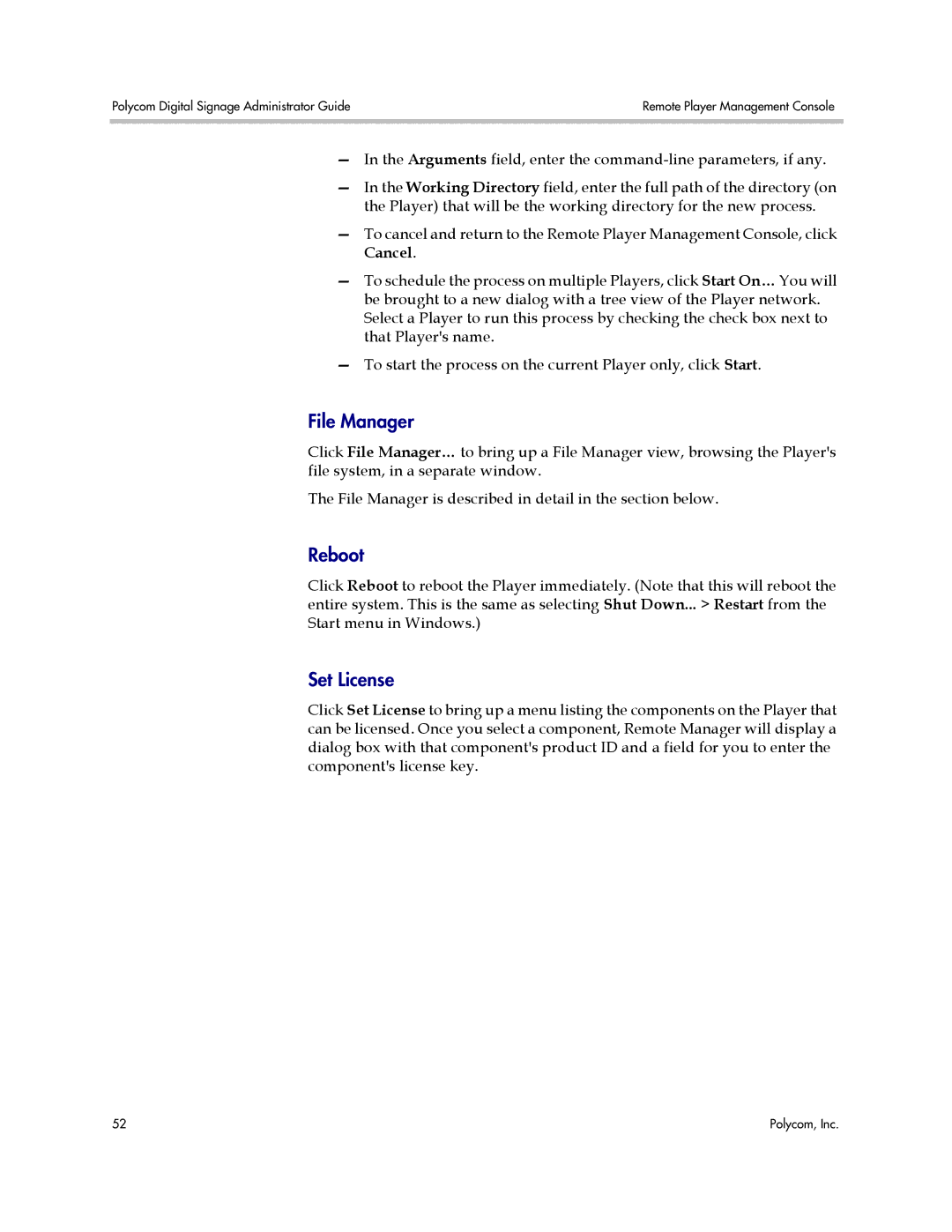Polycom Digital Signage Administrator Guide | Remote Player Management Console |
|
|
—In the Arguments field, enter the
—In the Working Directory field, enter the full path of the directory (on the Player) that will be the working directory for the new process.
—To cancel and return to the Remote Player Management Console, click Cancel.
—To schedule the process on multiple Players, click Start On… You will be brought to a new dialog with a tree view of the Player network. Select a Player to run this process by checking the check box next to that Player's name.
—To start the process on the current Player only, click Start.
File Manager
Click File Manager… to bring up a File Manager view, browsing the Player's file system, in a separate window.
The File Manager is described in detail in the section below.
Reboot
Click Reboot to reboot the Player immediately. (Note that this will reboot the entire system. This is the same as selecting Shut Down... > Restart from the Start menu in Windows.)
Set License
Click Set License to bring up a menu listing the components on the Player that can be licensed. Once you select a component, Remote Manager will display a dialog box with that component's product ID and a field for you to enter the component's license key.
52 | Polycom, Inc. |