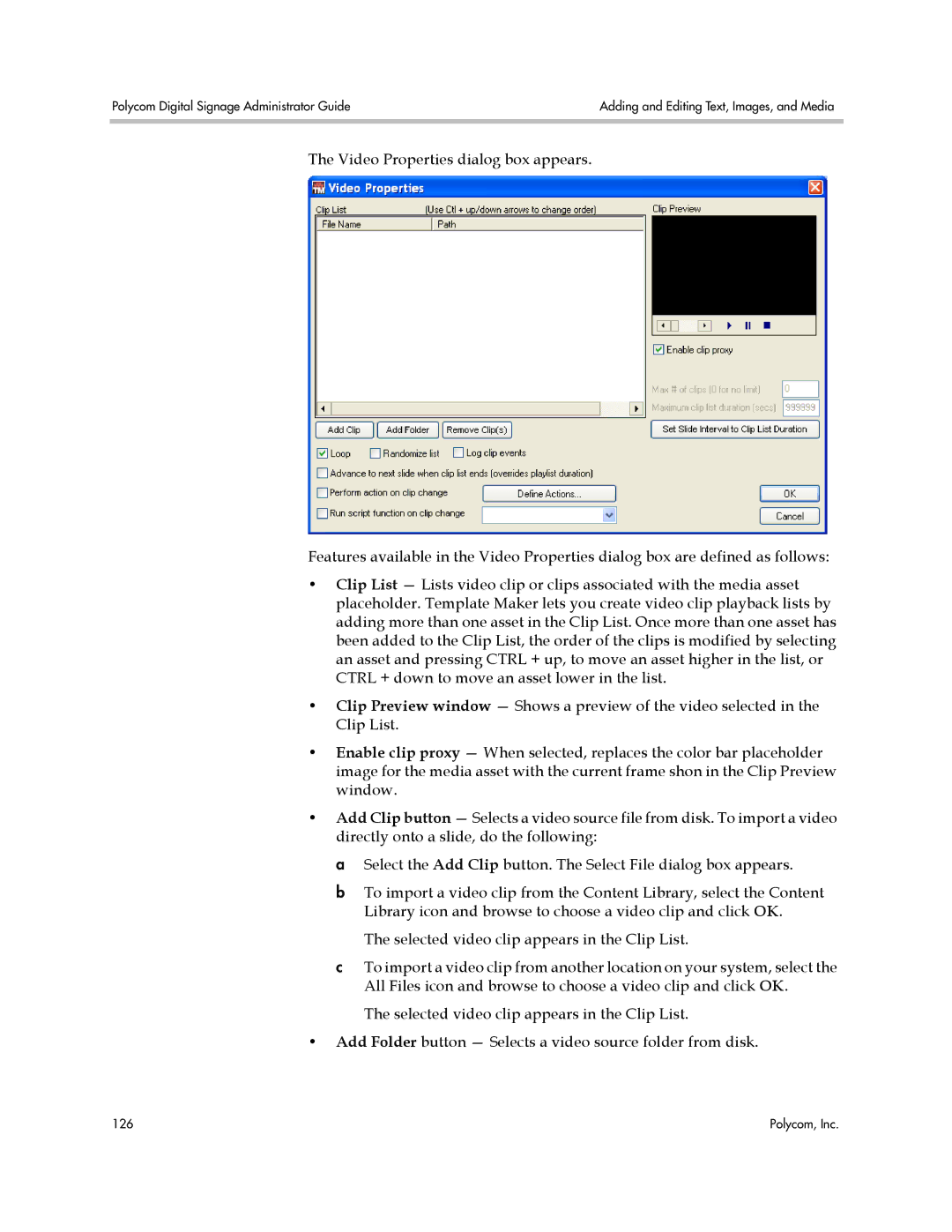Polycom Digital Signage Administrator Guide | Adding and Editing Text, Images, and Media |
|
|
The Video Properties dialog box appears.
Features available in the Video Properties dialog box are defined as follows:
•Clip List — Lists video clip or clips associated with the media asset placeholder. Template Maker lets you create video clip playback lists by adding more than one asset in the Clip List. Once more than one asset has been added to the Clip List, the order of the clips is modified by selecting an asset and pressing CTRL + up, to move an asset higher in the list, or CTRL + down to move an asset lower in the list.
•Clip Preview window — Shows a preview of the video selected in the Clip List.
•Enable clip proxy — When selected, replaces the color bar placeholder image for the media asset with the current frame shon in the Clip Preview window.
•Add Clip button — Selects a video source file from disk. To import a video directly onto a slide, do the following:
a Select the Add Clip button. The Select File dialog box appears.
b To import a video clip from the Content Library, select the Content Library icon and browse to choose a video clip and click OK.
The selected video clip appears in the Clip List.
cTo import a video clip from another location on your system, select the All Files icon and browse to choose a video clip and click OK.
The selected video clip appears in the Clip List.
•Add Folder button — Selects a video source folder from disk.
126 | Polycom, Inc. |