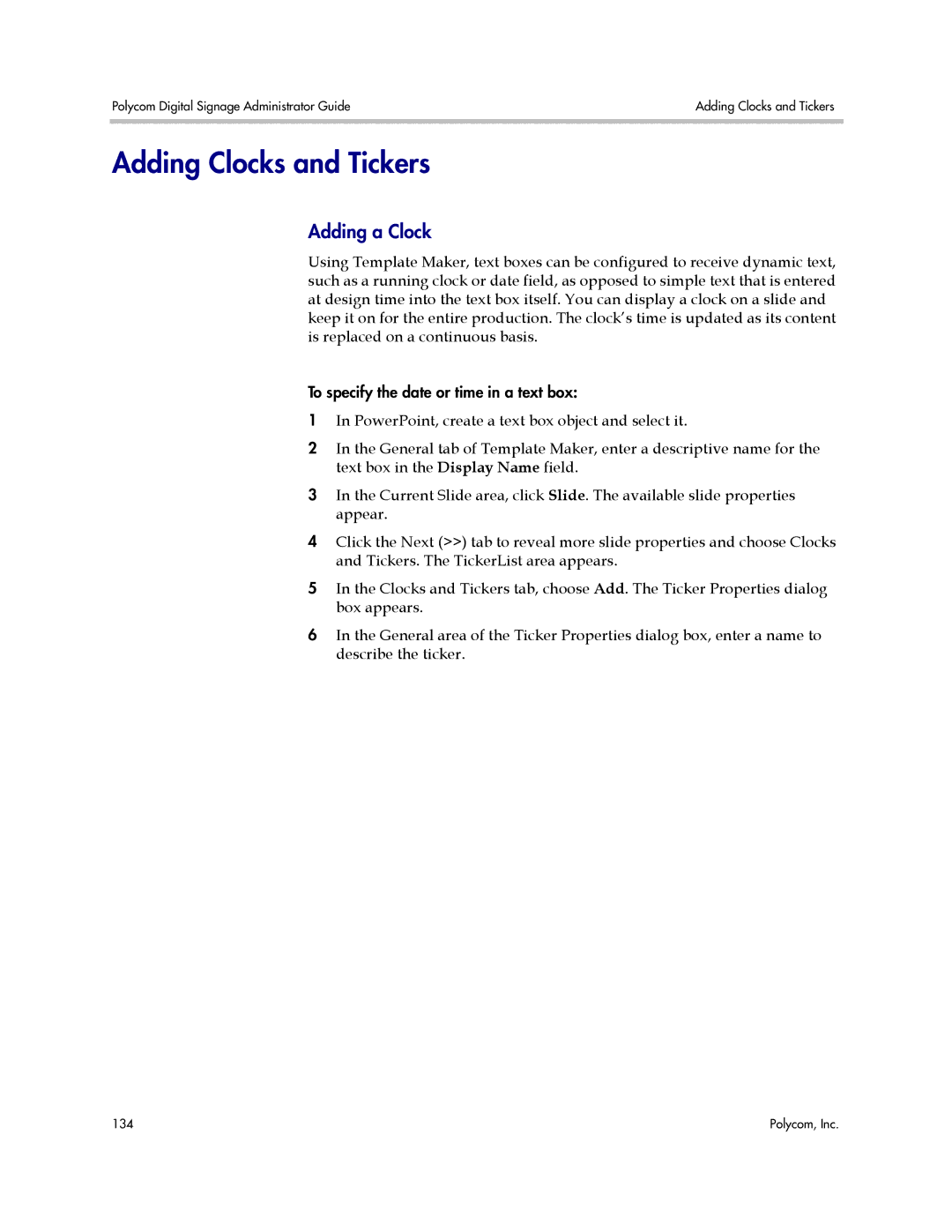Polycom Digital Signage Administrator Guide | Adding Clocks and Tickers |
|
|
Adding Clocks and Tickers
Adding a Clock
Using Template Maker, text boxes can be configured to receive dynamic text, such as a running clock or date field, as opposed to simple text that is entered at design time into the text box itself. You can display a clock on a slide and keep it on for the entire production. The clock’s time is updated as its content is replaced on a continuous basis.
To specify the date or time in a text box:
1In PowerPoint, create a text box object and select it.
2In the General tab of Template Maker, enter a descriptive name for the text box in the Display Name field.
3In the Current Slide area, click Slide. The available slide properties appear.
4Click the Next (>>) tab to reveal more slide properties and choose Clocks and Tickers. The TickerList area appears.
5In the Clocks and Tickers tab, choose Add. The Ticker Properties dialog box appears.
6In the General area of the Ticker Properties dialog box, enter a name to describe the ticker.
134 | Polycom, Inc. |