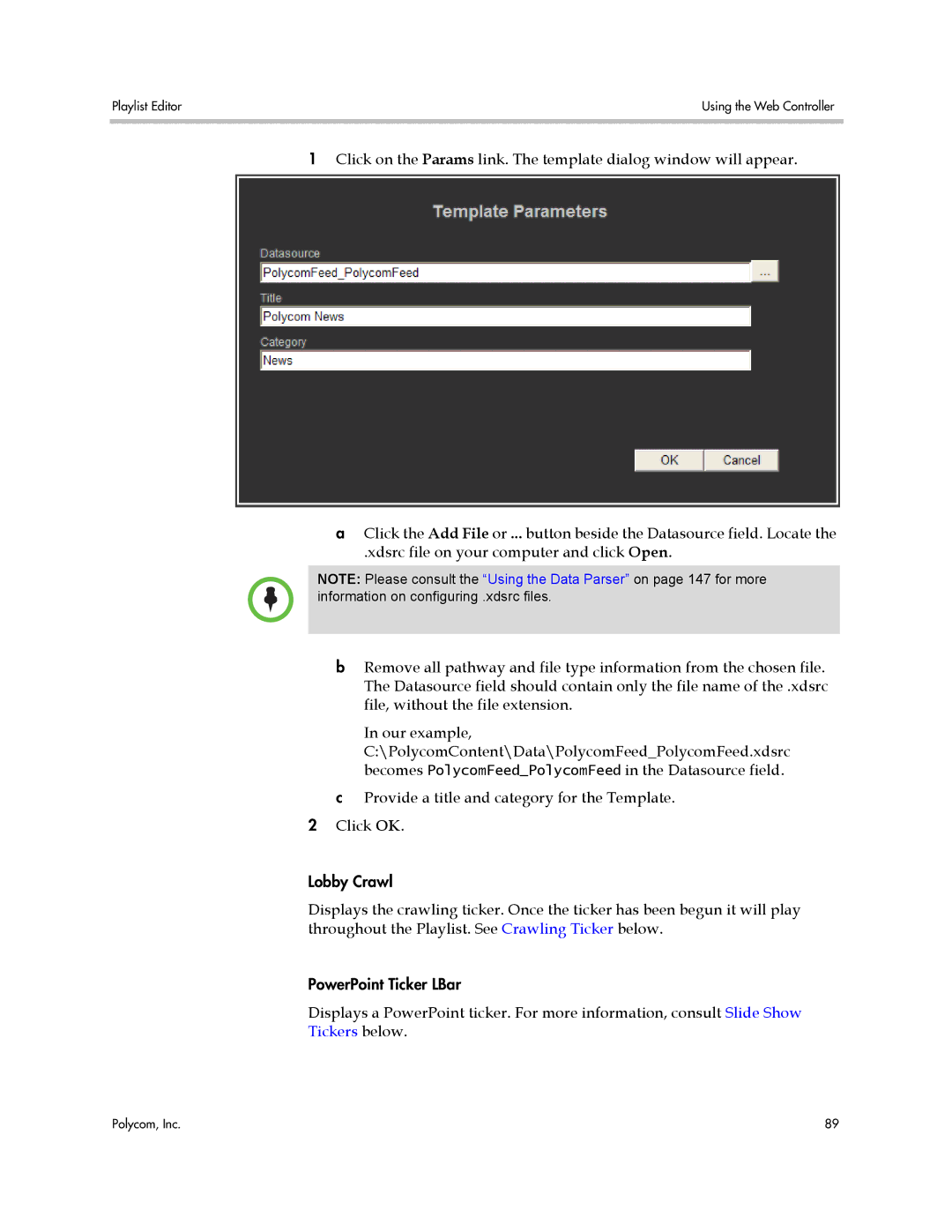Playlist Editor | Using the Web Controller |
|
|
1Click on the Params link. The template dialog window will appear.
aClick the Add File or ... button beside the Datasource field. Locate the
.xdsrc file on your computer and click Open.
NOTE: Please consult the “Using the Data Parser” on page 147 for more information on configuring .xdsrc files.
bRemove all pathway and file type information from the chosen file. The Datasource field should contain only the file name of the .xdsrc file, without the file extension.
In our example,
C:\PolycomContent\Data\PolycomFeed_PolycomFeed.xdsrc becomes PolycomFeed_PolycomFeed in the Datasource field.
cProvide a title and category for the Template. 2 Click OK.
Lobby Crawl
Displays the crawling ticker. Once the ticker has been begun it will play throughout the Playlist. See Crawling Ticker below.
PowerPoint Ticker LBar
Displays a PowerPoint ticker. For more information, consult Slide Show
Tickers below.
Polycom, Inc. | 89 |