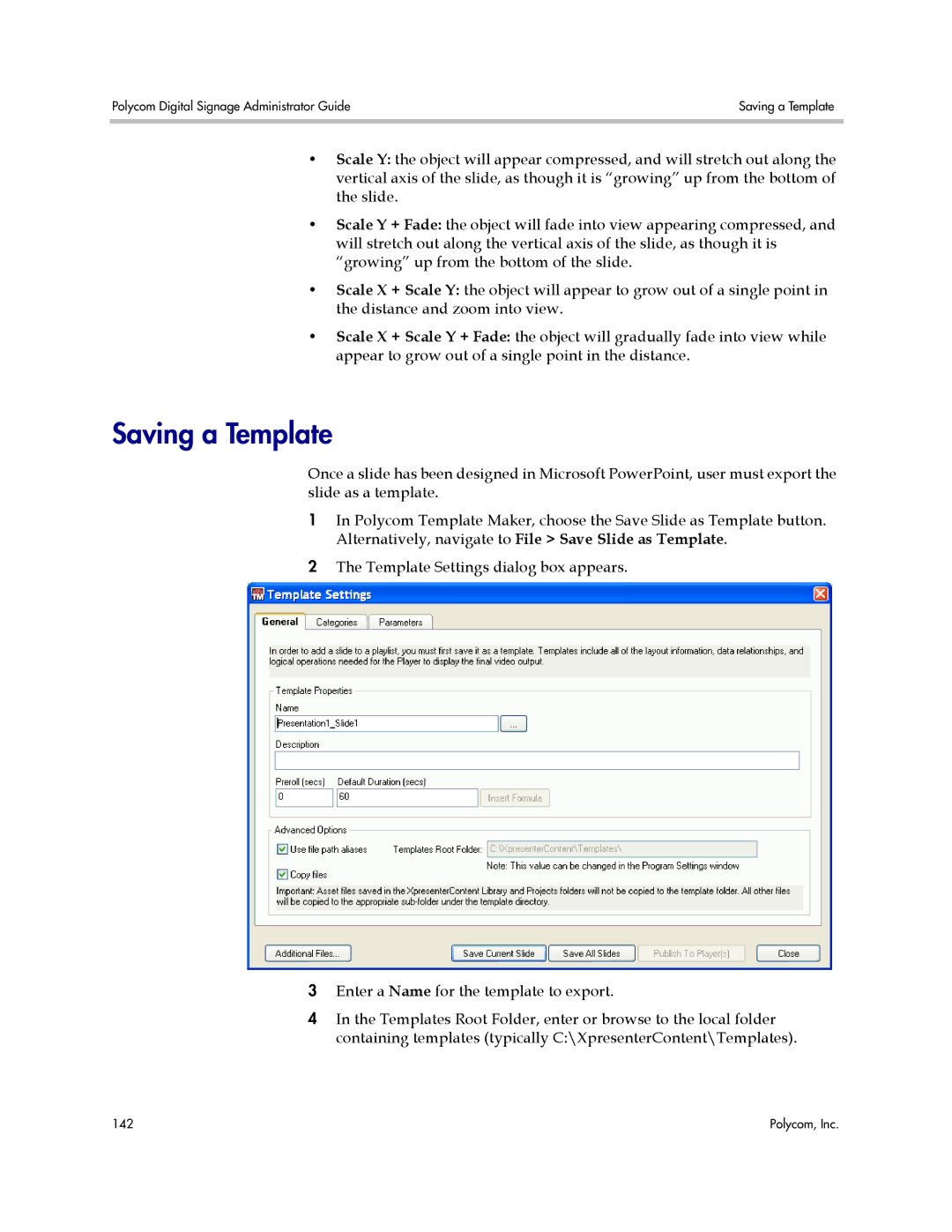Polycom Digital Signage Administrator Guide | Saving a Template |
|
|
•Scale Y: the object will appear compressed, and will stretch out along the vertical axis of the slide, as though it is “growing” up from the bottom of the slide.
•Scale Y + Fade: the object will fade into view appearing compressed, and will stretch out along the vertical axis of the slide, as though it is “growing” up from the bottom of the slide.
•Scale X + Scale Y: the object will appear to grow out of a single point in the distance and zoom into view.
•Scale X + Scale Y + Fade: the object will gradually fade into view while appear to grow out of a single point in the distance.
Saving a Template
Once a slide has been designed in Microsoft PowerPoint, user must export the slide as a template.
1In Polycom Template Maker, choose the Save Slide as Template button. Alternatively, navigate to File > Save Slide as Template.
2The Template Settings dialog box appears.
3Enter a Name for the template to export.
4In the Templates Root Folder, enter or browse to the local folder containing templates (typically C:\XpresenterContent\Templates).
142 | Polycom, Inc. |