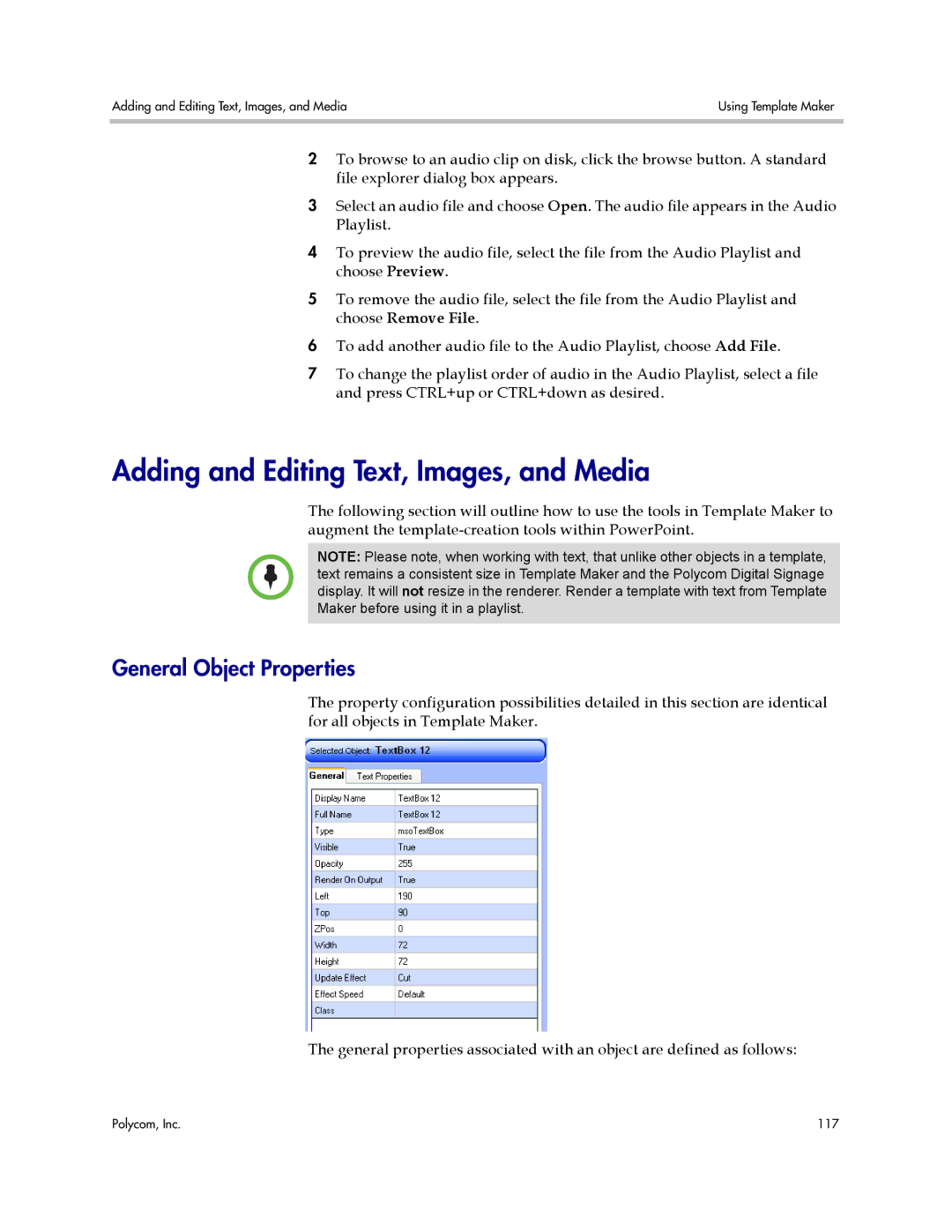Adding and Editing Text, Images, and Media | Using Template Maker |
|
|
2To browse to an audio clip on disk, click the browse button. A standard file explorer dialog box appears.
3Select an audio file and choose Open. The audio file appears in the Audio Playlist.
4To preview the audio file, select the file from the Audio Playlist and choose Preview.
5To remove the audio file, select the file from the Audio Playlist and choose Remove File.
6To add another audio file to the Audio Playlist, choose Add File.
7To change the playlist order of audio in the Audio Playlist, select a file and press CTRL+up or CTRL+down as desired.
Adding and Editing Text, Images, and Media
The following section will outline how to use the tools in Template Maker to augment the
NOTE: Please note, when working with text, that unlike other objects in a template, text remains a consistent size in Template Maker and the Polycom Digital Signage display. It will not resize in the renderer. Render a template with text from Template Maker before using it in a playlist.
General Object Properties
The property configuration possibilities detailed in this section are identical for all objects in Template Maker.
The general properties associated with an object are defined as follows:
Polycom, Inc. | 117 |