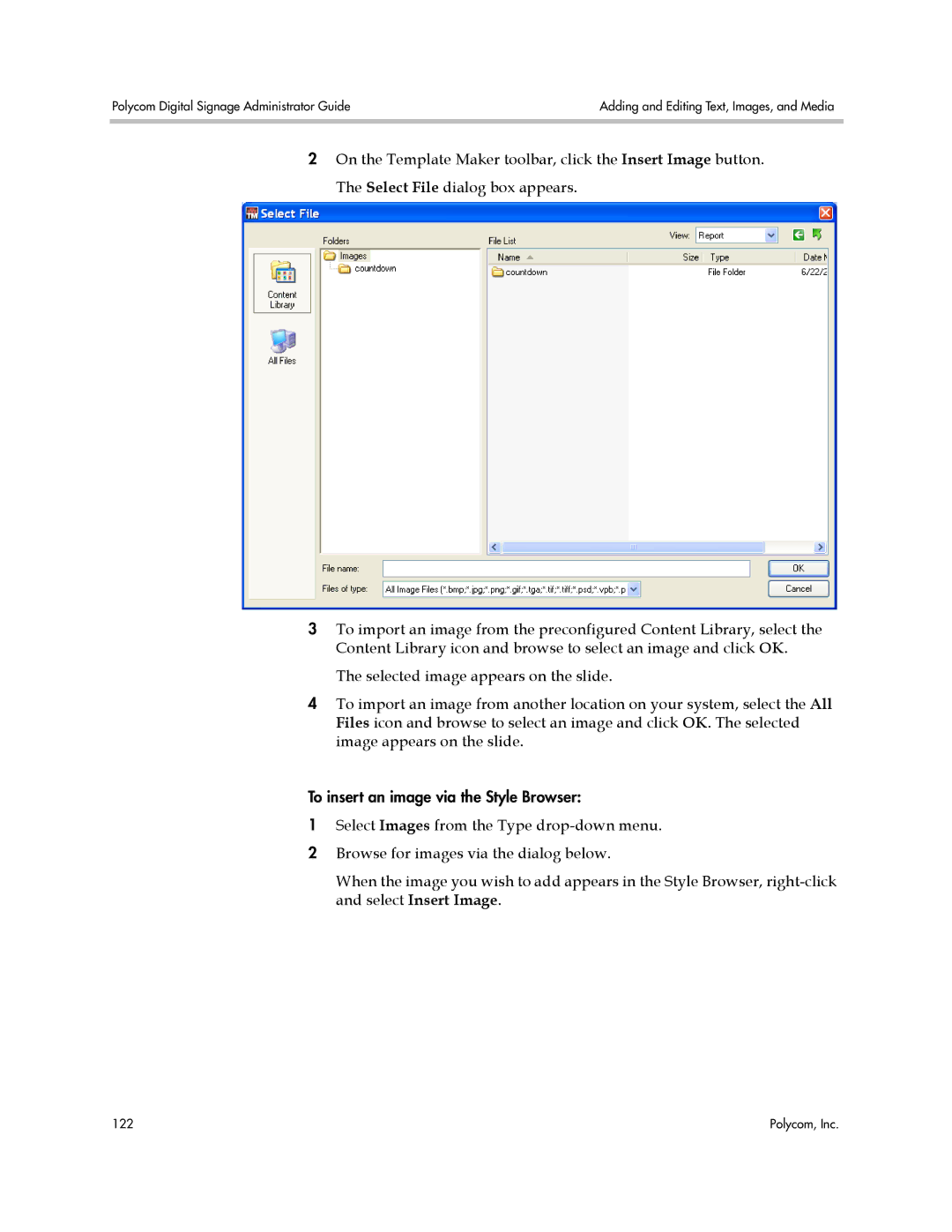Polycom Digital Signage Administrator Guide | Adding and Editing Text, Images, and Media |
|
|
2On the Template Maker toolbar, click the Insert Image button. The Select File dialog box appears.
3To import an image from the preconfigured Content Library, select the Content Library icon and browse to select an image and click OK.
The selected image appears on the slide.
4To import an image from another location on your system, select the All Files icon and browse to select an image and click OK. The selected image appears on the slide.
To insert an image via the Style Browser:
1Select Images from the Type
2 Browse for images via the dialog below.
When the image you wish to add appears in the Style Browser,
122 | Polycom, Inc. |