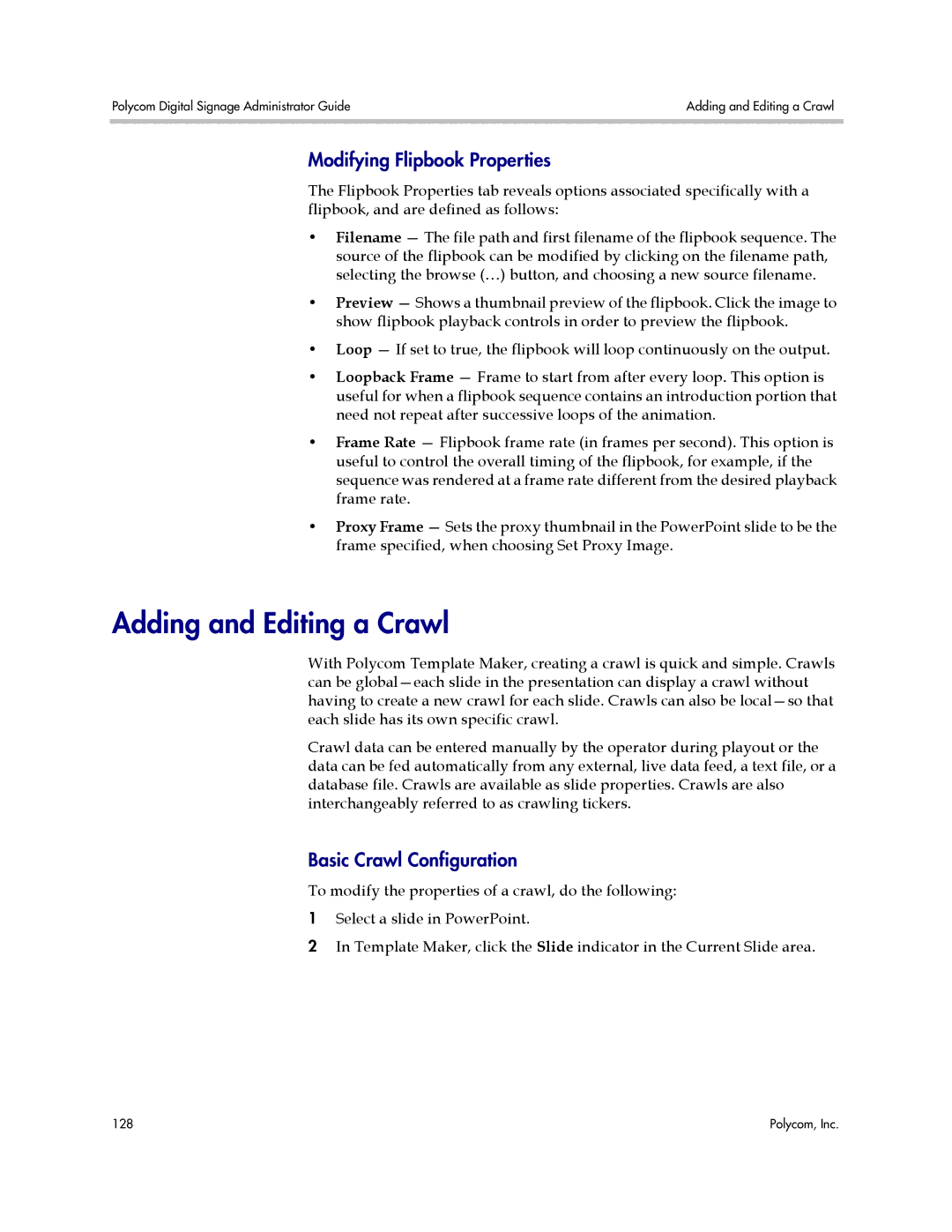Polycom Digital Signage Administrator Guide | Adding and Editing a Crawl |
|
|
Modifying Flipbook Properties
The Flipbook Properties tab reveals options associated specifically with a flipbook, and are defined as follows:
•Filename — The file path and first filename of the flipbook sequence. The source of the flipbook can be modified by clicking on the filename path, selecting the browse (…) button, and choosing a new source filename.
•Preview — Shows a thumbnail preview of the flipbook. Click the image to show flipbook playback controls in order to preview the flipbook.
•Loop — If set to true, the flipbook will loop continuously on the output.
•Loopback Frame — Frame to start from after every loop. This option is useful for when a flipbook sequence contains an introduction portion that need not repeat after successive loops of the animation.
•Frame Rate — Flipbook frame rate (in frames per second). This option is useful to control the overall timing of the flipbook, for example, if the sequence was rendered at a frame rate different from the desired playback frame rate.
•Proxy Frame — Sets the proxy thumbnail in the PowerPoint slide to be the frame specified, when choosing Set Proxy Image.
Adding and Editing a Crawl
With Polycom Template Maker, creating a crawl is quick and simple. Crawls can be
Crawl data can be entered manually by the operator during playout or the data can be fed automatically from any external, live data feed, a text file, or a database file. Crawls are available as slide properties. Crawls are also interchangeably referred to as crawling tickers.
Basic Crawl Configuration
To modify the properties of a crawl, do the following:
1Select a slide in PowerPoint.
2In Template Maker, click the Slide indicator in the Current Slide area.
128 | Polycom, Inc. |