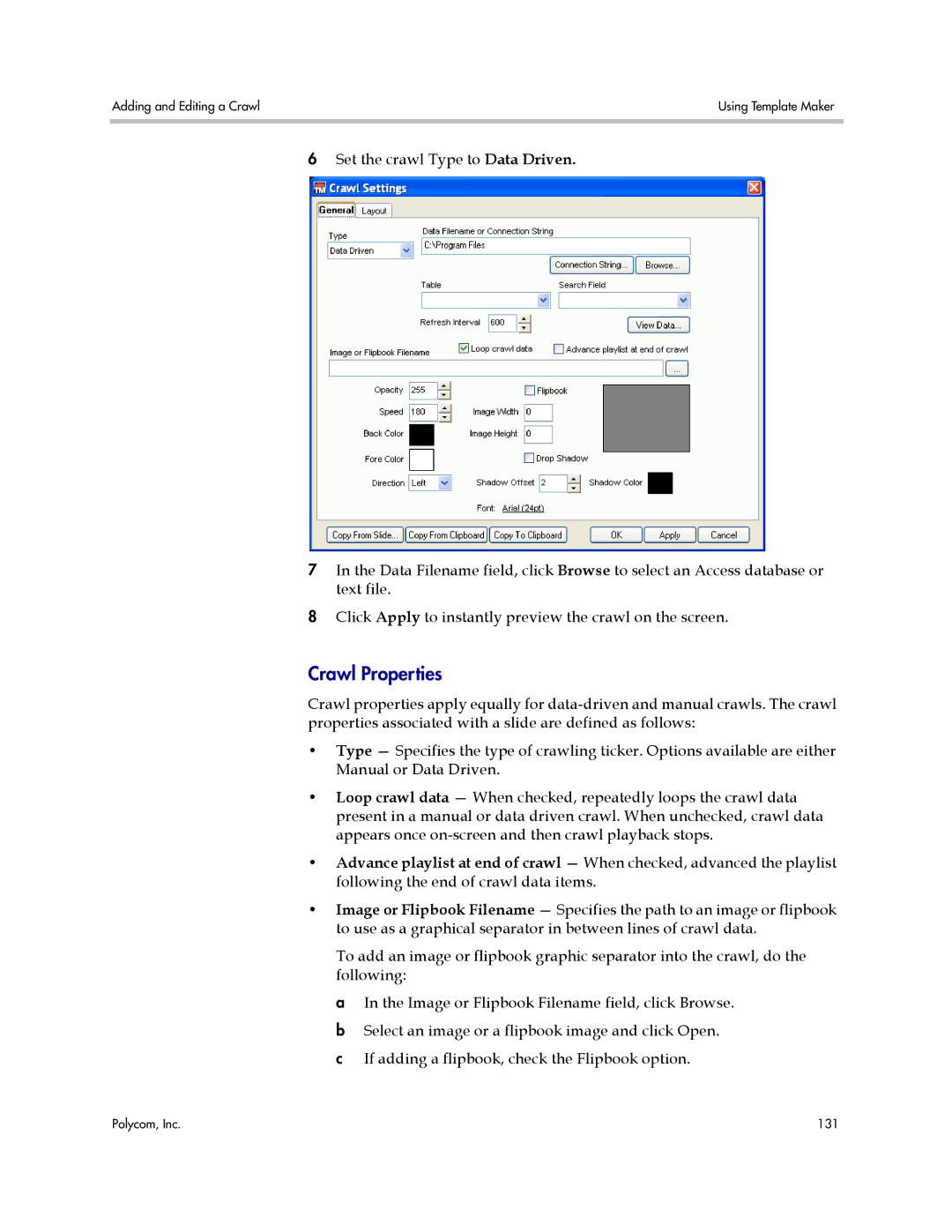Adding and Editing a Crawl | Using Template Maker |
|
|
6Set the crawl Type to Data Driven.
7In the Data Filename field, click Browse to select an Access database or text file.
8Click Apply to instantly preview the crawl on the screen.
Crawl Properties
Crawl properties apply equally for
•Type — Specifies the type of crawling ticker. Options available are either Manual or Data Driven.
•Loop crawl data — When checked, repeatedly loops the crawl data present in a manual or data driven crawl. When unchecked, crawl data appears once
•Advance playlist at end of crawl — When checked, advanced the playlist following the end of crawl data items.
•Image or Flipbook Filename — Specifies the path to an image or flipbook to use as a graphical separator in between lines of crawl data.
To add an image or flipbook graphic separator into the crawl, do the following:
a In the Image or Flipbook Filename field, click Browse. b Select an image or a flipbook image and click Open. c If adding a flipbook, check the Flipbook option.
Polycom, Inc. | 131 |