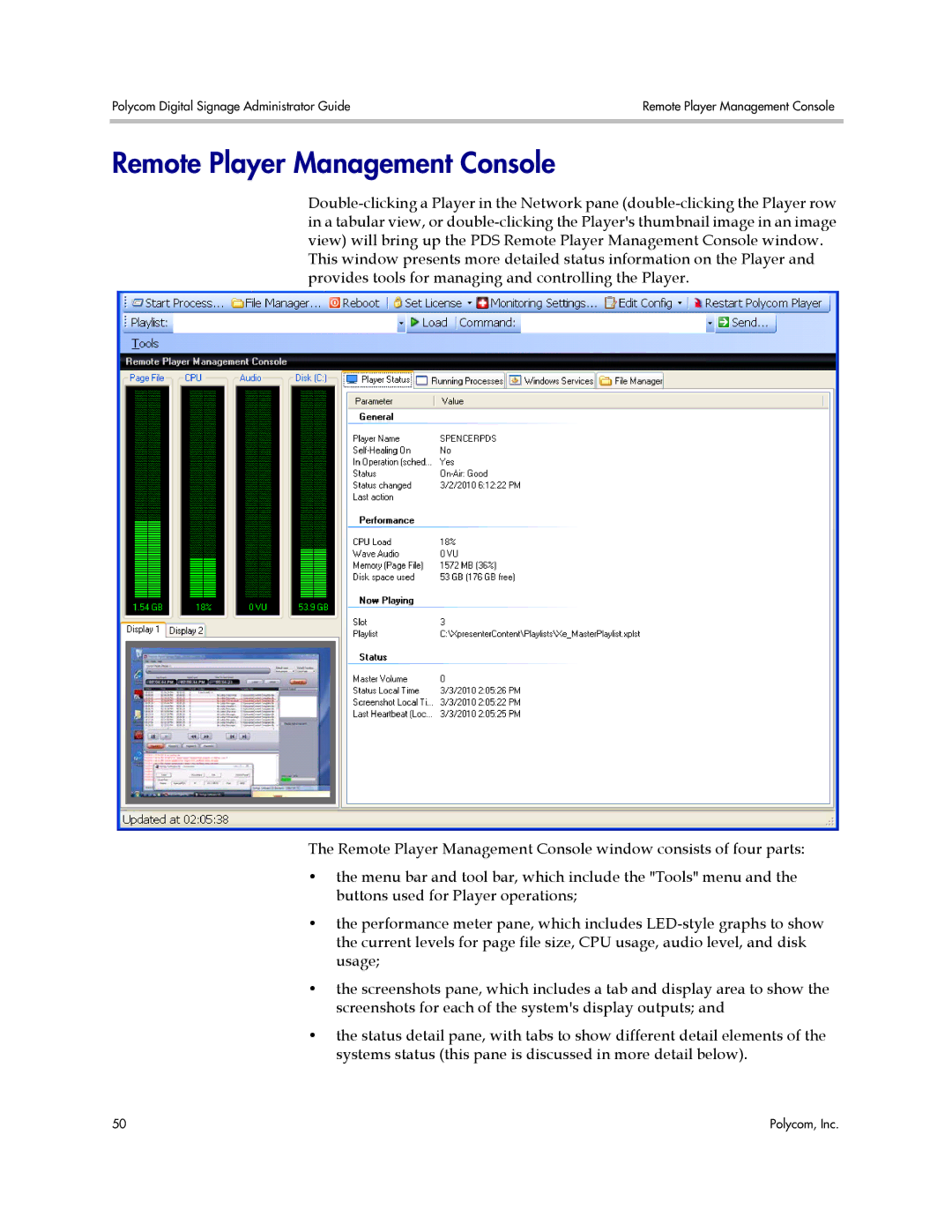Polycom Digital Signage Administrator Guide | Remote Player Management Console |
|
|
Remote Player Management Console
This window presents more detailed status information on the Player and provides tools for managing and controlling the Player.
The Remote Player Management Console window consists of four parts:
•the menu bar and tool bar, which include the "Tools" menu and the buttons used for Player operations;
•the performance meter pane, which includes
•the screenshots pane, which includes a tab and display area to show the screenshots for each of the system's display outputs; and
•the status detail pane, with tabs to show different detail elements of the systems status (this pane is discussed in more detail below).
50 | Polycom, Inc. |