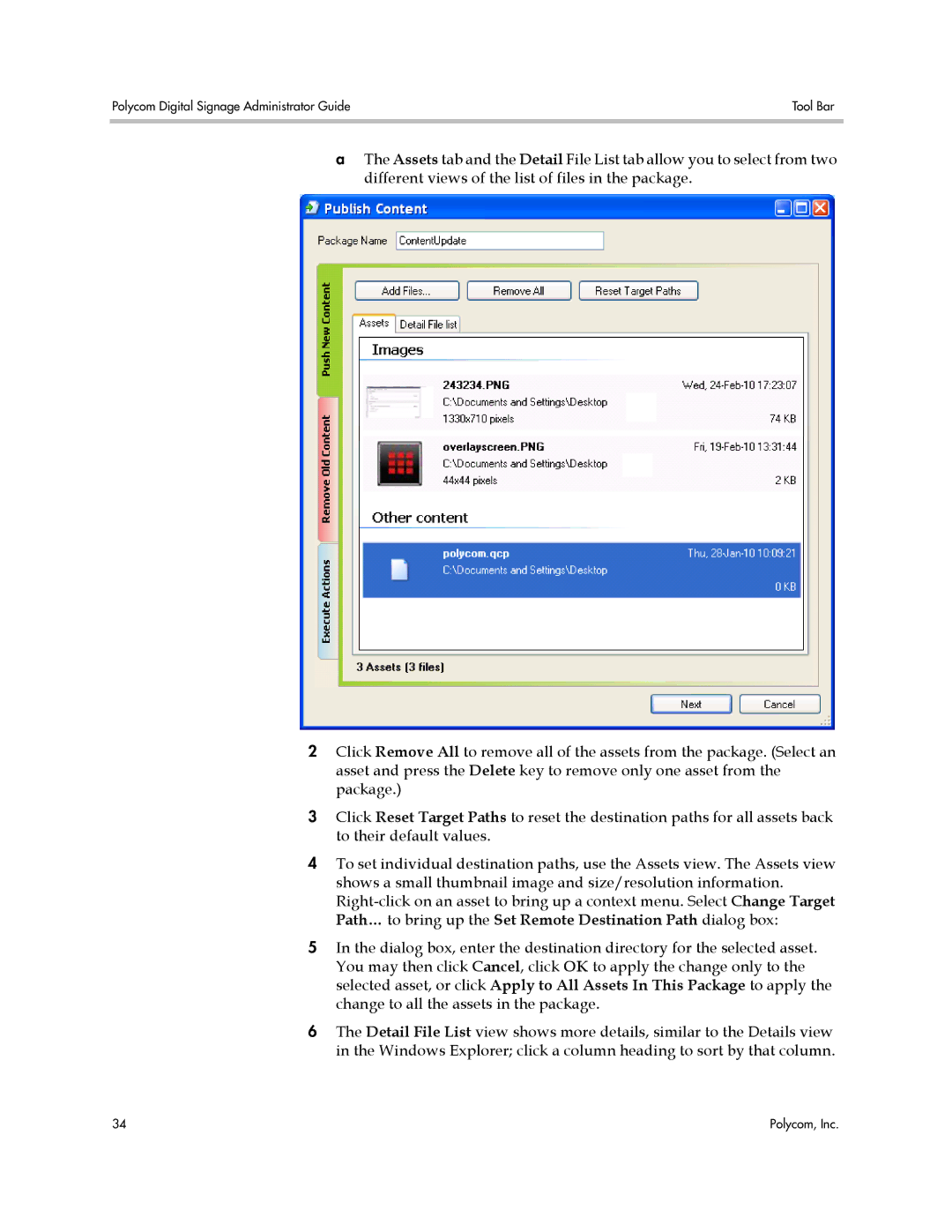Polycom Digital Signage Administrator Guide | Tool Bar |
|
|
aThe Assets tab and the Detail File List tab allow you to select from two different views of the list of files in the package.
2Click Remove All to remove all of the assets from the package. (Select an asset and press the Delete key to remove only one asset from the package.)
3Click Reset Target Paths to reset the destination paths for all assets back to their default values.
4To set individual destination paths, use the Assets view. The Assets view shows a small thumbnail image and size/resolution information.
5In the dialog box, enter the destination directory for the selected asset. You may then click Cancel, click OK to apply the change only to the selected asset, or click Apply to All Assets In This Package to apply the change to all the assets in the package.
6The Detail File List view shows more details, similar to the Details view in the Windows Explorer; click a column heading to sort by that column.
34 | Polycom, Inc. |