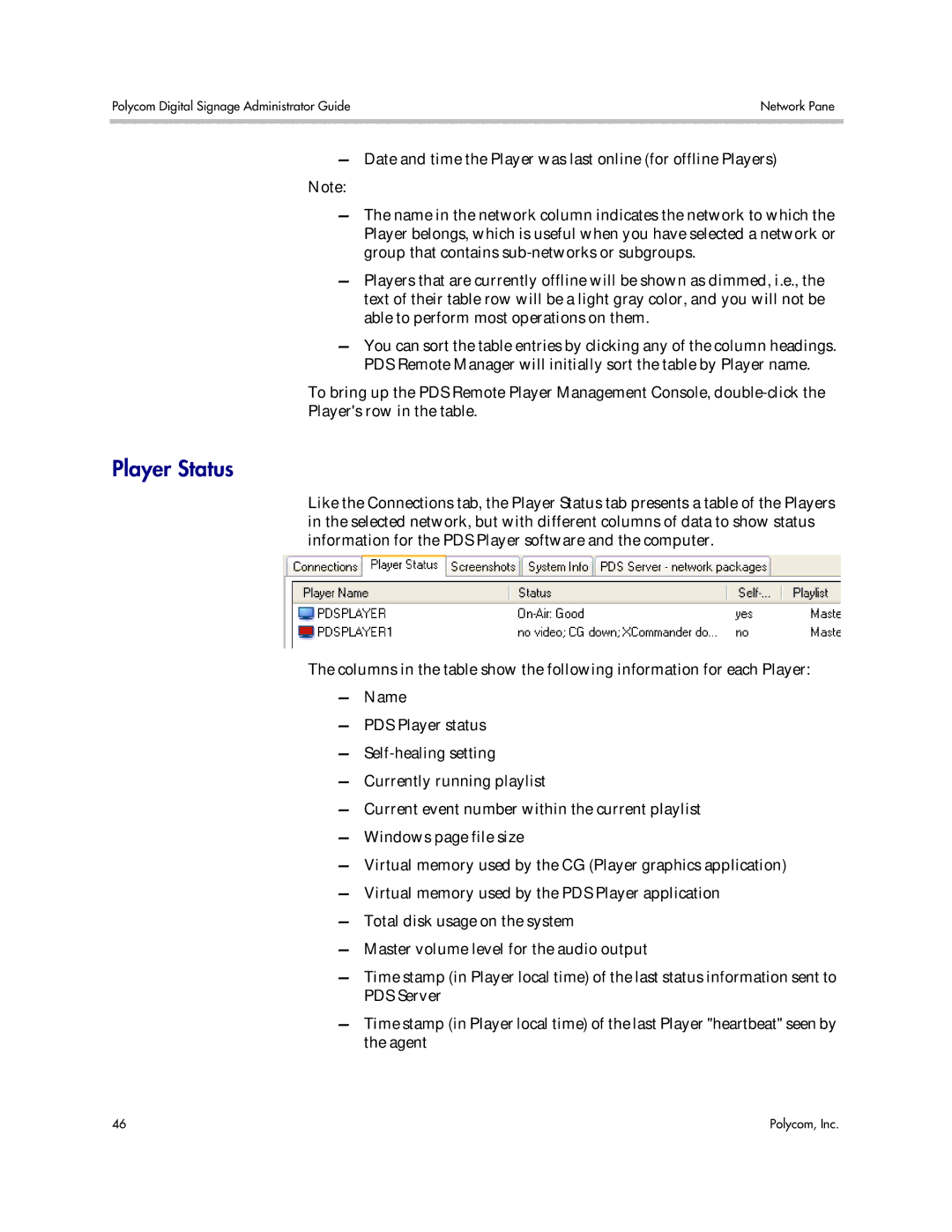Polycom Digital Signage Administrator Guide | Network Pane |
|
|
—Date and time the Player was last online (for offline Players)
Note:
—The name in the network column indicates the network to which the Player belongs, which is useful when you have selected a network or group that contains
—Players that are currently offline will be shown as dimmed, i.e., the text of their table row will be a light gray color, and you will not be able to perform most operations on them.
—You can sort the table entries by clicking any of the column headings. PDS Remote Manager will initially sort the table by Player name.
To bring up the PDS Remote Player Management Console,
Player's row in the table.
Player Status
Like the Connections tab, the Player Status tab presents a table of the Players in the selected network, but with different columns of data to show status information for the PDS Player software and the computer.
The columns in the table show the following information for each Player:
—Name
—PDS Player status
—
—Currently running playlist
—Current event number within the current playlist
—Windows page file size
—Virtual memory used by the CG (Player graphics application)
—Virtual memory used by the PDS Player application
—Total disk usage on the system
—Master volume level for the audio output
—Time stamp (in Player local time) of the last status information sent to PDS Server
—Time stamp (in Player local time) of the last Player "heartbeat" seen by the agent
46 | Polycom, Inc. |