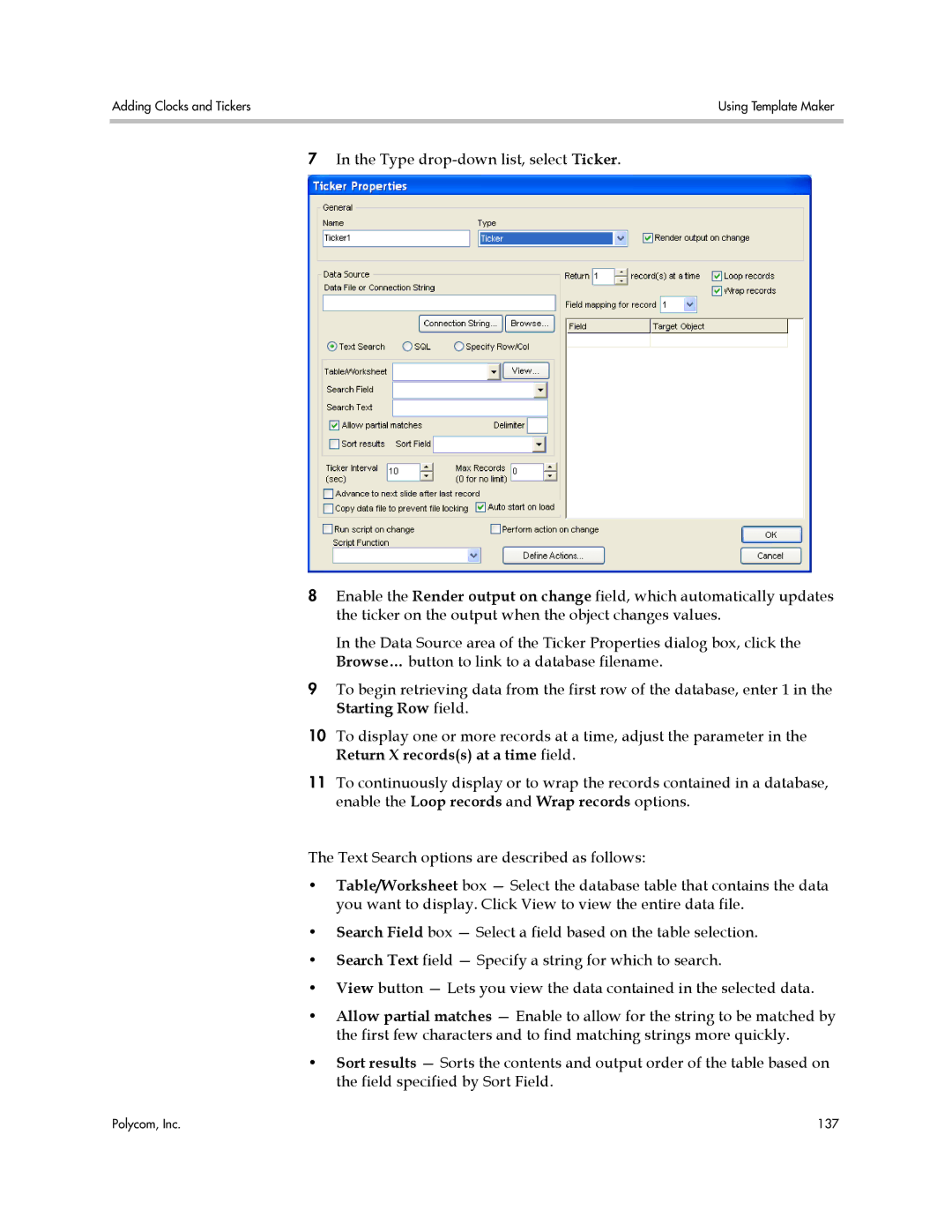Adding Clocks and Tickers | Using Template Maker |
|
|
7In the Type
8Enable the Render output on change field, which automatically updates the ticker on the output when the object changes values.
In the Data Source area of the Ticker Properties dialog box, click the
Browse… button to link to a database filename.
9To begin retrieving data from the first row of the database, enter 1 in the Starting Row field.
10To display one or more records at a time, adjust the parameter in the Return X records(s) at a time field.
11To continuously display or to wrap the records contained in a database, enable the Loop records and Wrap records options.
The Text Search options are described as follows:
•Table/Worksheet box — Select the database table that contains the data you want to display. Click View to view the entire data file.
•Search Field box — Select a field based on the table selection.
•Search Text field — Specify a string for which to search.
•View button — Lets you view the data contained in the selected data.
•Allow partial matches — Enable to allow for the string to be matched by the first few characters and to find matching strings more quickly.
•Sort results — Sorts the contents and output order of the table based on the field specified by Sort Field.
Polycom, Inc. | 137 |