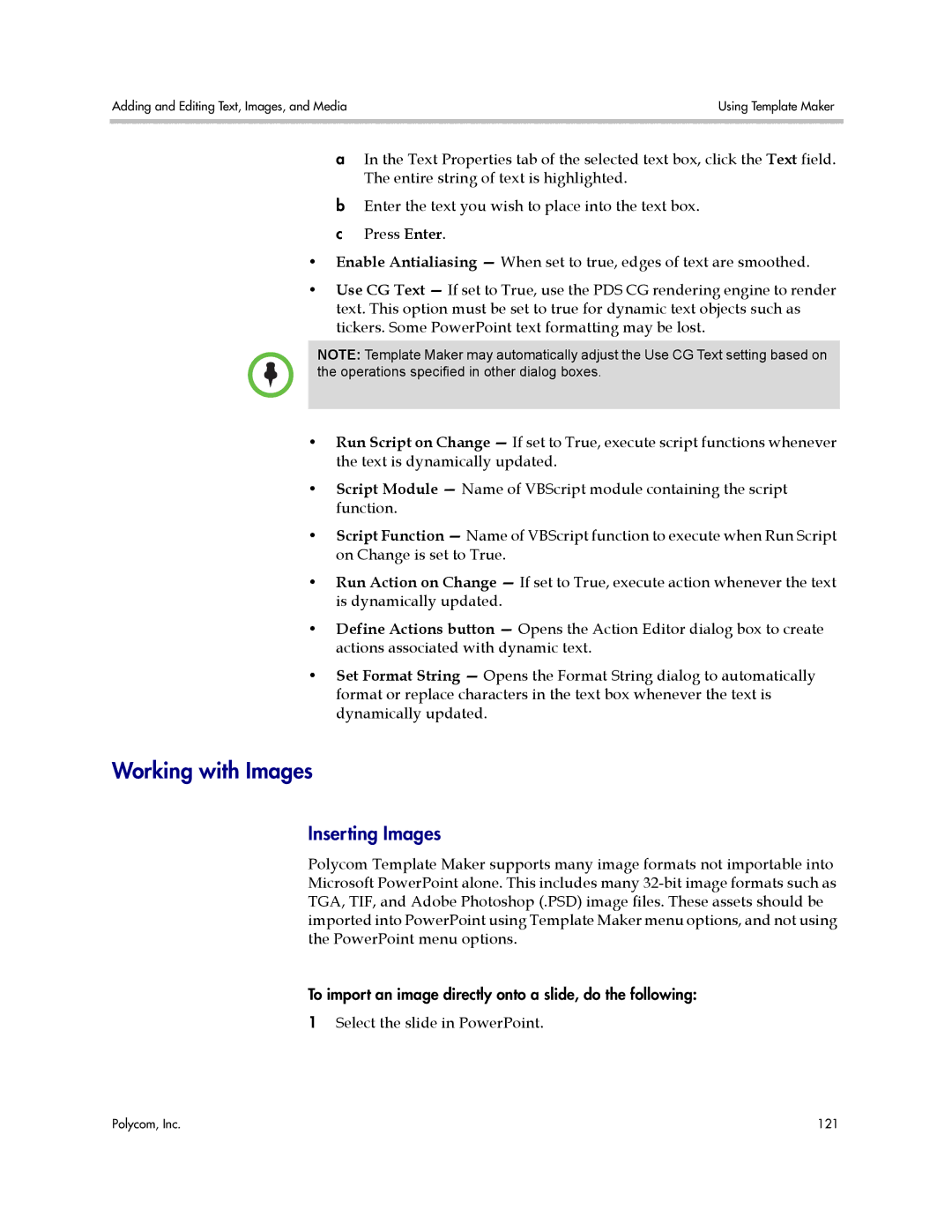Adding and Editing Text, Images, and Media | Using Template Maker |
|
|
aIn the Text Properties tab of the selected text box, click the Text field. The entire string of text is highlighted.
b Enter the text you wish to place into the text box. c Press Enter.
•Enable Antialiasing — When set to true, edges of text are smoothed.
•Use CG Text — If set to True, use the PDS CG rendering engine to render text. This option must be set to true for dynamic text objects such as tickers. Some PowerPoint text formatting may be lost.
NOTE: Template Maker may automatically adjust the Use CG Text setting based on the operations specified in other dialog boxes.
•Run Script on Change — If set to True, execute script functions whenever the text is dynamically updated.
•Script Module — Name of VBScript module containing the script function.
•Script Function — Name of VBScript function to execute when Run Script on Change is set to True.
•Run Action on Change — If set to True, execute action whenever the text is dynamically updated.
•Define Actions button — Opens the Action Editor dialog box to create actions associated with dynamic text.
•Set Format String — Opens the Format String dialog to automatically format or replace characters in the text box whenever the text is dynamically updated.
Working with Images
Inserting Images
Polycom Template Maker supports many image formats not importable into Microsoft PowerPoint alone. This includes many
To import an image directly onto a slide, do the following:
1Select the slide in PowerPoint.
Polycom, Inc. | 121 |